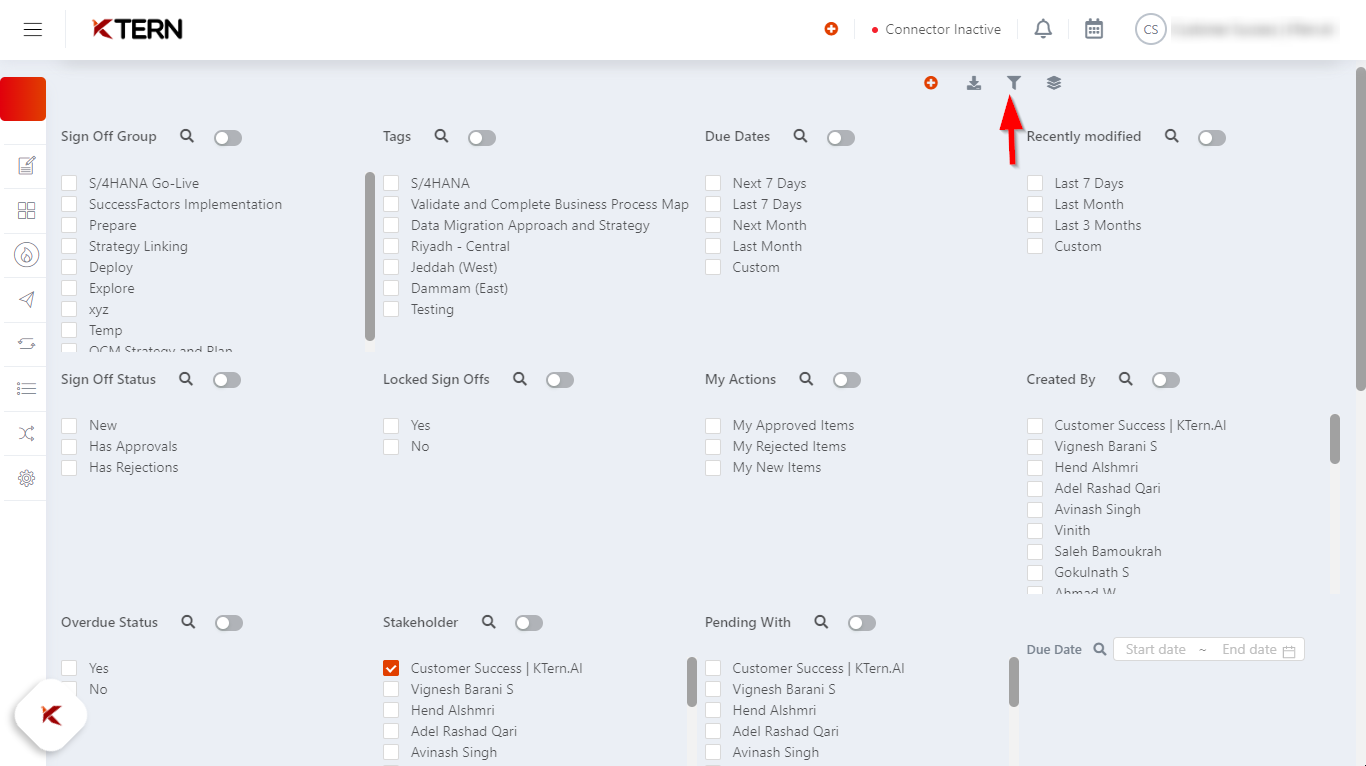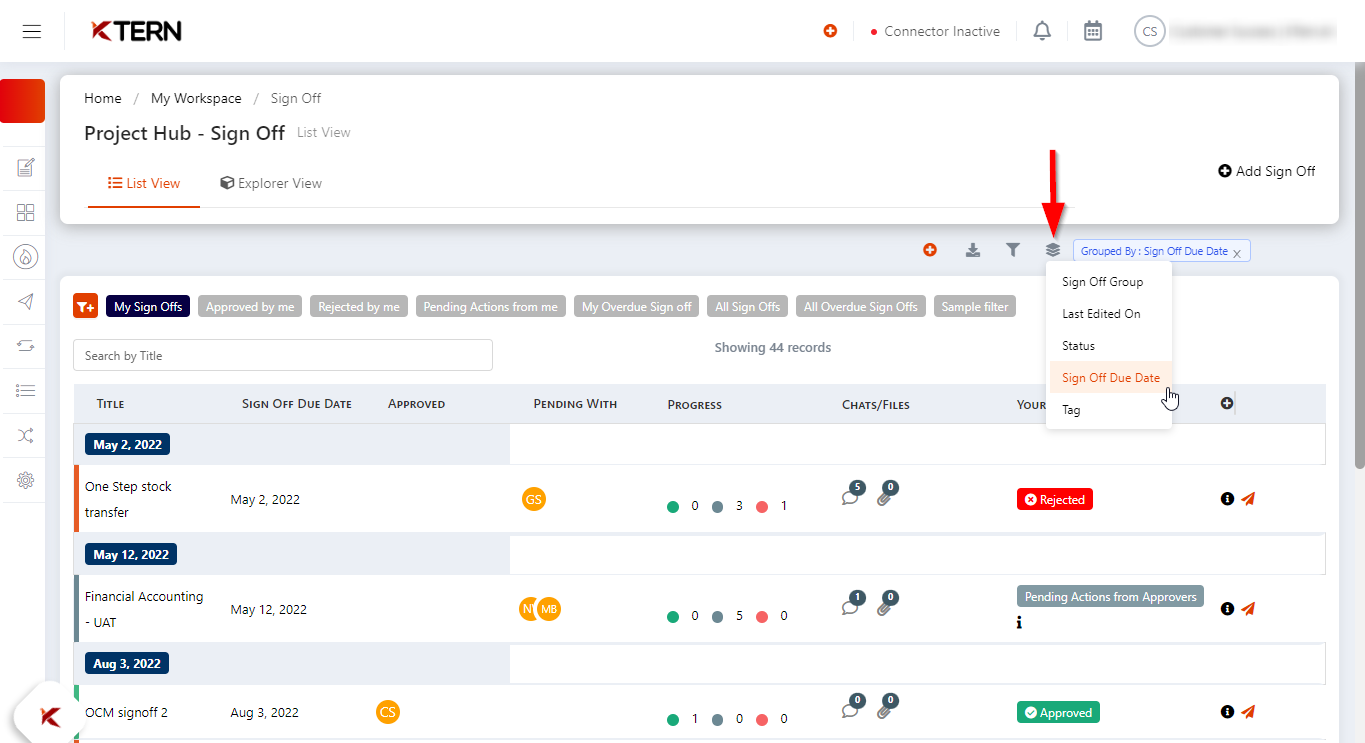How to manage your Sign-offs with filters ?
Below are some icons that can be beneficial:
(1) & (2) - These are the types of views namely List view and Explorer view.
(3) - Quick Filters: Quick filter options are available at the top left corner of the Signoff header. You can easily filter scenarios such as: • My Sign-offs • Approved by me • Rejected by me • Pending actions for me • My Overdue Sign-offs • All Sign-offs • All overdue Sign-offs
(4) - Export as XLSX: You can export all Signoff items and their meta information in the form of a spreadsheet.
(5) - Filter by: You can filter the Signoff items by Signoff group, Signoff status, Locked Signoffs, My Actions, Created by, Overdue Status, Stakeholder, and Pending with, as shown below.
(6) - Group by: You can group signoffs by Signoff Group, Status, Due Date, and Tags. The following image displays how the signoff items are categorized by due dates.
Related Articles
How to Simplify Your Workflow by Cloning and Creating Signoffs in KTern?
1. The "Clone and Create" feature in KTern helps reduce time by streamlining the creation of signoffs, ensuring unique signoffs are created while linking the Project Plan and GSI (Global Scope Items). This structured method ensures smooth signoff ...How to Clone and Create Signoffs in KTern?
The "Clone and Create" feature in KTern helps reduce time by streamlining the creation of signoffs, ensuring unique signoffs are created while linking the Project Plan and GSI (Global Scope Items). This structured method ensures smooth signoff ...In signoffs, how can custom filters be added, and how do you remove custom filters that are not required?
The filter for signoffs is available in the List View. Here, the user should apply the necessary filters and check whether the exact data is displayed as expected. Afterward, click on the filter icon, give a name to the filter, and click the "Add New ...How to Create Signoff Item and Assign the Stakeholders for Approvals?
Here are the steps you can follow to create signoff item using KTern: Step 1: Click on the “Add Signoff” button. Step 2: This will open a drawer where you can specify the details of the signoff as mentioned below: i. Overview: In the overview tab, ...How to Setup a Signoff Matrix in KTern.AI using Tree View?
Login to KTern and navigate to the signoffs page under the Transformation Hub. Then, proceed to the "Tree View" tab in the sign-offs section. For creating a Sign Off Group: Use the List View tab or Explorer View tab. Locate the red "+" icon, provide ...