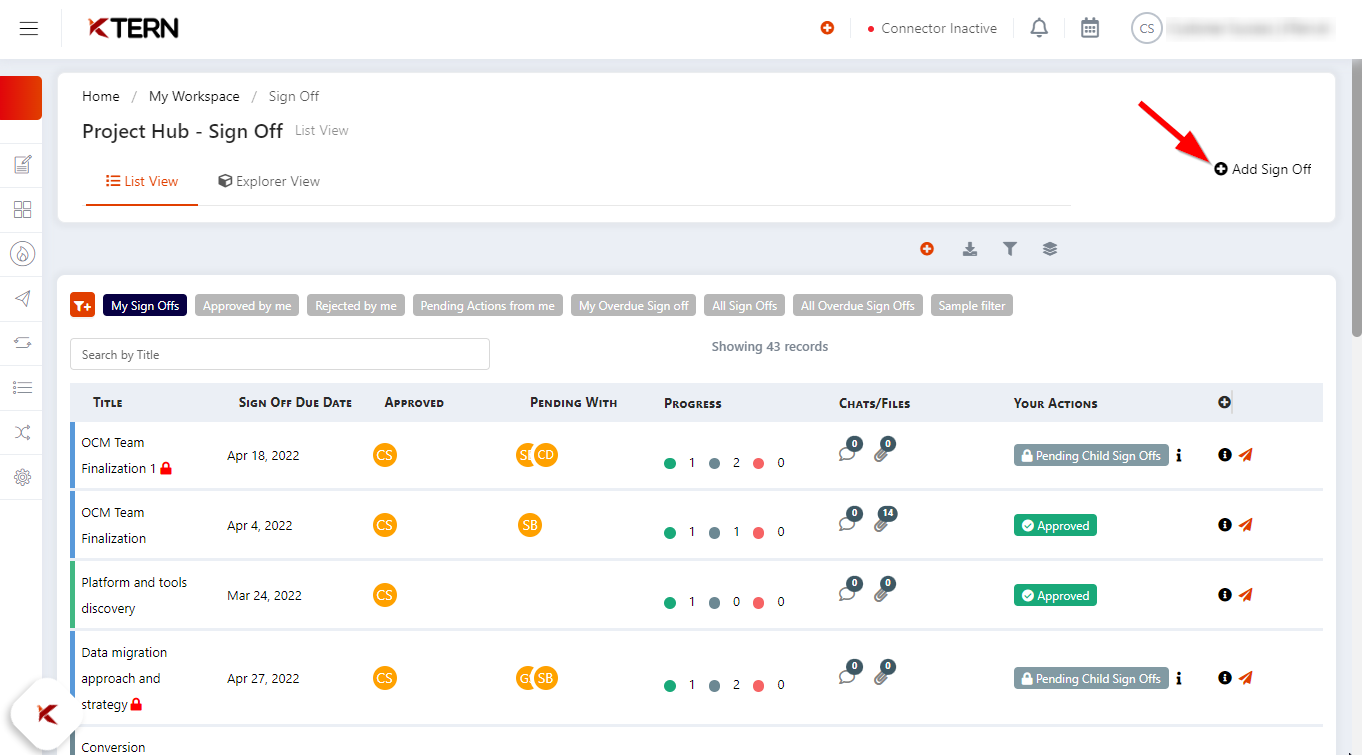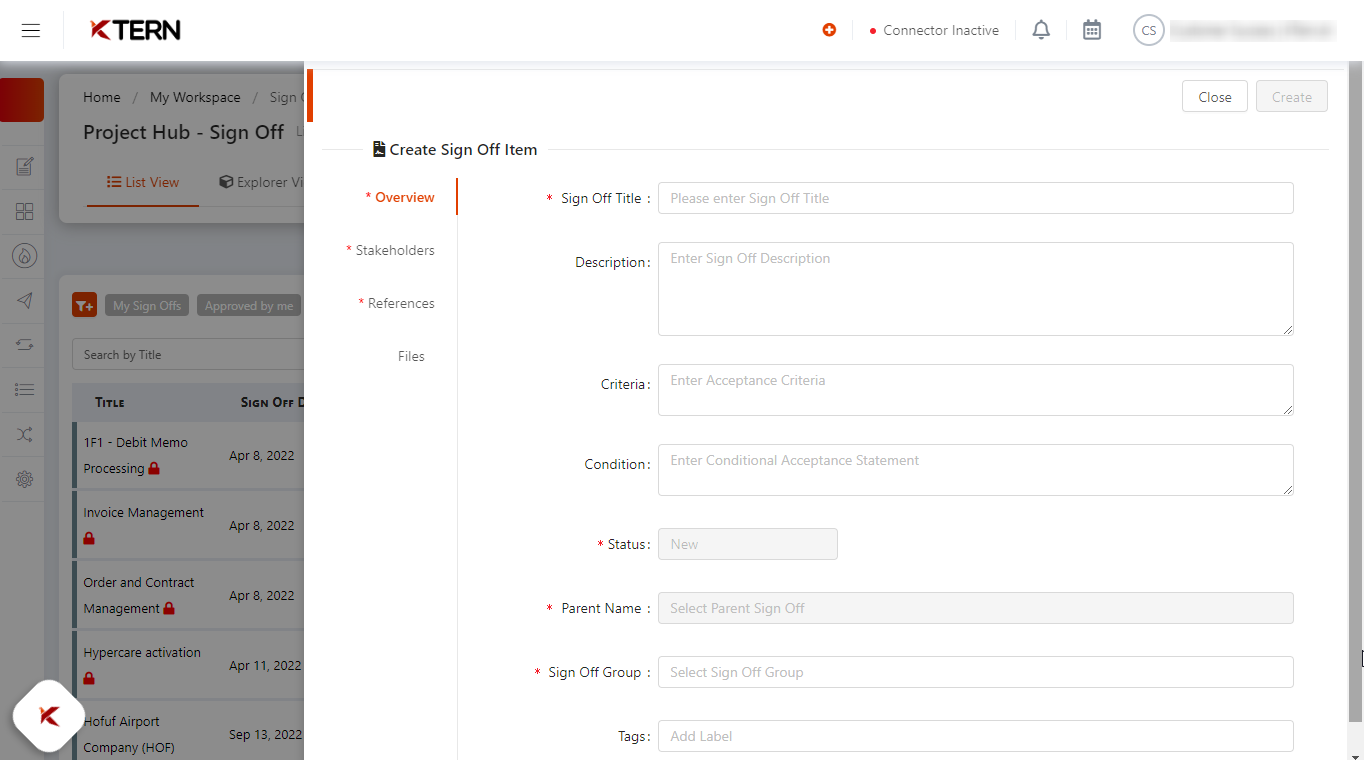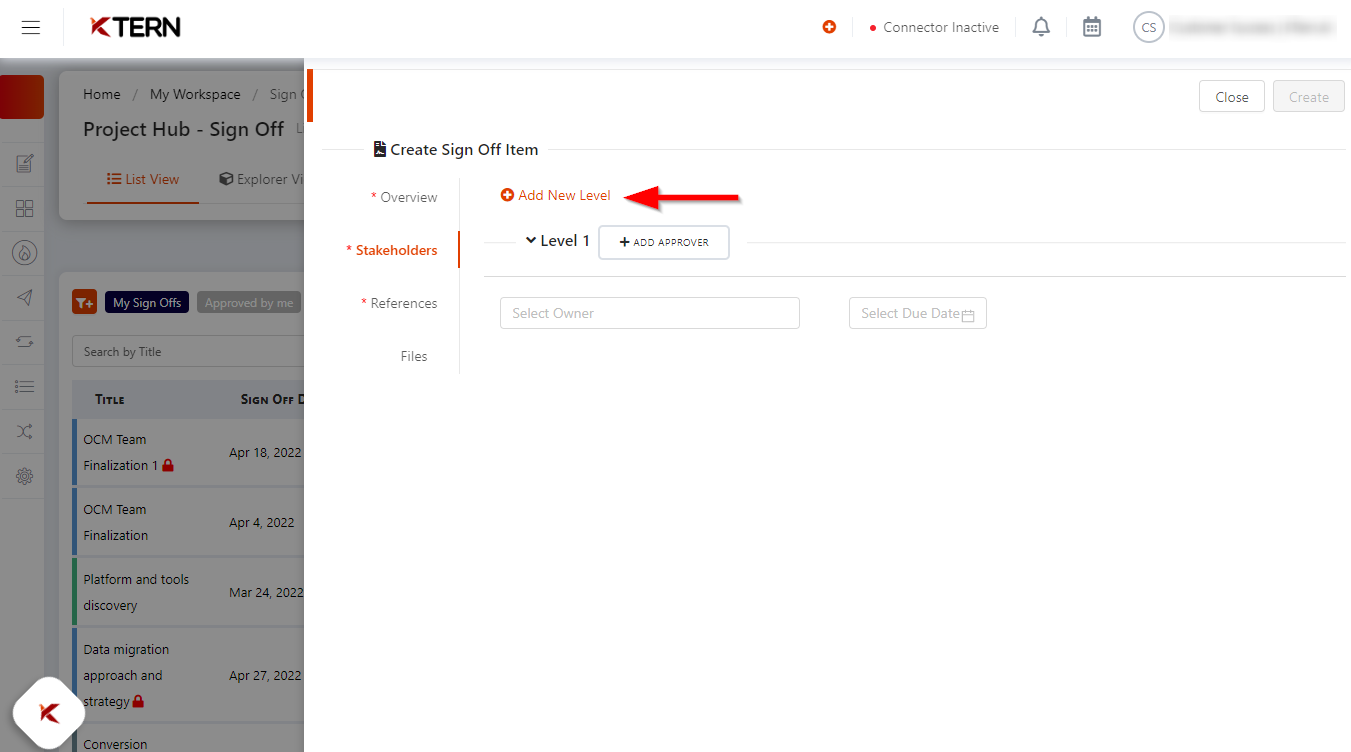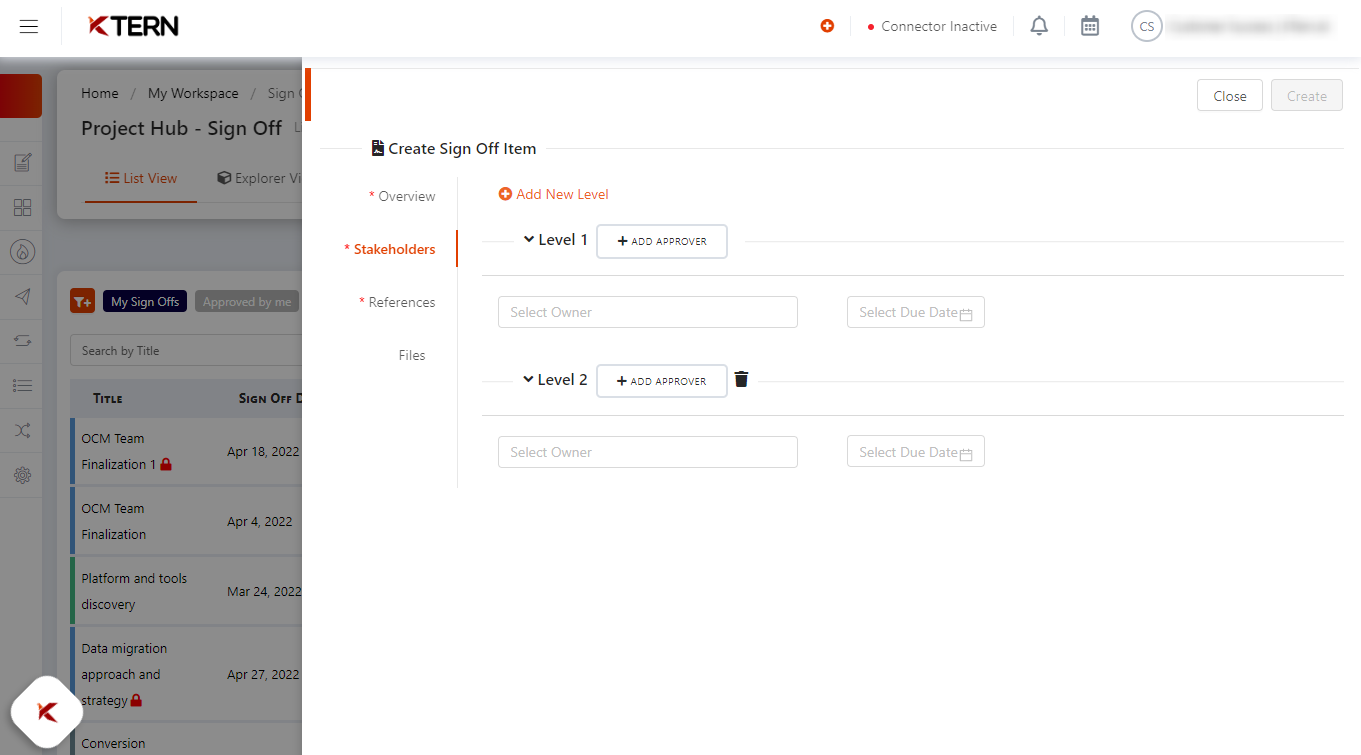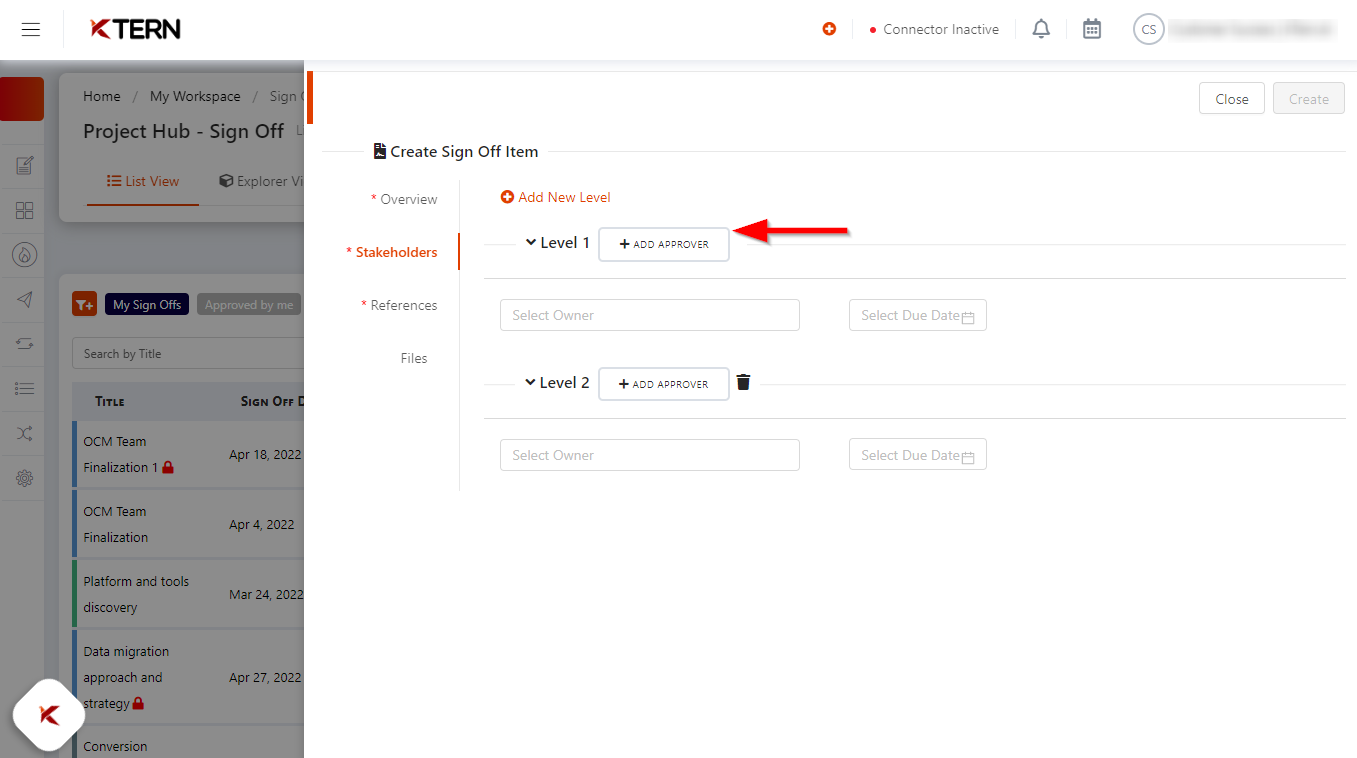How to Create Signoff Item and Assign the Stakeholders for Approvals?
Here are the steps you can follow to create signoff item using KTern:
Step 1: Click on the “Add Signoff” button.
Step 2: This will open a drawer where you can specify the details of the signoff as mentioned below:
i. Overview:
In the overview tab, you will find the following fields:
Signoff Title: Please enter the title for the signoff. This is a mandatory field.
Description: You can enter an optional description for the signoff.
Criteria: Enter the acceptance criteria for the respective signoff item. This field is mandatory.
Condition: This is an optional field where you can enter a conditional acceptance statement.
Status: The default status of the signoff item is set to ‘New’.
Signoff Group: Choose the appropriate signoff group from the provided options.
Tags: Add tags to the signoff item for easy filtering and organization.
ii. Stakeholders:
Levels: You can set up multiple levels of signoff approval. To create a new level, click on the ‘Add New Level’ button. Upon clicking, a new level will be added as shown below:
Please make sure the approver has accepted the user invite of KTern.AI and the user is the member of the respective project in KTern.AI.
Approvers: You can add one or more approvers for each level. To add an approver for a specific level, click on the ‘Add Approver’ button. Choose the Owner and Due Date for each approver field.
Approver Levels: A signoff can be configured to have multiple levels of approvals, and each level of approval can have multiple parallel approvers.
Related Articles
How to create Signoff Group ?
Creating Signoff Group Here are the steps you can follow to create signoff group using KTern: a. To create a signoff item, it is necessary to have at least one existing signoff group. You have the option to assign the signoff item to either a newly ...How to Securely Confirm and Document Stakeholder Approvals Using KTern.AI’s Signoff feature?
Organizations often face challenges in documenting and verifying stakeholder approvals. KTern.AI's Signoff feature addresses these issues by providing a reliable and efficient way to ensure approval confirmation. This guide will walk you through the ...How to govern Signoff progress?
Signoffs can be governed through Signoffs – List View. Governing Signoffs Through Signoffs – List View To govern Signoffs through Signoffs – List View follow the outlined steps: Get into Signoffs in the transformation hub You will be redirected to ...Can a sign off have multiple stakeholders ?
Introduction KTern as an automated platform understands that a sign-off can have a multiple approvers at the same level as well as an approval matrix can also be followed for the entire sign-off journey. Hence, the platform provides the user with the ...How to add an internal stakeholder to the signoff as an approver ?
This guide outlines the steps to add internal organization stakeholders to KTern.AI, ensuring their roles are configured correctly, invitations are accepted, and they are integrated into the project plan effectively. Prerequisites Access ...