How Will You Manage The Issues Lifecycle?
I. Introduction
In this section, we provide an overview of issue management in KTern.AI, highlighting its importance in project management and the benefits it brings to users.
Overview of Issue Management in KTern.AI
- Issue management in KTern.AI plays a crucial role in ensuring smooth project execution by facilitating the identification, tracking, and resolution of issues that arise during project implementation.
- Issue Creation and Stakeholder Assignment: Learn how to create issues and assign stakeholders within KTern.AI, crucial steps in effectively managing project challenges and responsibilities.
- Accessing Issue / Defects: Explore methods for accessing and managing issues created within KTern.AI, including insights into work items related to issues and the Issue Wizard interface.
- Updating Issue Status and Attributes: Delve into the process of updating issue status and attributes, enabling users to track issue progress and make informed decisions throughout the project lifecycle.
- Dashboard Governance: Discover the importance of daily governance with dashboards in managing issues effectively within KTern.AI, including accessing dashboards for issue governance and analyzing data trends for effective decision-making.
- Throughout this document, users will gain a comprehensive understanding of the following key aspects of issue management in KTern.AI:
- By leveraging the capabilities outlined in this document, users will be empowered to navigate project complexities with confidence and achieve their desired outcomes.
- Whether it's streamlining issue resolution processes, fostering collaboration among stakeholders, or optimizing project performance through data-driven decision-making, KTern.AI's issue management system offers a comprehensive suite of tools and features to support project success.
II. Issue Creation and Stakeholder Assignment
This section focuses on the process of creating issues and assigning stakeholders within KTern.AI, essential steps in effectively managing project challenges and responsibilities.
Creating and Assigning Stakeholders to Issues
Creating and assigning stakeholders to issues is a fundamental step in issue management within KTern.AI. Stakeholders play a crucial role in the resolution process, as they are responsible for overseeing and addressing issues according to their respective areas of expertise and authority. To create an issue in KTern.AI, perform the following operation:
- If you are logged in within a Project, you can see a "+" icon on the top bar as shown below:
- Choose "Issue".
- Clicking on the ‘Issue’ option, a drawer will be opened to create an issue.
- An example drawer is shown Here.
Note: Fill the info in the tabs as: Overview, stakeholder information, and Planned vs Actual.
- Overview Tab: The Overview tab provides a structured approach to creating issues, emphasizing the importance of defining clear titles, descriptions, and priorities to ensure effective communication and resolution.
- Issue Title: Enter an issue title. Issue title can be limited to 50 characters and non-ambiguous. This field is mandatory.
- Description: You can explain the issue in detail. This field is mandatory for issues.
- Status:
- New: If the issue is new and about to start
- Active: If the issue activity is started and processing
- Resolved: If the issue is resolved/completed.
- Approved: If the issue is approved by the respective stakeholder.
- Issue Type: This field is optional. You can select multiple options. Choose the issue type from the options:
- Data
- Configuration
- Development
- Custom Code
- Others
- Raised to Issue: If the issue is escalated to SAP for resolving, select Yes. This field is not mandatory. If selected, you need to enter the incident number of the issue raised to SAP in SAP Partner Launchpad.
- Issue Source: Choose the issue source:
- General: If the issue is created manually.
- Defect captured from testing: If the issue is created during testing. If any test is failed, it will be captured as a defect.
- Risk Link: If you need to link this issue with the risk created in the risk register of the Project control center, you can select the risk from the options provided.
- Parent Name: Choose the Parent name under which this new issue is to be linked up with (if issue source is General or not of Defect captured from testing). You can search for the Task ID/ Task title.
- Test Case: Choose the Test Case under which this new issue is to be linked up with (if - Defect captured from testing). You can search for the Task ID / Task title.
- Priority: Choose the priority of the issue. This field is mandatory. We recommend choosing options based on the following scenarios:
- Least: If the issue is ambiguous
- Low: If the issue is unimportant, non-ambiguous, and not urgent
- Medium: If the issue is important and not urgent
- High: If the issue is unimportant and urgent
- Critical: If the issue is both important and urgent
- Stakeholder Information Tab: The Stakeholder Information tab facilitates collaboration and accountability in issue resolution by allowing you to assign responsibilities to main stakeholders and additional participants, thus fostering collaboration and accountability in issue resolution.
- Assign/ Select a stakeholder to resolve the issue.
- You can also select the other stakeholders who can contribute to the issue using 'Participants' options. (can select multiple/ no participants).
- Planned Vs Actual: Assigning Timeline and Details.
- Select the planned start date for the issue. This field is mandatory.
Note: Only if the planned start date is selected, the planned end date field will be enabled. - Select, the planned end date. This field is also mandatory.
- On filling the fields, the create button on the top right corner will be enabled. You can click on Create button to create a new issue.
III. Accessing Issues/ Defects
In this section, we will explore the methods for accessing issues created within KTern.AI.
- Transformation Hub - Work Items – Issue
Within the Transformation Hub of KTern.AI, users can access work items related to issues, providing a centralized platform for managing and tracking various aspects of project issues. Understanding the features and functionalities of work items is essential for efficient issue management. - Work Items - Issue: To access all the issues in KTern.AI, follow these steps:
- Click on the Hamburger icon.
- Look for the Transformation Hub in the side navigation bar.
- Click on "Issues" to navigate directly to the dedicated Issues page.
- Explore all created Issues/Defects to gain comprehensive insights, including:
- Title: Quickly identify the main subject or problem associated with the issue.
- Description: Understand the detailed explanation and context of the issue.
- Status: Determine the current state or progress of the issue.
- Priority: Assessing the importance of urgency assigned to the issue.
- Assigned to: Identify the team member responsible for addressing the issue.
- Created by: Recognize the originator or contributor who initiated the issue.
- Phase: Know the stage or phase of the project associated with the issue.
- Work Package: Understand the specific work package to which the issue belongs.
- Participants: Identify individuals involved with the issue for effective collaboration.
- Filtering and Grouping Issue: In this section, we will explore the methods for accessing issues created within KTern.AI.
- Use the filter icon to effectively narrow down issues.
- Use the group icon to effectively categorize issues based on:
- Status: Group issues based on their current state or progress.
- Parent Task: Categorize issues under their respective parent tasks or any other work items.
- Assigned to: Group issues by the team members responsible for their resolution.
- Work Package: Categorize issues according to their associated work packages for streamlined project management.
- Tracking Overdue Data: In this section, we will delve into the process of tracking overdue data within KTern.AI's issue management system. Overdue data refers to issues that have surpassed their designated due dates. Tracking overdue data is crucial for identifying bottlenecks and taking corrective actions to ensure timely resolution of Issues. To track overdue data in issues, select 'Overdue Data' from the dropdown.
- Analytics: In this section, we delve into the analytics capabilities within KTern.AI's issue management system. Analytics play a vital role in extracting valuable insights from data, enabling users to make informed decisions and optimize project performance.
- Click on Analytics to visually understand the status of all issues. A pie chart with details on the status and the number of overdue items will appear.
- To track overdue data in issues’ pie chart, select Overdue Data from the dropdown.
- Issue Wizard
The Issue Wizard in KTern.AI provides a comprehensive interface dedicated to managing individual issues efficiently. By accessing the Issue Wizard, users gain access to detailed insights into specific issues and can execute essential actions to modify their attributes. This section offers an overview of the Issue Wizard's interface and functionalities, guiding users through its features for seamless issue management.From 'Work Items – Issue', use launch icon to enter the Issue Wizard for any single issue.
Key Features of the Issue Wizard
The Issue Wizard in KTern.AI is designed to streamline issue management which provides overall information of an issue with different sections, including:
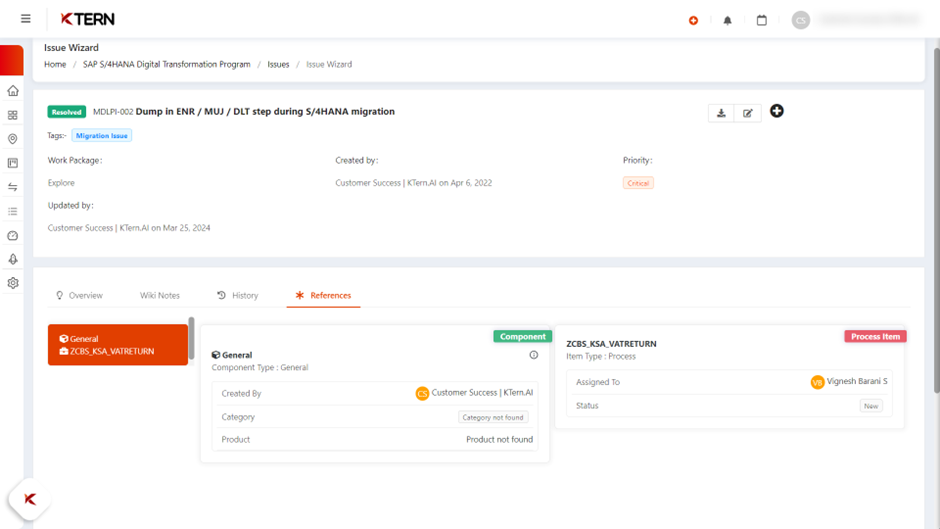
IV. Updating Issue Status & Attributes
This section explores updating issue status and attributes, facilitating users to monitor issue progress and make informed decisions throughout the project lifecycle. Modifying issue status and attributes is crucial for maintaining accurate and up-to-date information within KTern.AI. As issues advance through resolution stages, stakeholders may need to update their status, priority, and other attributes to reflect the latest developments.- Changing Issue Status
Click the "i" icon to open the drawer and change the status to active/resolved/approved according to your requirement. - Changing Stakeholders and Other Attributes
Changing stakeholders and other attributes allows for flexibility in issue resolution, empowering users to adapt to evolving project requirements and stakeholder dynamics. User can switch to any tab and edit his required change.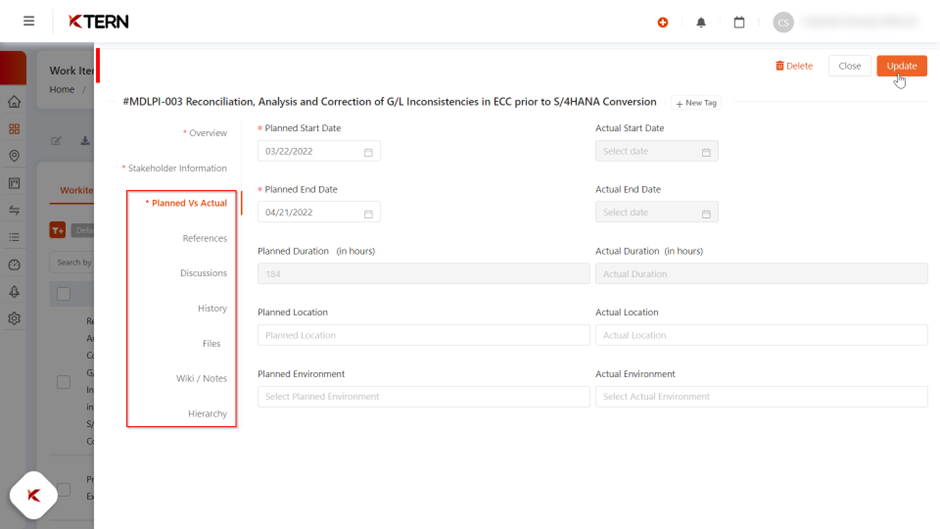
Note: The Update button will be enabled if any changes are made, and all fields are valid.
V. Daily Governance with Dashboard
Daily governance with dashboards is a crucial aspect of managing issues effectively within KTern.AI. Dashboards provide a centralized platform for monitoring and tracking key metrics, allowing stakeholders to stay informed about the current status of issues and make informed decisions in real-time.
Daily governance with dashboards is a crucial aspect of managing issues effectively within KTern.AI. Dashboards provide a centralized platform for monitoring and tracking key metrics, allowing stakeholders to stay informed about the current status of issues and make informed decisions in real-time.
- Accessing dashboards for issue governance: Accessing dashboards for issue governance enables users to monitor issue metrics and trends on a daily basis, facilitating proactive decision-making and issue resolution.
- Look Transformation Hub in the side navigation bar.
- Click on "Dashboard" to navigate directly to the Project Insights screen.
- Click on "Issues" to see the entire progress of the issue work-items.
- Analyzing data trends for effective decision making: Analyzing data trends provides users with valuable insights into issue patterns and performance metrics, empowering informed decision-making and continuous improvement.
- Issues’ Insights allows users to filter based on status (3), phase (4), work package (5), assigned to (6), roles (7), and teams (8).
- To track overdue data in issues, select Overdue Data from the dropdown.
- Resource Utilization provides users with comprehensive work-item information pertaining to each member of the project team, including the total number of work-items, new, active, resolved, and approved work-items.
- The Work Item Tracker provides users with the option to visualize the status of work items, along with the ability to download the generated graphs.
VI. Summary and encouragement for effective issue management in KTern.AI
In conclusion, effective issue management is essential for project success in KTern.AI. This section provides a summary of key takeaways and encourages users to leverage KTern.AI's robust issue management capabilities for effective project execution.
In conclusion, effective issue management is essential for project success in KTern.AI. This section provides a summary of key takeaways and encourages users to leverage KTern.AI's robust issue management capabilities for effective project execution.
- Key Takeaways
- Issue Management Excellence: KTern.AI provides a comprehensive suite of tools and features for seamless issue management, empowering users to address challenges proactively and mitigate risks effectively.
- Stakeholder Collaboration: Assigning stakeholders and fostering collaboration ensures accountability and promotes efficient resolution of issues, contributing to project success.
- Adaptive Governance: Modifying issue status and attributes allows for adaptive governance, enabling teams to respond promptly to changing project dynamics and stakeholder requirements.
- Data-Driven Decision-making: Dashboard governance offers valuable insights and data trends, facilitating informed decision-making and optimizing project performance.
- Encouragement
- As you embark on your journey with KTern.AI, we encourage you to embrace these principles of effective issue management.
- By leveraging the platform's capabilities and adopting best practices outlined in this document, you can navigate project complexities with confidence and achieve your desired outcomes.
- Remember, proactive issue management is not just a task—it's a strategic imperative that fuels project success.
- Together, let's harness the power of KTern.AI to drive innovation, collaboration, and excellence in project execution.
- Here's to your continued success in managing and overcoming challenges, one issue at a time.
Related Articles
Best Practice Guide For SAP Digital Labs With KTern.AI
I. Digital Labs Overview Digital Labs by KTern.AI offers a comprehensive solution for streamlining testing processes and ensuring successful outcomes in SAP Digital Transformations. This guide outlines best practices for leveraging Digital Labs to ...How To Run Unit Test And String Test Using KTern?
I. Create Test Cases Using Clone and Create The primary purpose of 'clone and create' functionality is to streamline the creation of process activities by integrating the project plan with tasks, issues, test cases, sign-offs, and meetings. This ...Best Practice Guide for SAP Digital Projects With KTern.AI
I. My Projects - Controlled Planning and Execution 1. Transformation Hub - Users Empowering Project Management: Best Practices for User and Access Management in KTern In today's dynamic project environments, efficient collaboration and streamlined ...How To Execute Test Plan?
I. Digital Labs Overview Digital Labs of KTern is tightly integrated with Digital Projects hub, which is the project management suite. Typically, the testers would be testing the various test cases on one side and the governance would take place via ...How Do You Configure WRICEF In KTern.AI?
To effectively govern WRICEF development, it's essential to understand the process of creating and maintaining these components within KTern. I. Transformation Hub - Backlog WRICEF Creation as Backlog To effectively govern the WRICEF development ...