How To Track My Day-To-Day Activities?
My Workspace is a personalized space where you can view your day-to-day activities including overdue items. This includes tasks, issues, test cases, signoffs, user stories, risks, and CTAs, giving you a comprehensive view of your allotted work and progress.
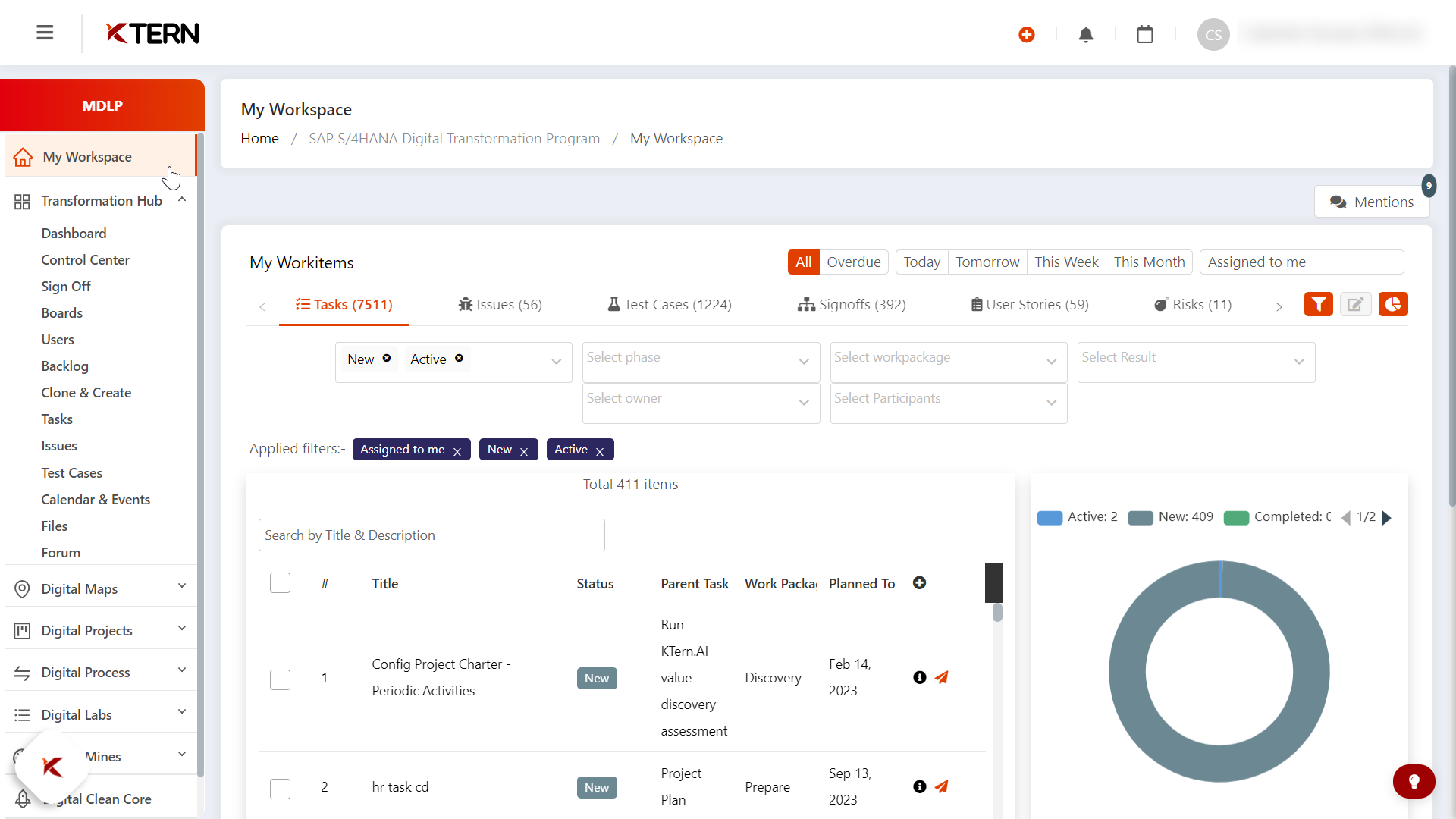
Ways to track your daily activities
I. My Work items
1. Tasks
- Relations
- Choose relation [Eg: Assigned to me, Created by me, Involved as participant].
- User could choose any one at a time.
- By default, you’ll get data under “Assigned to me” filter.
- Filters
- View or Hide filters
- Filters: Status, Phase, Workpackage, and Assigned To.
- Choose the filters needed and leave the unwanted ones.
- By default, the status filter will be “New and Active,” and the concerned work items will be listed.
- Time frame
- Options: Today, Tomorrow, This Week, This Month.
- All the work items coming under the above respective filter can be viewed, if they are chosen.
- Use Case: Overdue items – Month
- Determine overdue items based on task duration.
- Provides insights on overdue tasks.
- View/Hide Chart
- Provides an analytical overview of progress and overdue items.
- Bulk Updating
- Use check boxes for bulk editing [Select atleast 2 check boxes to enable the bulk update icon].
- Search work items by title using the search bar, if required.
- Click the bulk update icon to make changes to multiple tasks simultaneously.
- Inline Editing
- Quickly update task status using inline editing.
2. Issues
- Customization
- Select columns to view necessary information.
- Filters
- Refine search based on creator and issue status.
3. Test Cases
- Priority
- Filter for overdue tasks with specific statuses for prioritization.
- Completion
- Ensure timely completion of testing efforts.
4. Signoffs
- Approval Process
- Utilize Levels of Approvers feature for streamlined approval. - Make changes to signoff items easily.
5. User Stories
- Management
- Create, manage, and prioritize user stories using tailored filters.
6. Risks
- Identification
- Prioritize risks based on severity using the impact score.
- Mitigation
- Track risk mitigation activities for effective management.
7. CTAs (Call to Actions)
- Monitoring
- Monitor CTAs assigned to you or others.
- Receive email notifications for assigned CTAs.
II. Recent activities in the project
- Capture and reveal recent changes made to work items.
- Expand or hide recent activity table for better visibility.
III. Upcoming/Ongoing events
- View upcoming events scheduled for you.
- Utilize this feature to remember important meetings and commitments.
IV. Mentions
- Receive notifications when your name is tagged or mentioned in comments or discussions.
Related Articles
What Is My Workspace In KTern?
My Workspace 1. My Workspace in KTern is a personalized space designed to help you manage and track your day-to-day activities within a project. 2. It provides a centralized location where you can view various work items, such as tasks, issues, test ...What Are The Benefits Of My Workpsace In Tracking The Day-To-Day Activities?
Benefits of My Workspace 1. Centralized View My Workspace provides you with a centralized location to view all your day-to-day activities and tasks, enhancing organization and productivity. 2. Task Management Allows you to manage and track tasks ...How Do You Actively Manage Risks In KTern's Risk Register?
In "My Workspace," when you navigate to the "Risks" tab, you can easily access the risks assigned specifically to you. This feature streamlines your workflow by providing a consolidated view of the impact score, title, and description of each risk, ...How To Manage Dependencies And Critical Path In KTern?
Effective project management often requires detailed tracking of task dependencies and the identification of critical paths. KTern offers robust tools to manage these aspects seamlessly. This documentation focuses on handling dependencies and ...How To Effectively Manage An SAP Project?
Introduction KTern's Digital Projects is the underlying framework which orchestrates collaborative engagement, enables on-time phase closures, ensures knowledge transfer and change management of all the digital transformation stakeholders – ...