How To Run Unit Test And String Test Using KTern?
I. Create Test Cases Using Clone and Create
The primary purpose of 'clone and create' functionality is to streamline the creation of process activities by integrating the project plan with tasks, issues, test cases, sign-offs, and meetings. This feature significantly reduces the time spent on creating tasks with repetitive names across various phases. It enables users to generate tasks with distinct names instead of duplicating tasks with identical names across different phase.
- Creation of Test Cases using Clone and Create
Navigate to the template by Clicking the right sidebar "Project settings". - On clicking the “Create a New Template” a new screen will be appearing towards the bottom part.
- Name the template and add the format of the items to be created. Under rules, KTern allows you to choose certain rules that can be applied during the creation of items.
- Go to the Test cases section and create a template.
- Click on the create button.
- Now you can view the template above as shown in the figure, now you can select the template and update the details as of your need.
- After creating a template navigate to the Clone & Create by clicking on Transformation Hub.
- Click the link Item A and select the project plan and select the task L2 in the dropdown.
- Select the “Run Unit Test & String Testing” Checkbox by navigating to Wave 1 -> Solution Configuration -> Realize.
- Select the greater than symbol (>) to bring out the chosen items into the selected items list, which is present in the right side.
- Now, Click the Link Item B and select the GSI and click the Process Step from the dropdown.
- Now, Click the template you created before in the project settings.
- Once after choosing the template, this screen will be visible, where there’ll be a list of tasks in which project plan and process are being cloned. KTern provides a benefit with “Quick Fill” option, where the user could fill in the following columns in a single click: Parent Name, meeting start and end date and time.
- Click on the Submit Button.
- After successfully creating the meetings go to the Test Cases in Transformation Hub. Now you can view all the you have created using clone & create.
II. Digital Labs Overview
Digital Labs of KTern is tightly integrated with Digital Projects hub, which is the project management suite. Typically, the testers would be testing the various test cases on one side and the governance would take place via emails or chat or any other project management tool. The whole process was cumbersome and arduous for all the stakeholders involved. Therefore, we developed Digital Labs of KTern to execute, manage and collaborate all the testing related activities of an S/4HANA migration/upgrade project from a single place.
- Terminologies used in KTern
- Test Plan:
A Test Plan can be defined as a document that defines the scope, objective, and approach to test the software application. The Test Plan is a term and a deliverable. The Test Plan will be designed based on the requirements. While assigning work to the test engineers, due to some reasons one of the testers gets replaced by another one. Here, the Test Plan gets updated. - Test Scenario
It is a way to define all the possible ways to test an application. It is a single statement to cover all possible ways to test an application. - Test Case
It is a step by step by procedure that is used to test an application. Test case template includes Test Suit ID, Test Data, Test procedure, Actual results, Expected results etc. - Test Script
It is a set of instructions to test an application. It is a set of instructions to test an application automatically. - Test Log
The execution log is a record of the steps executed in the test. - Defect
A Defect in Software Testing is a variation or deviation of the software application from end user’s requirements or original business requirements. A software defect is an error in coding which causes incorrect or unexpected results from a software program which does not meet actual requirements. Testers might come across such defects while executing the test cases. - Testing Process in KTern
To ensure effective execution of test cases and governance, it is essential to understand the Testing Process followed by KTern. Starting from Test Case creation to the execution of Test scripts for a test case and raising defects if any issues are found during the execution, it involves a series of steps. - Automatic Test Case Status Formulation
After each test script execution, the status of the test case will get updated automatically. If all test scripts within a test case pass with all steps' outcomes as 'Passed', the status will be 'Performed'. If any defects are found in any of the test cases, the status will be 'Defect Found'. If multiple scripts are present and one is completed, the status will be 'Active', and the KTern takes the latest added log as the base document for automatic updating.Automatic Status Update Reference:
III. Execution of Test Case
For executing a test case, adherence to the steps outlined in the Testing Process is essential. Test Cases can be launched through both the Transformation Hub and the Test Cockpit.
- Navigating to the Test Case via Transformation Hub
- Click on the Transformation Hub -> Test Cases
- Click the button to apply the required filters, then proceed to click the Launch Button to execute the Test Case.
- Click on the launch button of the Test Case that needs to be executed.
- Click on 'Overview' in the drawer to access and edit the execution title if necessary, then select the appropriate test script from the dropdown menu to be executed.
- Execute step by step, updating the outcome to 'Passed' if successful and 'Failed' if unsuccessful, and add the actual result for each step.
- If a step fails, after updating the outcome to 'Failed', a 'Raise Defect' button will appear. Click on the 'Raise Defect' button to add a defect. If no defect is found, click on 'Add Execution'.
- Add the required Details and click on create button which will create the defect against that testcase.
- After creating the defect for that step, you can either click on the 'Add Execution' button, as shown in the image below, or proceed with the next steps if the previous defect does not halt the execution. Once completed, click on the 'Add Execution' button.
IV. Monitoring the Test Logs
Once the Test Log is generated, you can access it by navigating to the 'Test Lab' tab followed by selecting the 'Test Logs' tab. Multiple test logs may exist for a test script. They are accessible through a dropdown menu, enabling you to switch between logs and view them as needed.
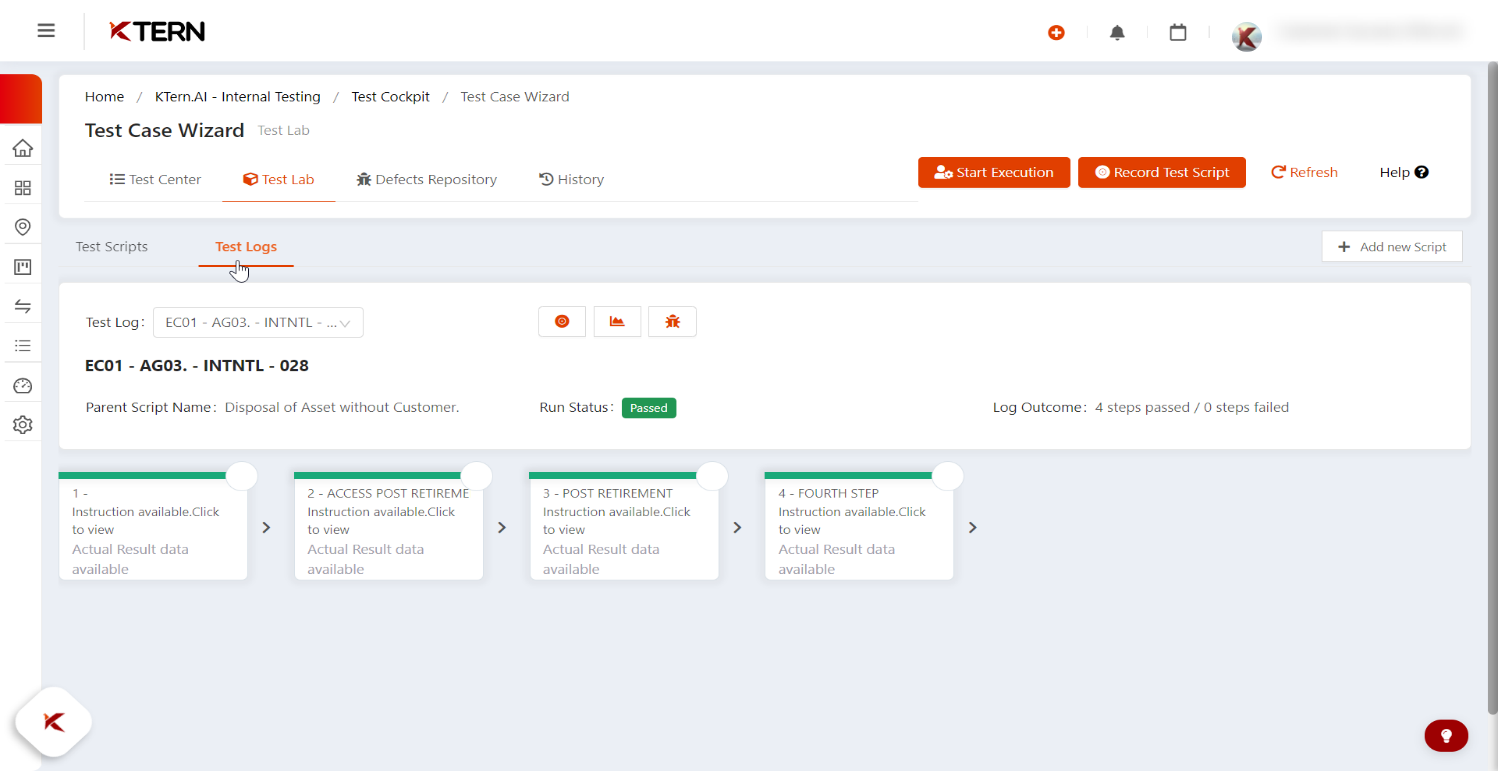
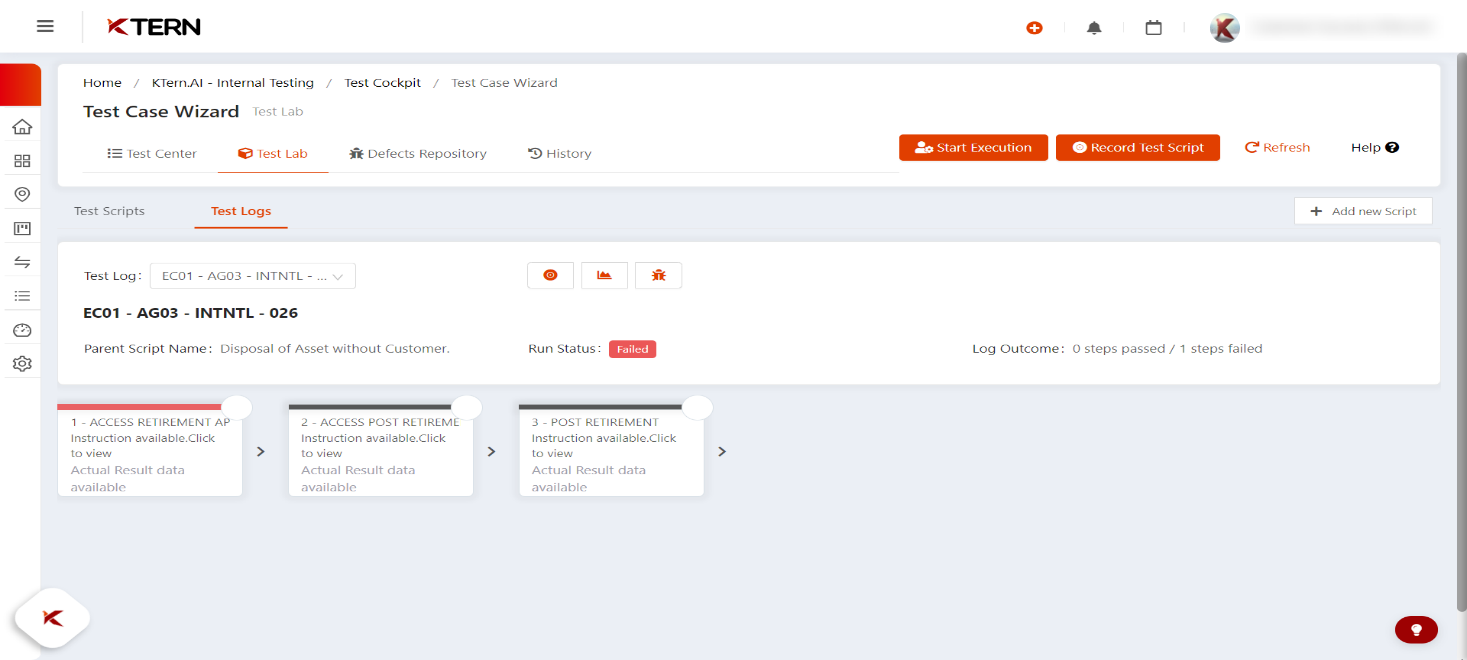
Note : If all steps in a test script pass, the overall status will be 'Passed'; otherwise, it will be 'Failed'.
A passed step will be highlighted in green, a failed step in red, and an untested step in grey.
V. Monitoring the Defects
Navigate to the "Defects Repository" tab, where all defects assigned to the particular test case will be listed.
- Navigating to the Defects via Transformation Hub
These Defects can be also viewed in the Transformation Hub -> Issues . Navigate to Transformation Hub – > Issues as shown in the figure below.
Clicking on the issues will redirect you to the Issue landing page, where all issues created in the project are listed. Utilize the available filters to refine the displayed issues according to your requirements. Additionally, you can search for specific issues using their titles. Upon clicking the launch button, as depicted in the figure below, you will be directed to the issue drawer screen.
The image below illustrates the issue drawer screen. Here, you have the option to download the issue as a document and edit it. The "Overview" tab provides a description of the issue. - Governance of Test Case Execution
Navigate to the Project launch pad and click on the My Portfolio,
After navigating to My Portfolio Create a new Portfolio by following these steps: - Click on the plus icon to create a new Portfolio.
- Enter the details such as the portfolio title, the projects to be linked to the portfolio and the user email address to provide access to the stakeholders.
- After entering the details click on the create button.
- A new portfolio will be created. Now, click on the launch button of the newly created portfolio to view the Event Insights dashboard.
- Now click on the UAT Pulse dashboard. Here you can govern the testcase execution.
Related Articles
Best Practice Guide For SAP Digital Labs With KTern.AI
I. Digital Labs Overview Digital Labs by KTern.AI offers a comprehensive solution for streamlining testing processes and ensuring successful outcomes in SAP Digital Transformations. This guide outlines best practices for leveraging Digital Labs to ...How To Execute Test Plan?
I. Digital Labs Overview Digital Labs of KTern is tightly integrated with Digital Projects hub, which is the project management suite. Typically, the testers would be testing the various test cases on one side and the governance would take place via ...Best Practice Guide for SAP Digital Projects With KTern.AI
I. My Projects - Controlled Planning and Execution 1. Transformation Hub - Users Empowering Project Management: Best Practices for User and Access Management in KTern In today's dynamic project environments, efficient collaboration and streamlined ...How Will You Manage The Issues Lifecycle?
I. Introduction In this section, we provide an overview of issue management in KTern.AI, highlighting its importance in project management and the benefits it brings to users. Overview of Issue Management in KTern.AI Issue management in KTern.AI ...What Steps And Considerations Are Outlined For Conducting A "Solution Configuration - Run Handover Session" During The Realize Phase?
Solution Configuration - Run Handover Session After setting up those initial quality setup the handover session must take place. To do so KTern.AI provides a quick way to implement this using Clone and create and Events management. Organize Handover ...