How to manage process activites using boards ?
Search your desired board:
- Due to the fact that the Board Titles are comprehend with the Task name and GSI. You can use the title or name of the board or GSI to search your board.
- Let’s consider an example, you wish to view the boards which comes under “Manufacturing” GSI. To search for and find your preferred board, use the steps listed below
i) Click on Boards (1) -> Active Boards (2).You will be able to view the boards being shown (as shown in the image below).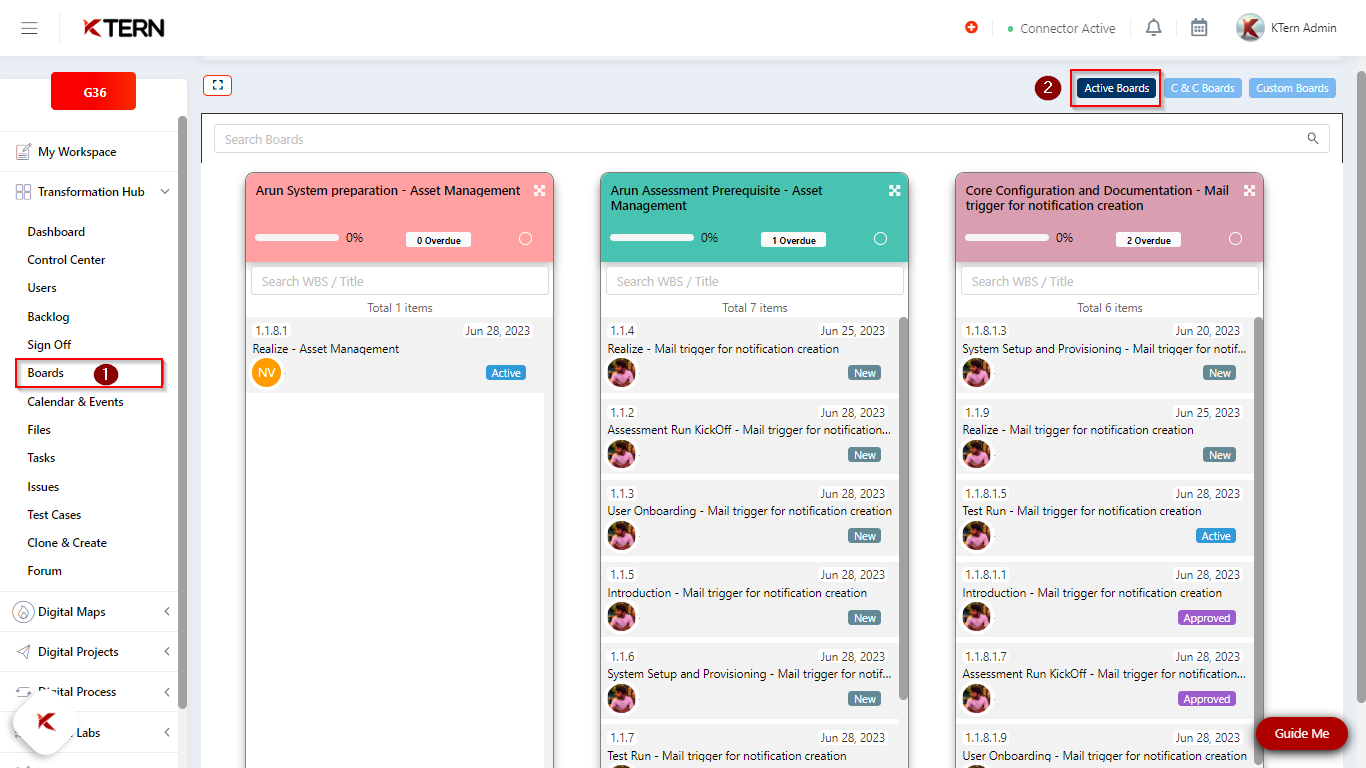
ii) As soon as you type “Manufacturing” in the search bar (1), all the boards related to manufacturing filtered out. In our case it’s “Finance Core Configuration and Documentation Signoff - Manufacturing” (as displayed in the image below).
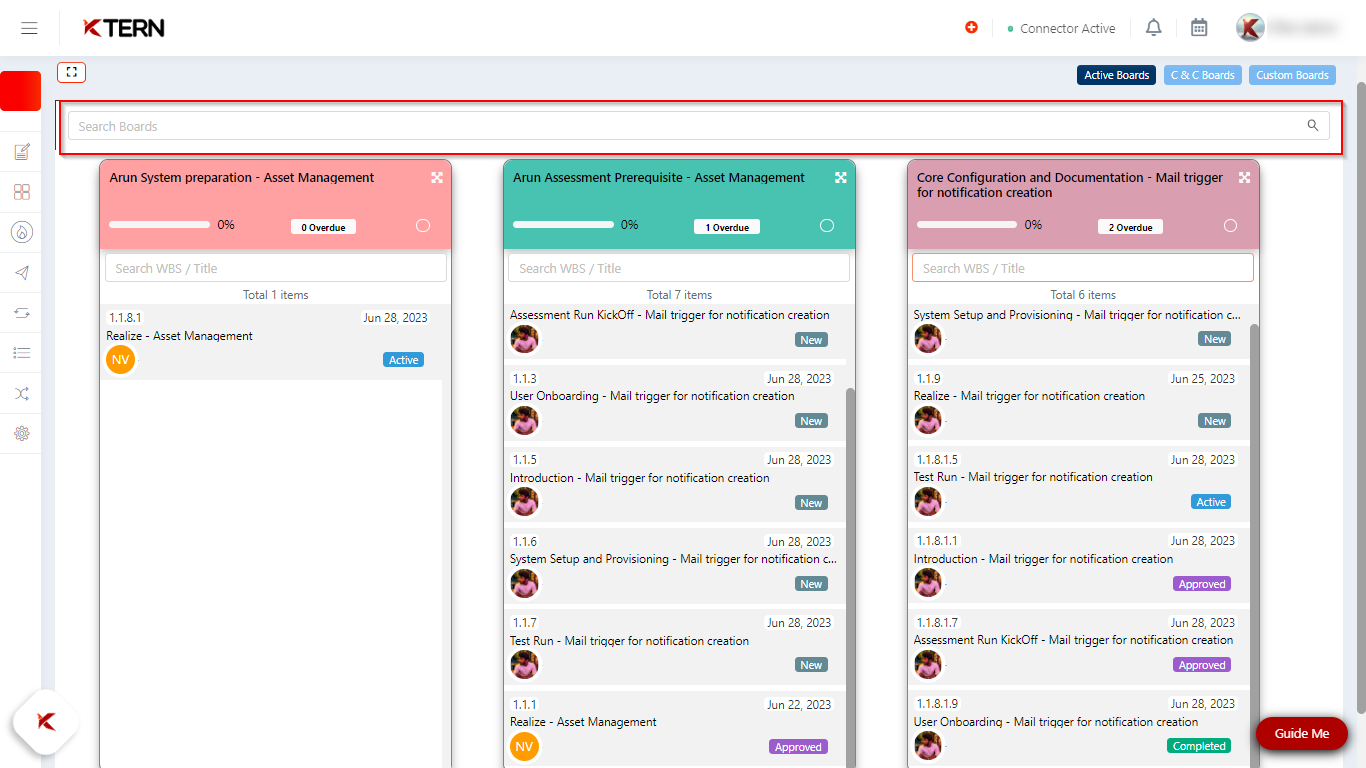
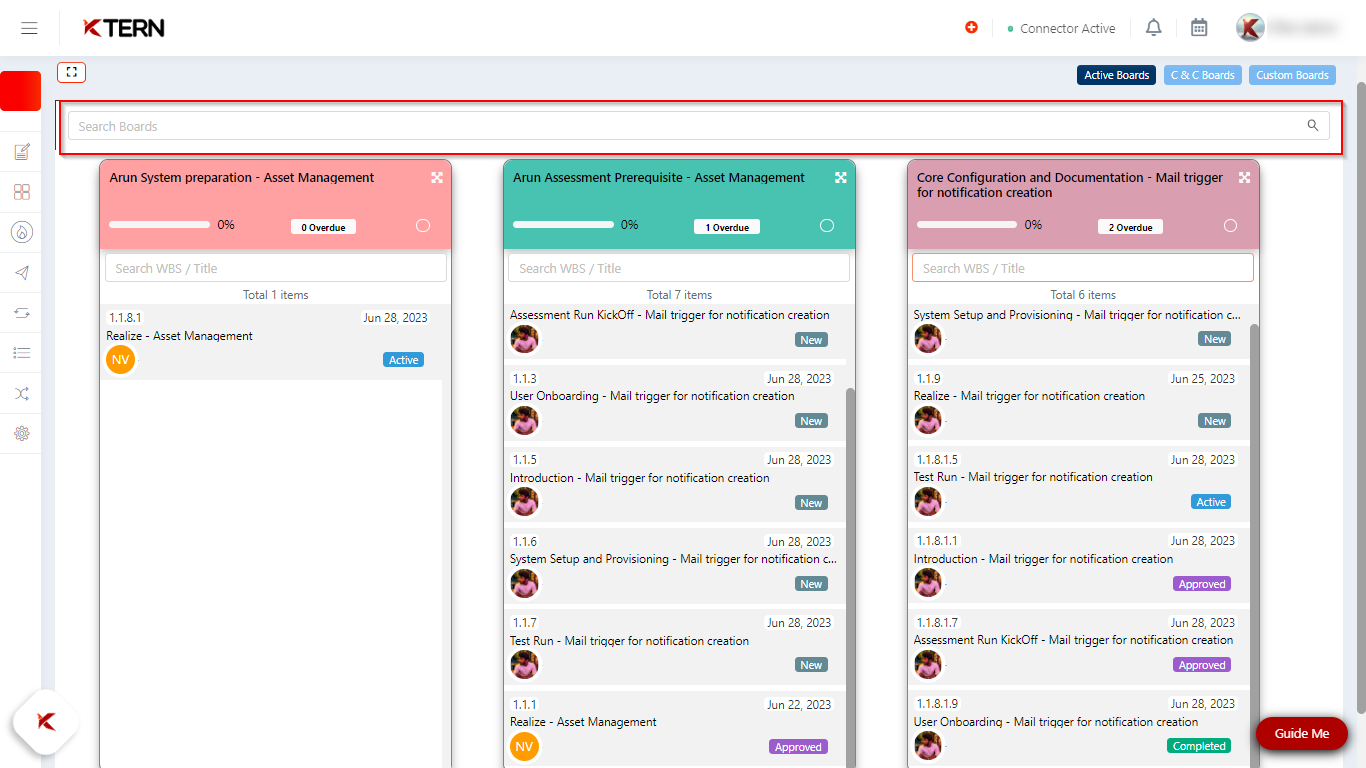
Track The Process Activities:
i) Once your desired board is appeared, you can now track the completion of the task by viewing the weightage percentage (1) progress bar. Total no: of items (2) displays the count of total process activities for the task. No: of overdue items (3) helps by indicating the number of process activities which have been overdue so that you can prioritize those processes activities.
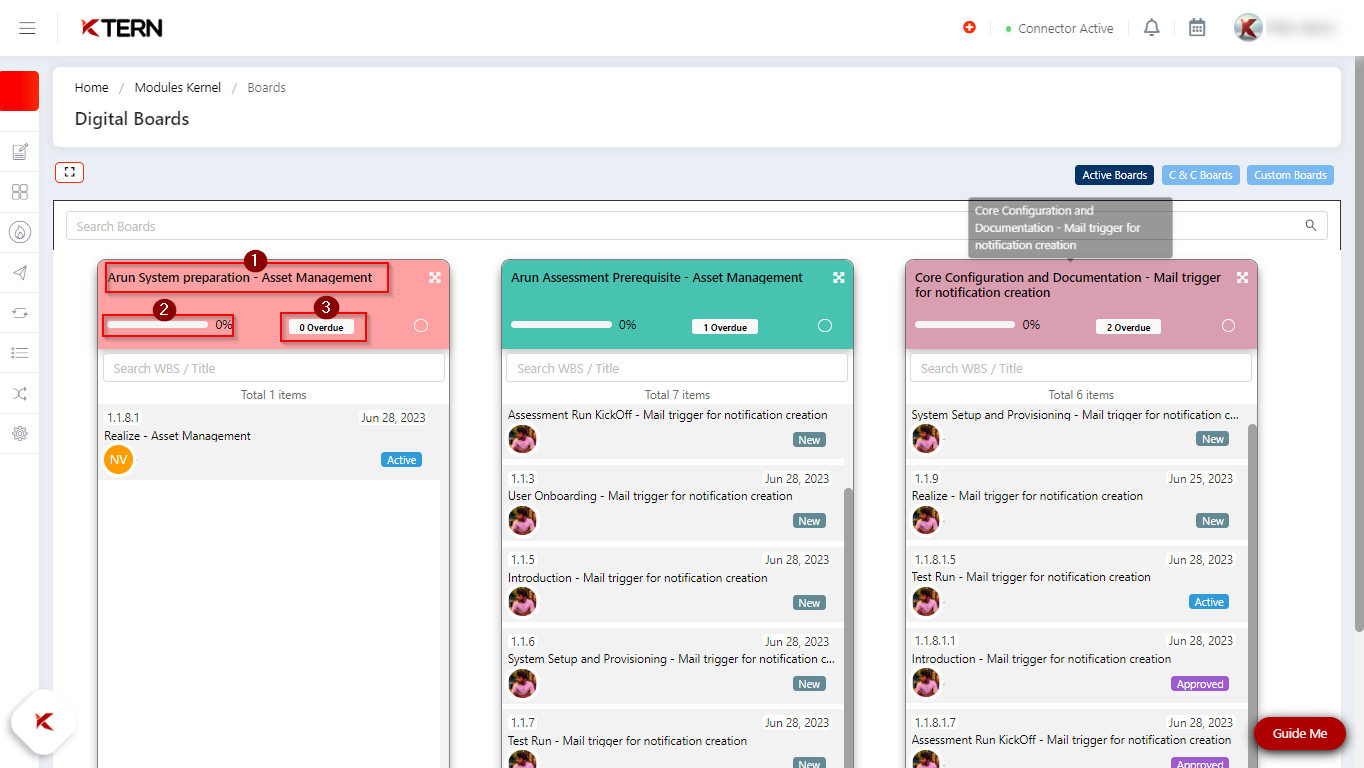
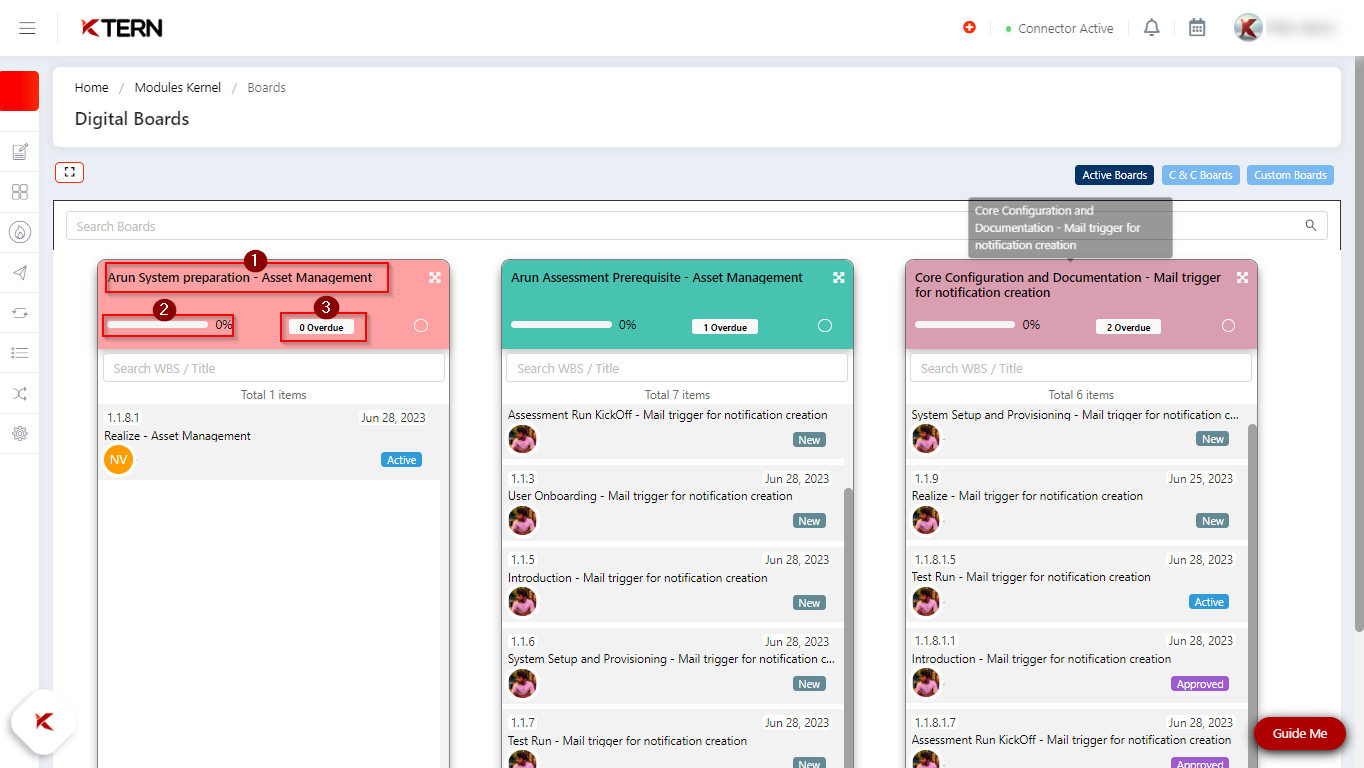
ii) To find any specific process activity, you can search it in the search bar (highlighted in below image). with the help of (WBS / title of process). You can also update the status of activity by clicking on the drop down (as appeared in below image)

Manage Process Activities:
i) If you have a bulk of process activities to manage, it’s advisable to click on expandable icon (highlighted in below image).
ii) It will redirect you to a landing page (as below image) where you can track every detail of the process activities like Total items, weightage, overdue, planned from, planned to ,actual start ,actual end , and also planned weightage and milestone for each task which will also help you take better decisions.
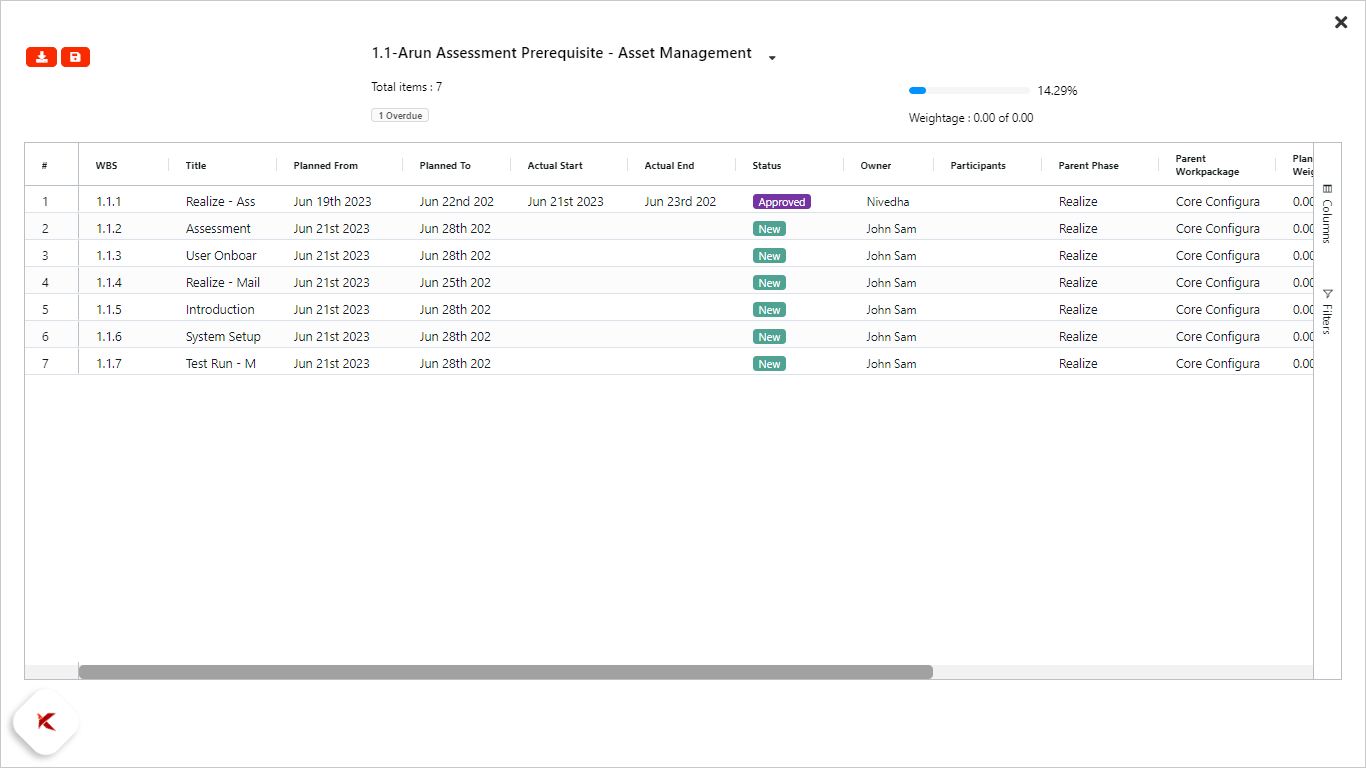
Related Articles
How to Create Custom Boards, Create Tasks, and Manage Tasks in Custom Boards ?
Custom Boards Custom Boards in KTern empower you to create personalized boards that are fully tailored to your unique project or business needs. These boards enable seamless tracking of tasks, issues, and tickets with unlimited customization options ...How Do You Actively Manage Risks In KTern's Risk Register?
In "My Workspace," when you navigate to the "Risks" tab, you can easily access the risks assigned specifically to you. This feature streamlines your workflow by providing a consolidated view of the impact score, title, and description of each risk, ...How to govern the process activites using workbook?
Most of the time there could be a possibility that many process activities are cloned and created under each task, but it would be a mundane process to track the process activities and hence it may also consume a lot of efforts and time. To ...How to Clone and Manage Issues Efficiently in KTern?
The main use of “Clone and Create” is to create "Issues" by linking the project plan or GSI items or Backlogs. This helps with a reduction in time consumption on creating issues with redundant names. This allows the user to create issues with unique ...What are the "Features Of Digital Boards?"
Features of Digital Boards The Clone and Create method involves categorizing tasks based on global scope items and parent tasks. Subsequently, a board is automatically generated based on this categorization. The tasks under this can be seen under ...