How to govern the process activites using workbook?
Most of the time there could be a possibility that many process activities are cloned and created under each task, but it would be a mundane process to track the process activities and hence it may also consume a lot of efforts and time. To accelerate the governance of process activities and increase the productivity, let’s use the workbook and follow the below-mentioned steps:
i) Click on Timeline -> Workbook. The workbook will be loaded with the project timeline data (as shown in the image below).
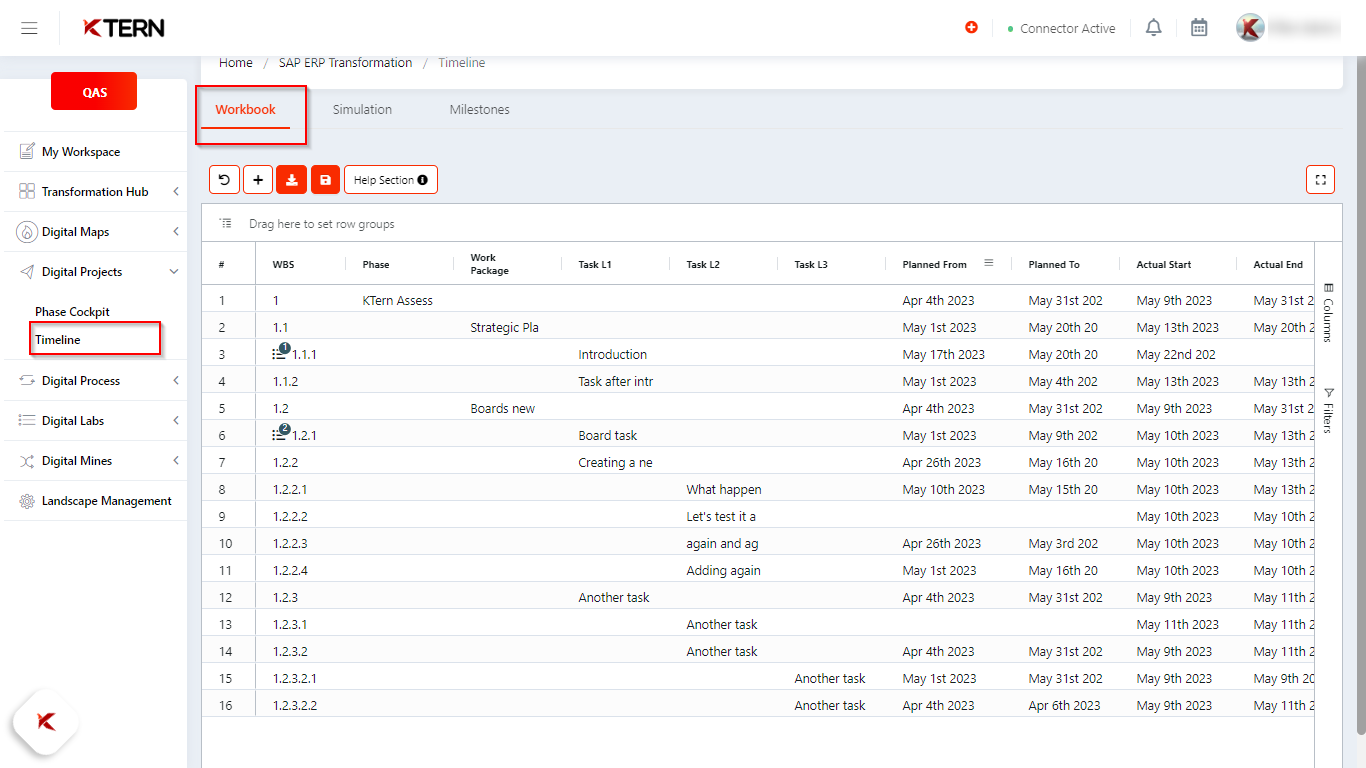
ii) The indicator number, in WBS basically represents the number of boards created against the respective task. Example: The indicator number 1 for WBS (1.1.1) represents the task name” Introduction” has one child board and the indicator number 2 for WBS (1.2.2) represents the task name “Board Task” has 2 child board. Now let’s click on the indicator number (highlighted in below image), to view the process activities.
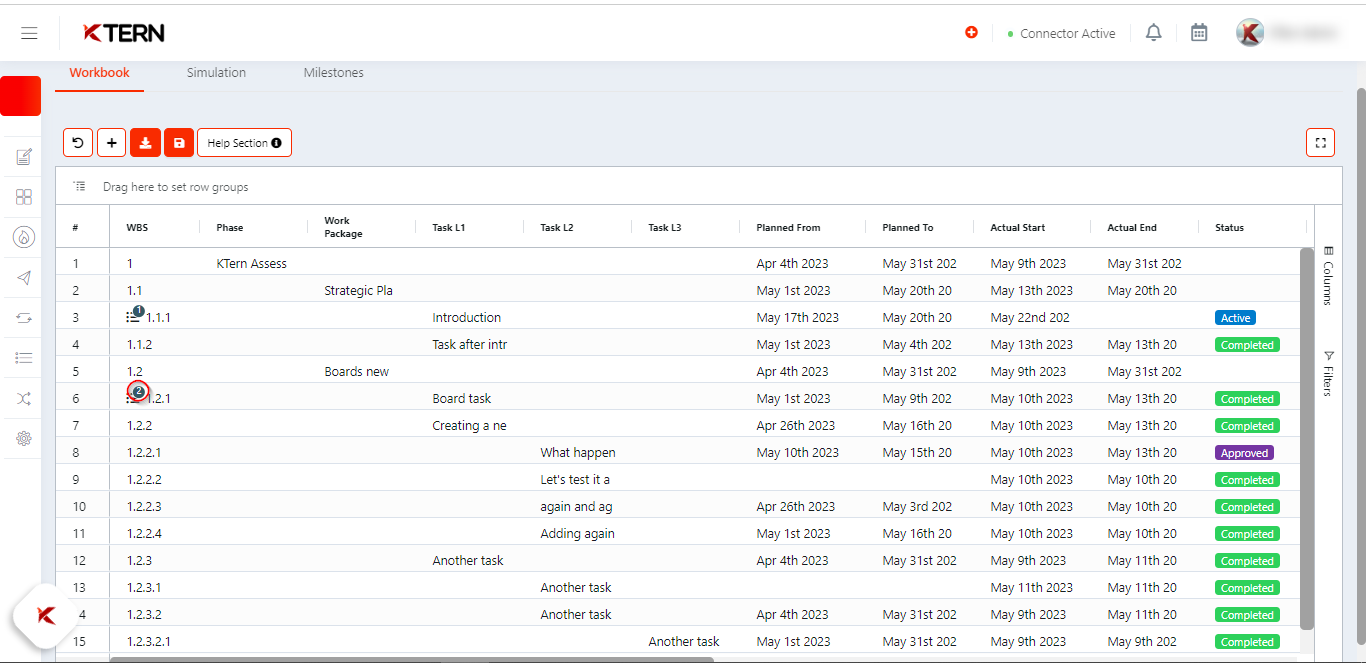
iii) After clicking on the indicator number, you will be redirected to the boards landing page. Click on the drop-down icon, near to the title of board, you will be able to see the list of child boardsassociated with the particular task (as shown in below image) As you can see there are 2 child boards associated with respective task. Now, you can govern the process activities based on the From Date, To Date, Actual Start Date, Actual End Date also you can decide and prioritize the task which are overdue.
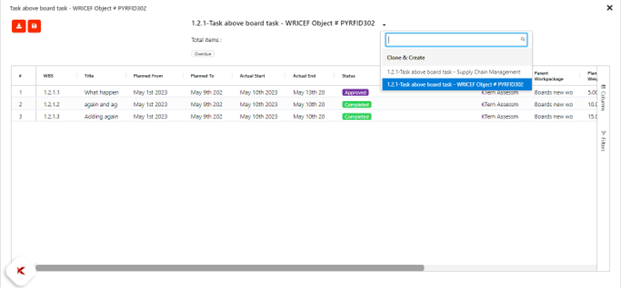
iv) To filter out the process activities which are overdue, you can click on the overdue button as (highlighted in below image)
As you click on the overdue button the color of button changes to orange and hence it filters out the process activities which are overdue. As shown in below image, out of 3 process activity, 1 process activity was overdue.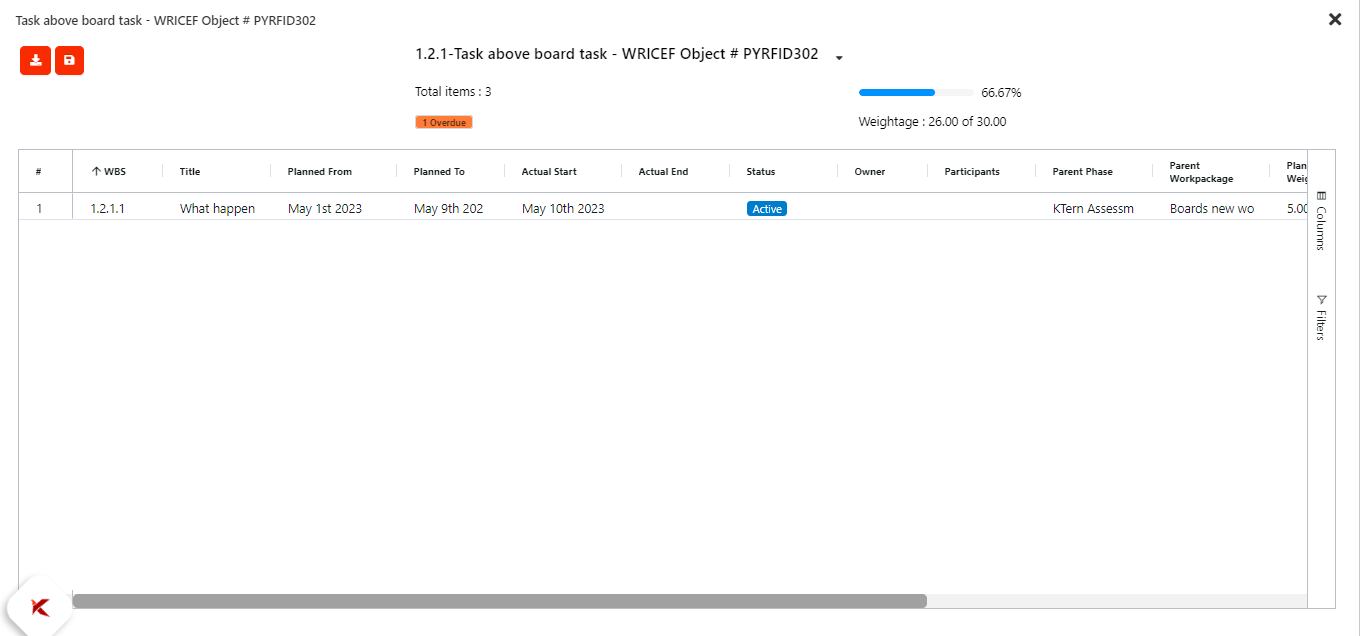
Related Articles
How Project Planning Can Be Done Effectively Using KTern's Workbook ?
KTern.AI-Workbook provides you with the option of updating your project using the workbook. Timeline is a place where users can add and edit tasks in the auto-generated project plan. The workbook is a view similar to excel sheet where all the tasks ...How to govern your project portfolio with specific Projects and Modules in KTern.AI?
After logging into app.ktern.com. Navigate to "My Portfolios". Click on "My Portfolios" and select your respective project. Select your desired module from drop down. After selecting repective module , select any of the below KPIs: Project Pulse: ...How to manage process activites using boards ?
Search your desired board: Due to the fact that the Board Titles are comprehend with the Task name and GSI. You can use the title or name of the board or GSI to search your board. Let’s consider an example, you wish to view the boards which comes ...How to govern the Project Portfolio effectively using KTern.AI My Portfolios?
Click on the drop down and select the desired portfolio. 2. KTern provides several KPIs to help govern the project on a daily basis: Portfolio Highlights: This KPI offers an overview of the project, including general details, analytical ...How to govern the project using weightage?
Governing a project using weightage typically involves assigning weightage to phase, work package, tasks to prioritize and make decisions based on their relative importance. This can be especially useful in project management for decision-making, ...