How To Govern Execution Logs?
Upon logging into the KTern application, the user will be automatically directed to the Home - Project Launchpad.
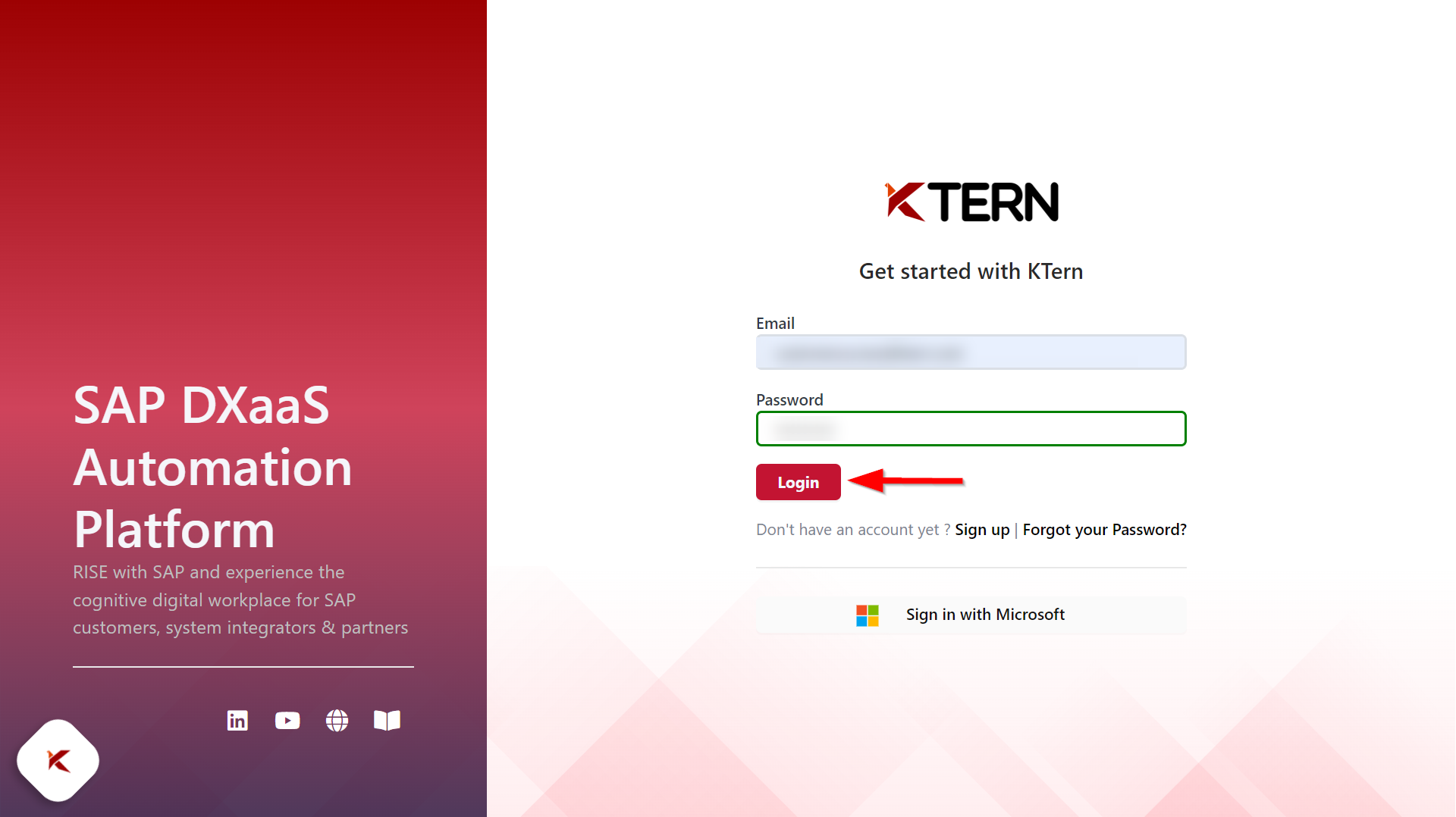
To proceed, launch the desired project by selecting it.
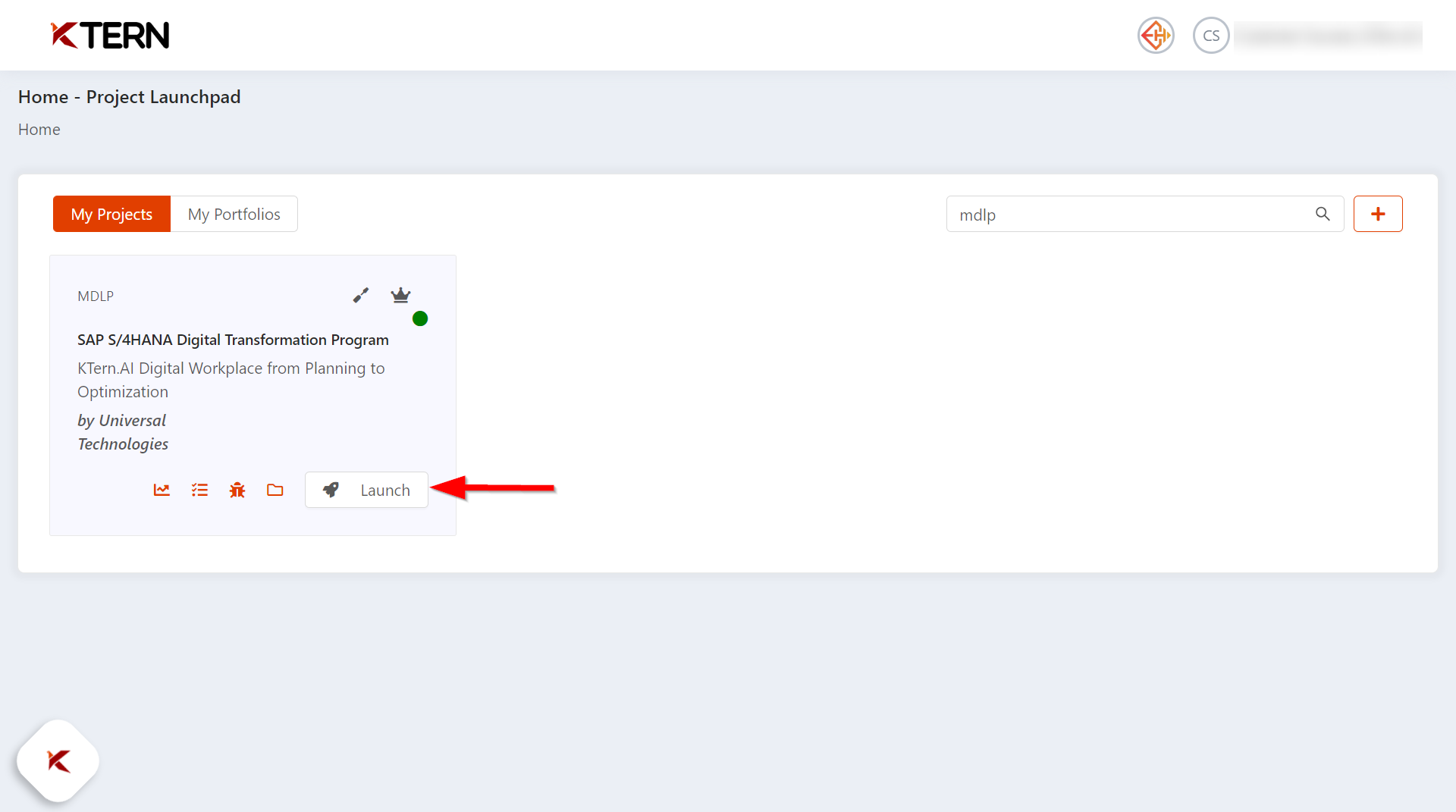
Within the Digital labs dropdown, locate and choose "Test Cockpit." Once the user clicks on "Test Cockpit," they will be redirected to the "Test Catalog."
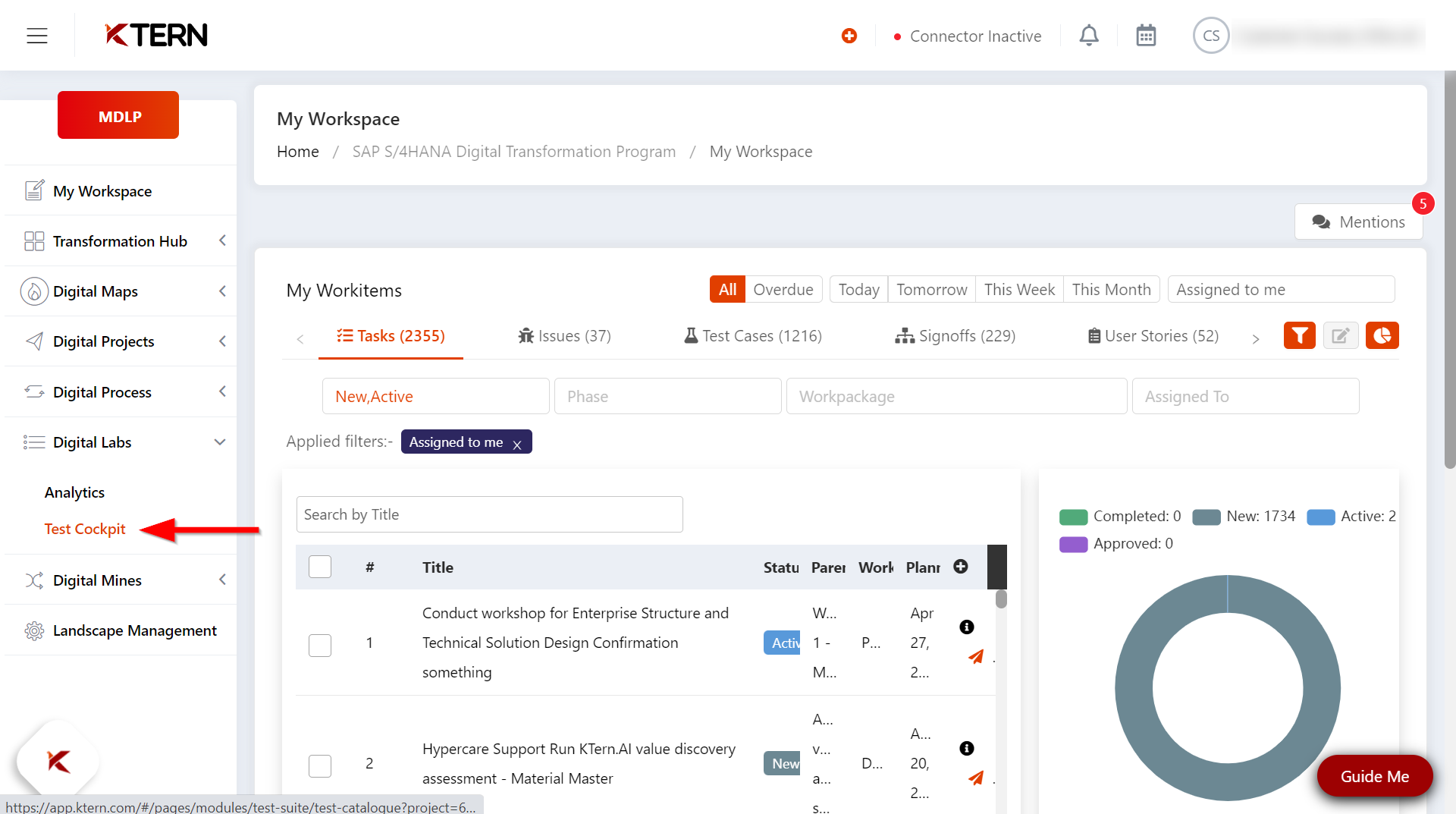
Expand the test plan, and subsequently, the test scenarios, to access the list of available test cases.
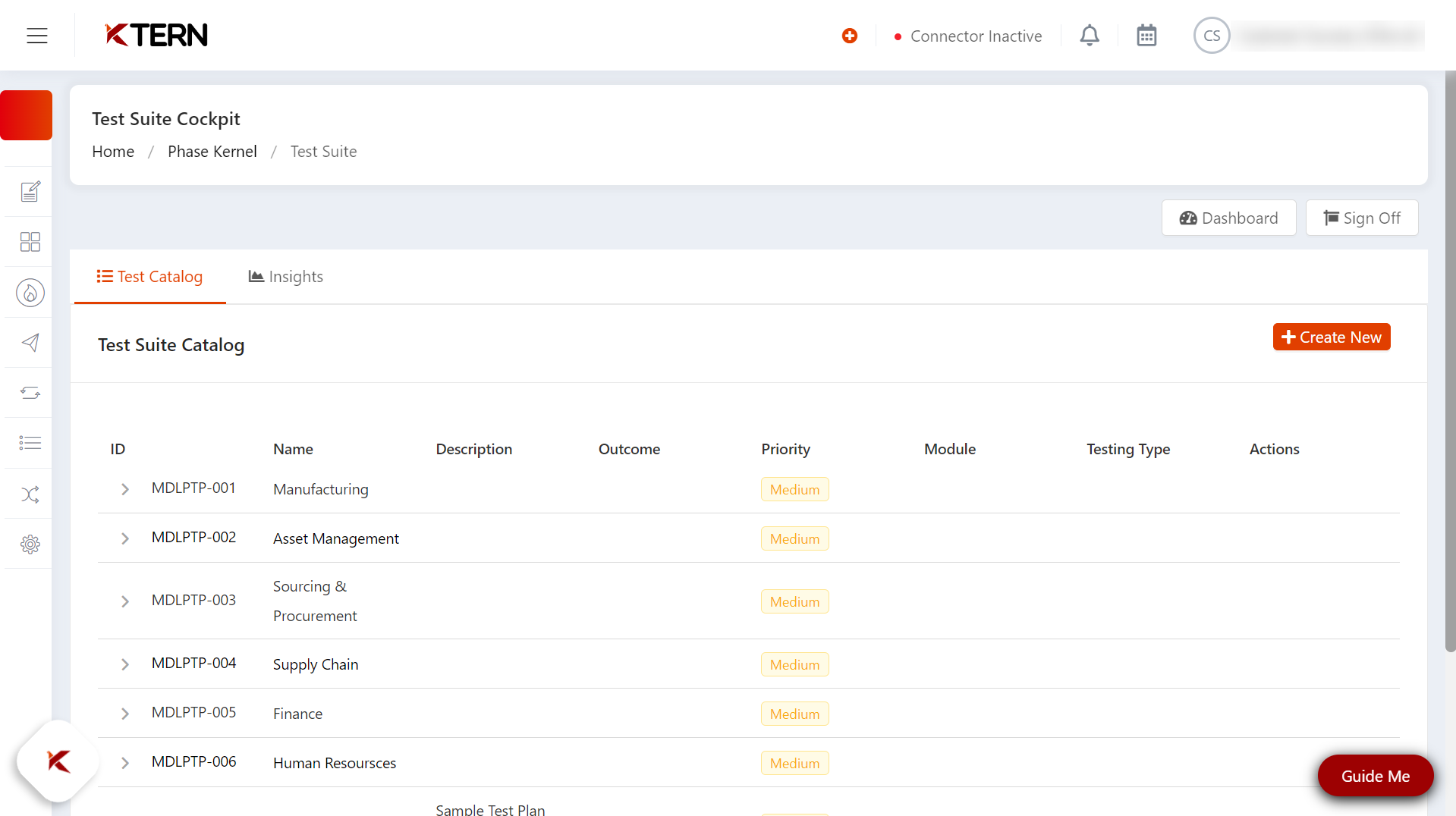
Upon launching a test case, the user will be directed to the test center of the test case wizard.
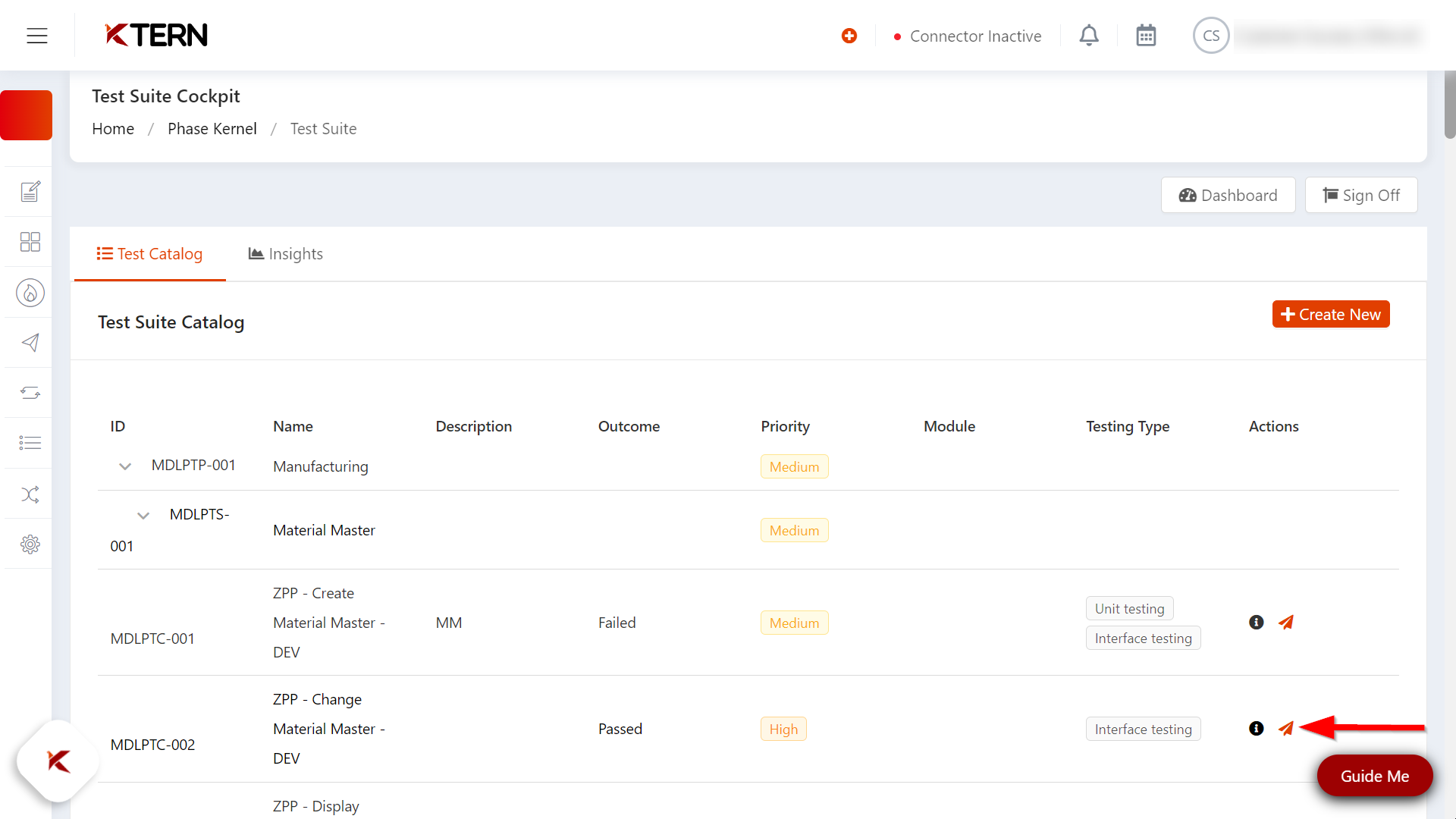
Navigate to the "Test Logs" section within the "Test Lab." Here, user can review crucial information including the parent script's name, run status (whether it passed or failed), and the log outcome detailing the number of successful and unsuccessful steps.
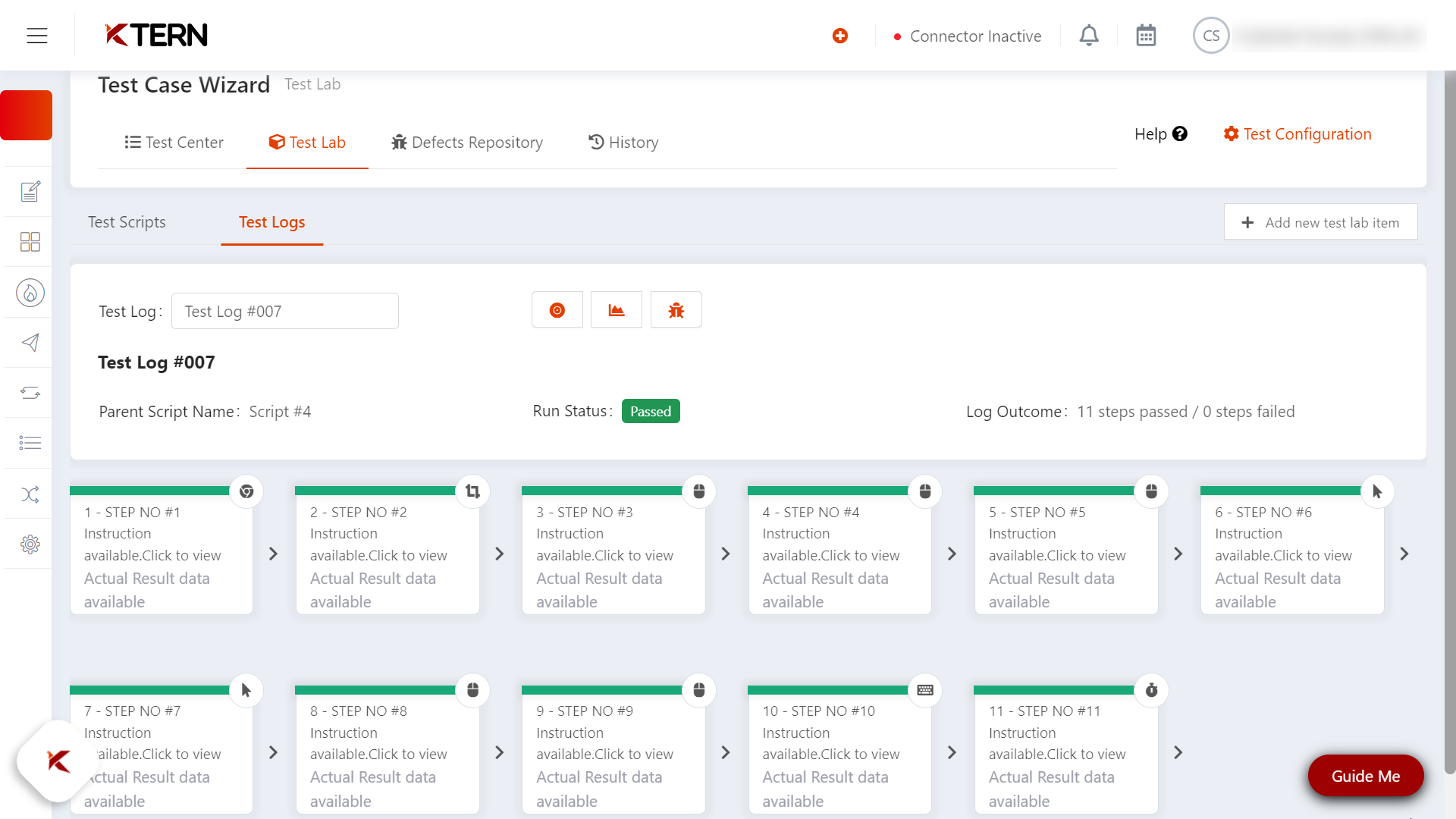
By default, user will land on the screen displaying the execution steps. If needed, they can select and view the status of other test logs.
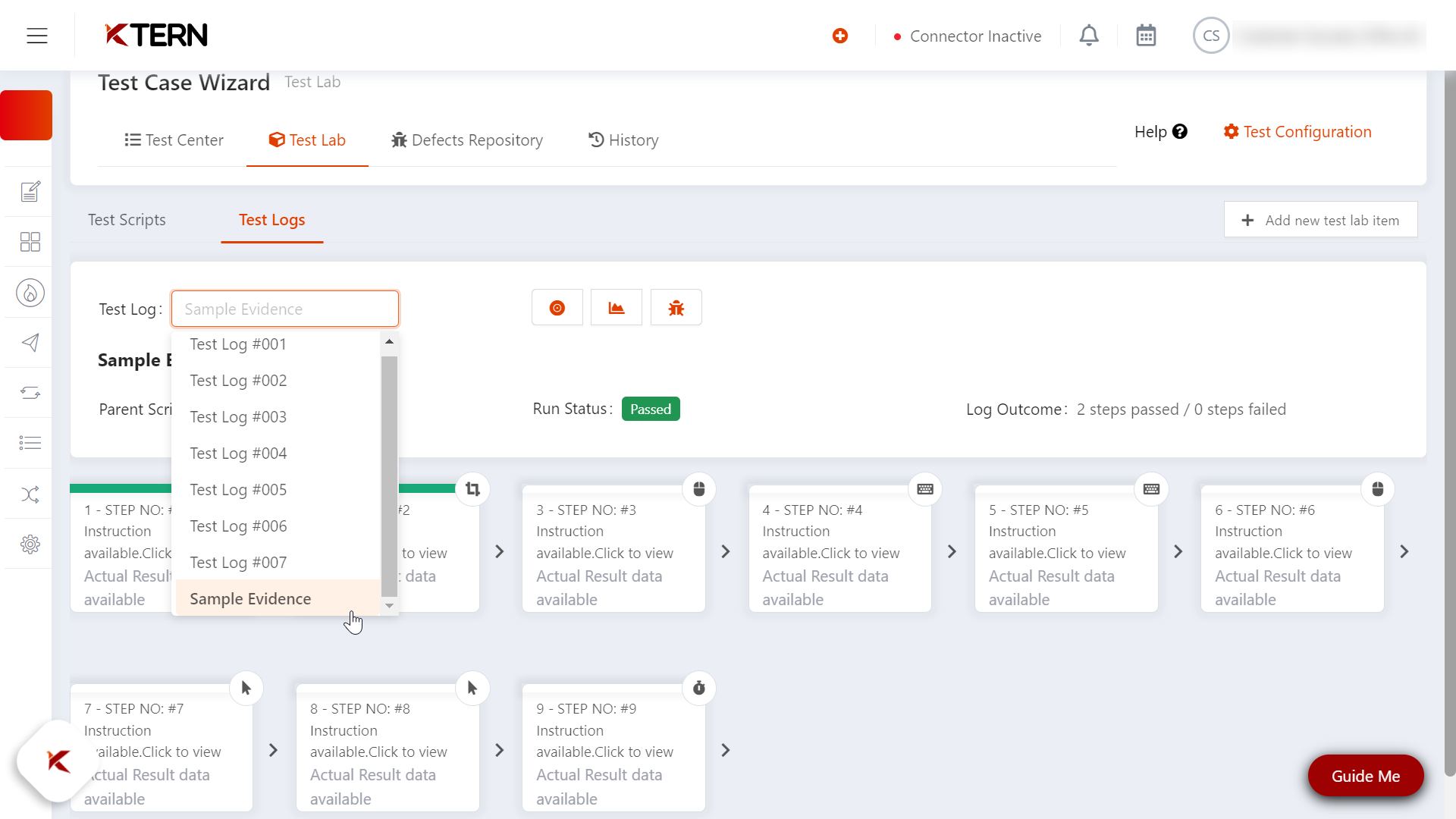
The contrast in the run status of each step is easily noticeable through color coding: green for passed, red for failed, and grey for untested.
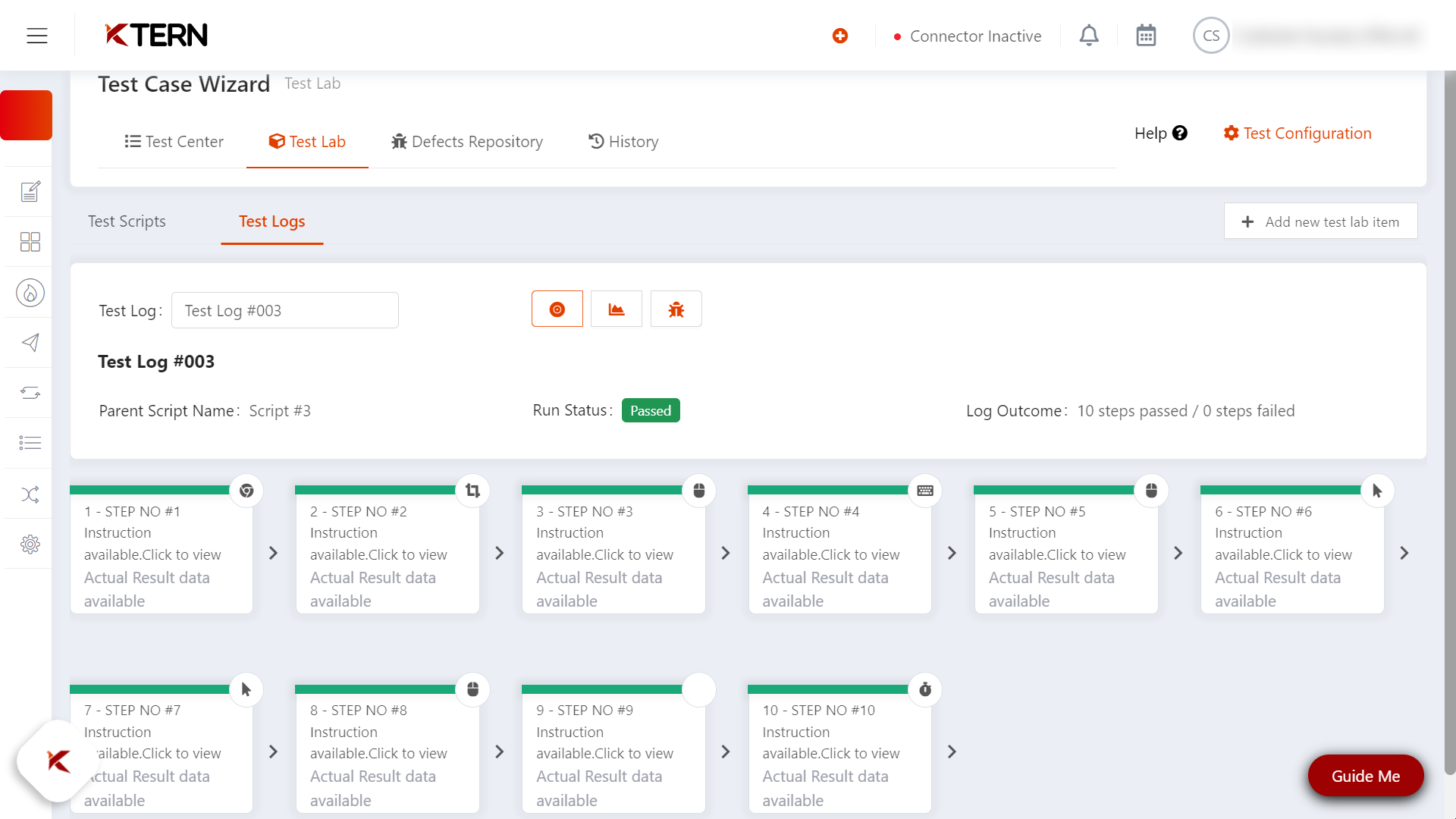
For instance, if all the steps in an execution pass, the overall run status for that test log will be "Passed." However, if any step fails or remains untested, the entire test log status will reflect as "Failed."
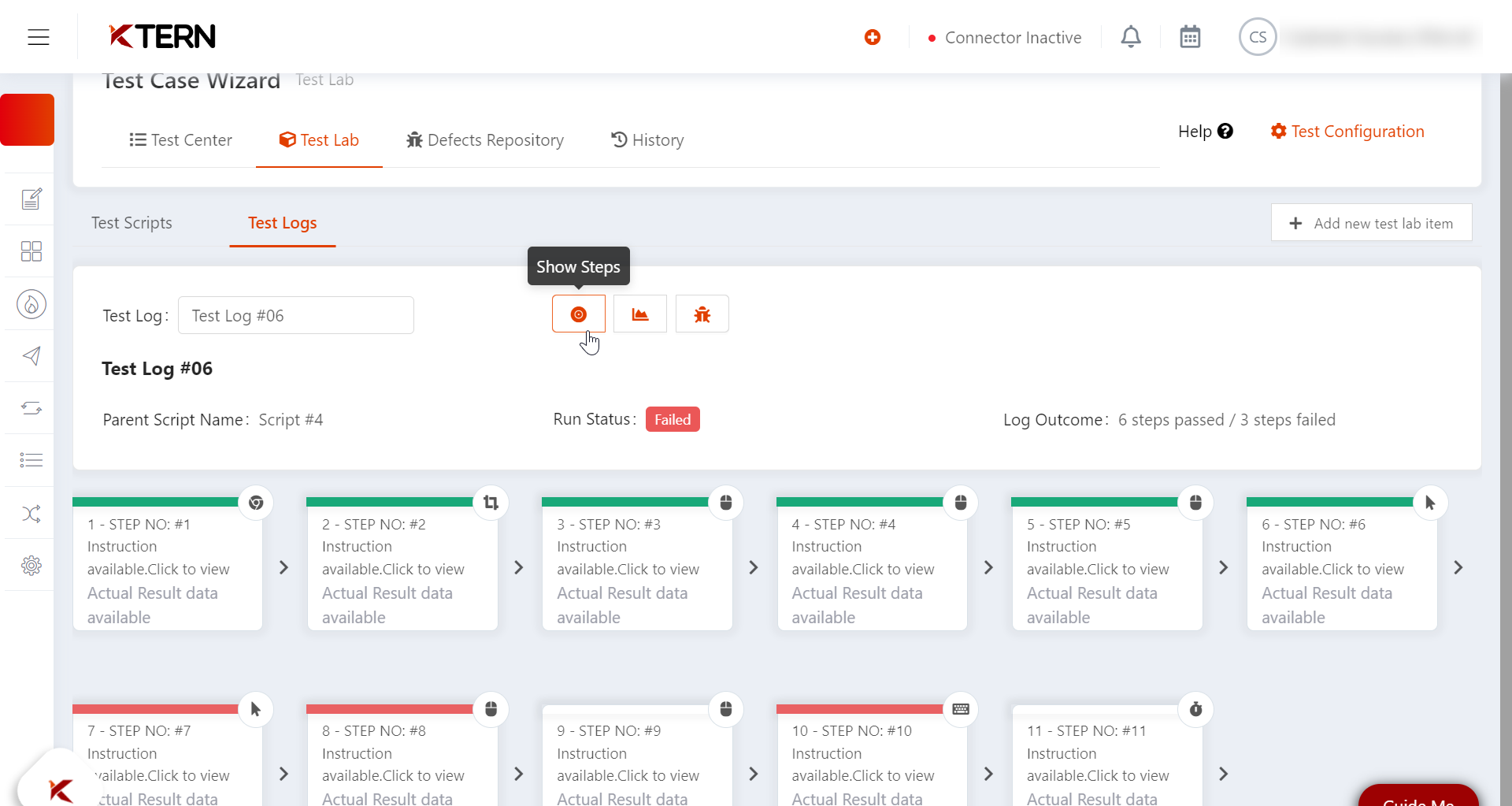
The second icon in the Test Logs section allows the user to access Execution Analytics, presenting the time taken for each step in a visual graph.
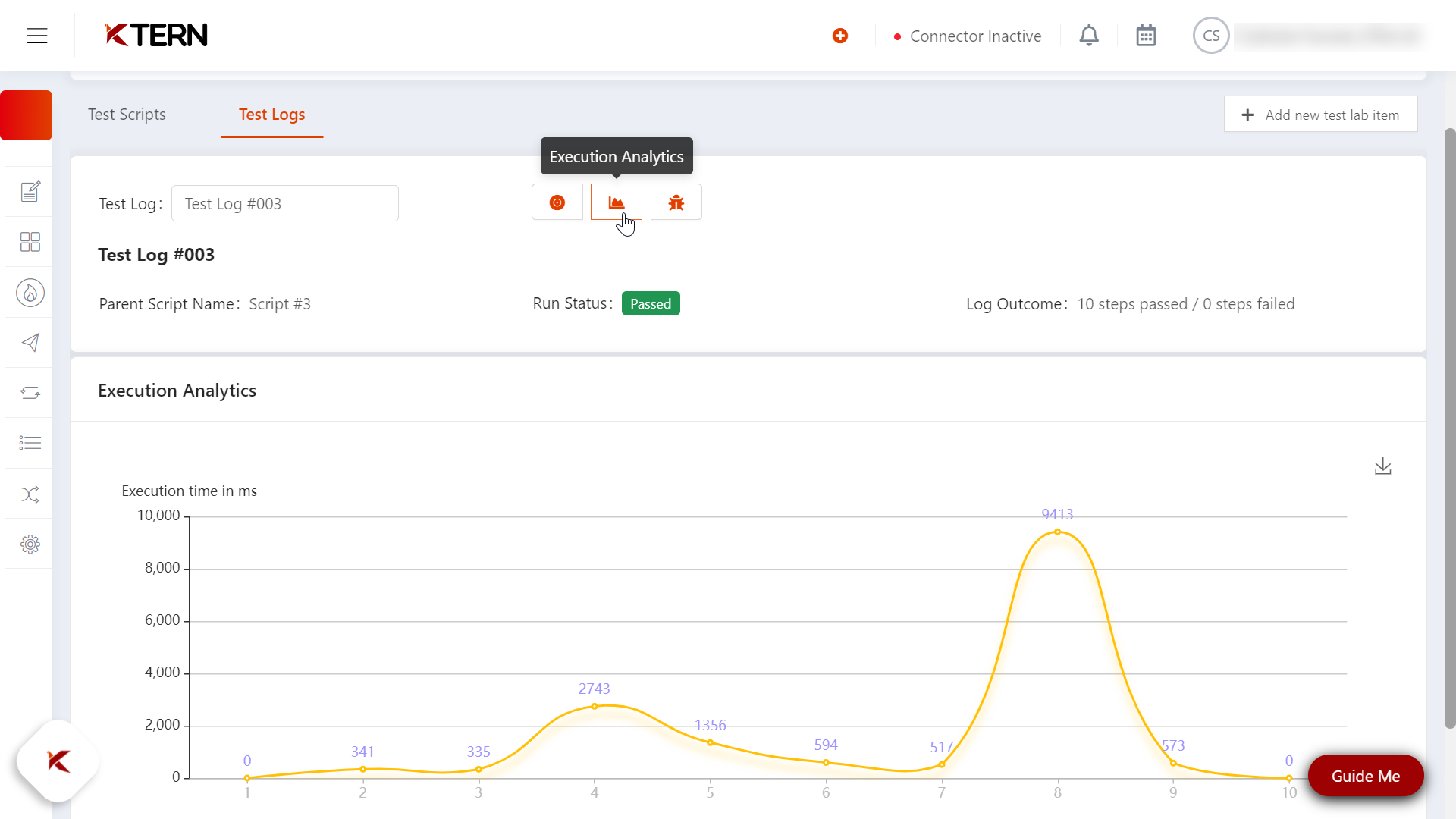
This graphical representation of step execution times can be downloaded using the provided download icon.
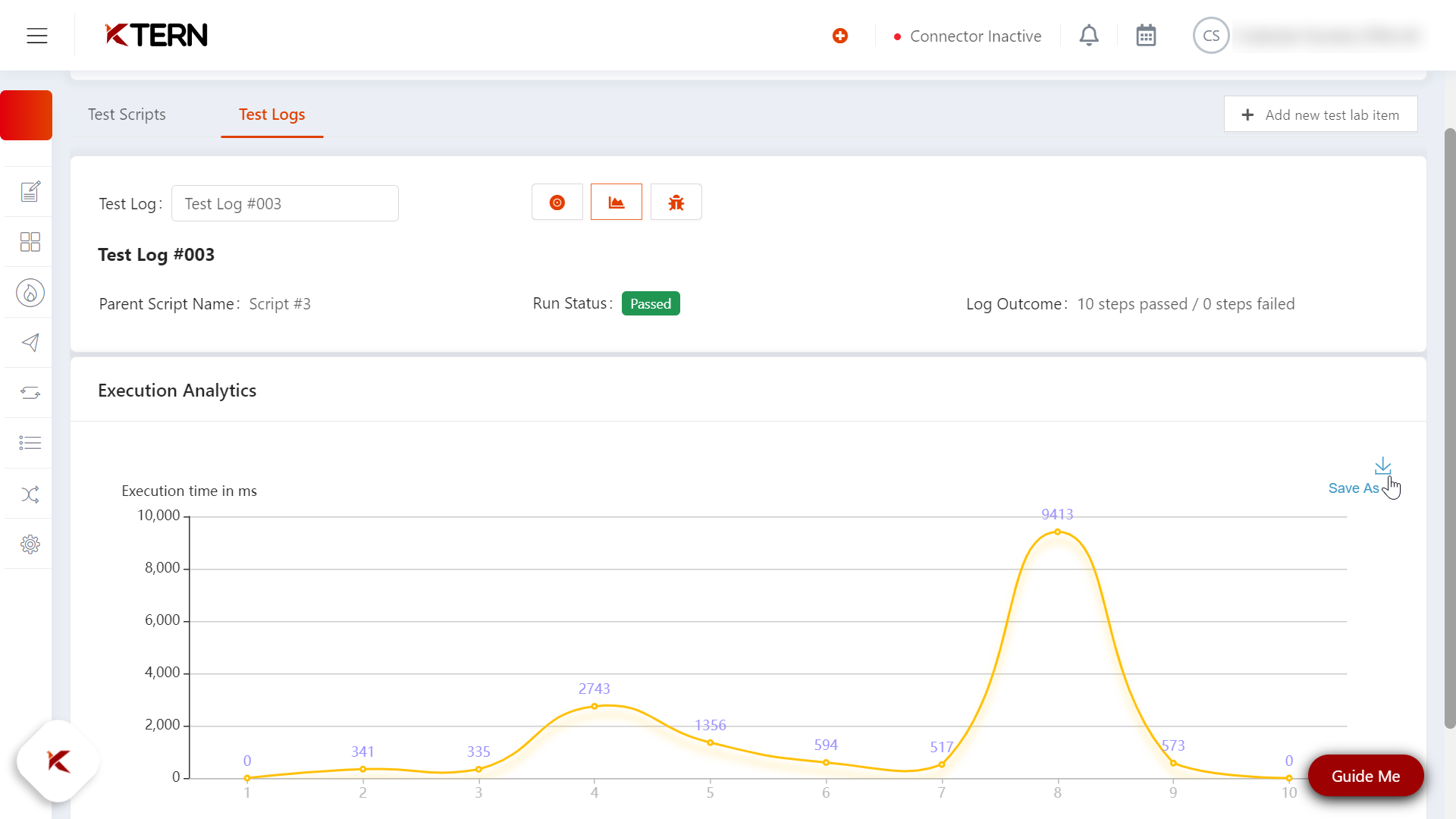
Moving to the third icon, the user can access details about defects associated with the specific test log.
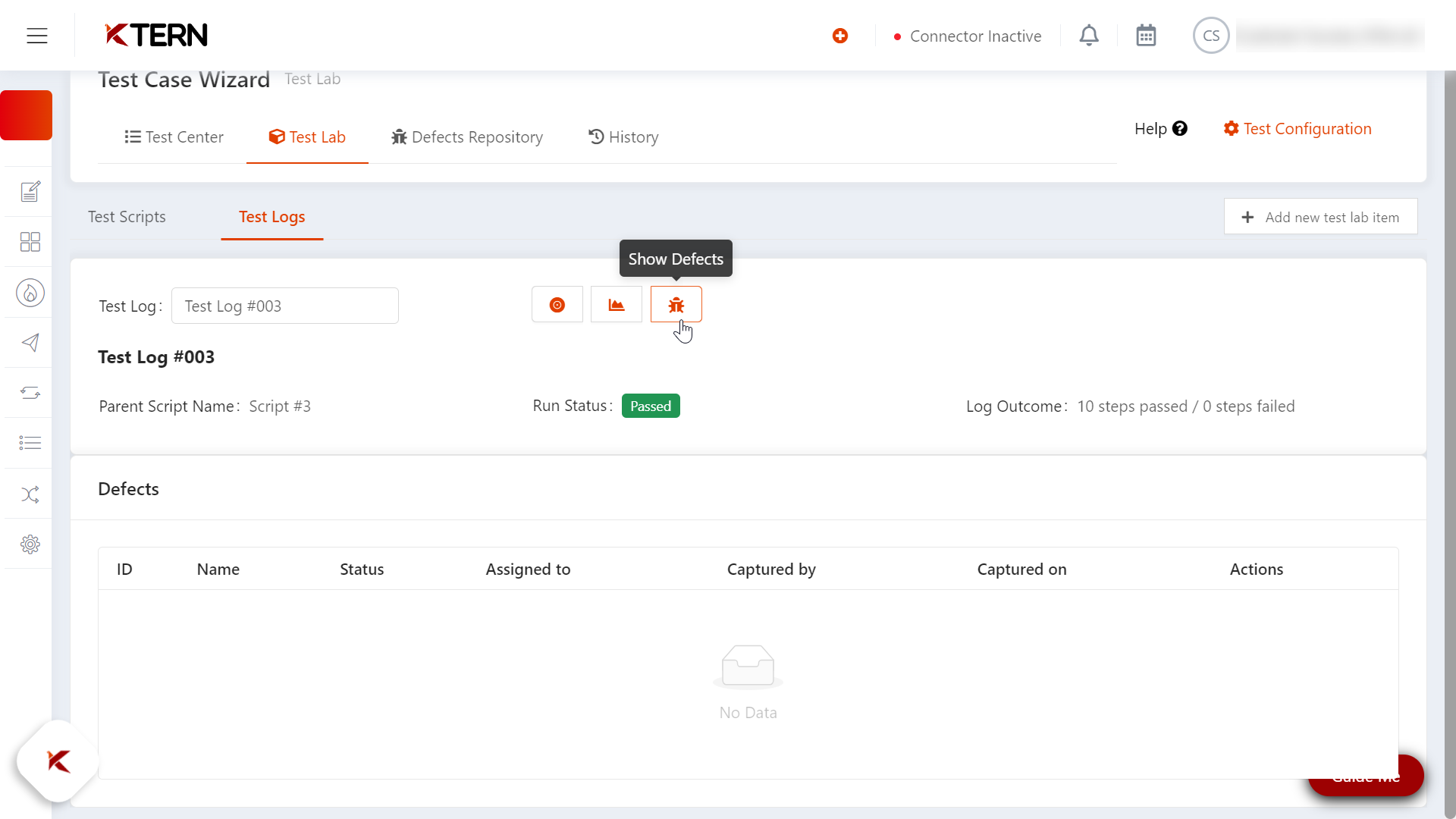
Related Articles
What Is Test Execution Log & How Do You Create An Evidence (Test Execution Log)?
What is Test Execution Log? The execution log keeps a record of the steps performed in the test, indicating whether they passed or failed. In case of failure, it provides information on why the failure occurred. It records what actions a step takes ...
What Is The Difference Between Test Cockpit, Test Insights And Test Catalog?
I. Test Cockpit Upon launching the Digital Labs of KTern, you will be taken to the Test Suite Cockpit. It contains two sub-sections: Test Catalog and Test Insights. It also includes the Test Suite Dashboard and the Sign-Off Wizard. II. Test Catalog ...
How To Govern Your Testing Life Cycle?
The dedicated section for managing testing-related activities can be accessed by selecting Digital Labs from the dropdown menu. Within the Digital Labs dropdown menu, the user has access to the Test Cockpit and Analytics sections. A. Test Suite ...
What Is Digital Labs & What Are The Features Of Digital Labs?
Overview KTern is an automated digital workplace for SAP Digital Transformations. With decades worth of SAP Tribal knowledge combined with automation, governance and collaboration capabilities, KTern is built to help the existing ECC customers ...
How Can A Test Case Be Edited Or Deleted In Digital Labs?
Editing the Test Case Go to Digital Labs, access the test cockpit, view the list of test plans, and drill down to the specific test plan and scenario. Underneath, you'll find the test cases. Select the "i" icon of the desired test case for editing, ...