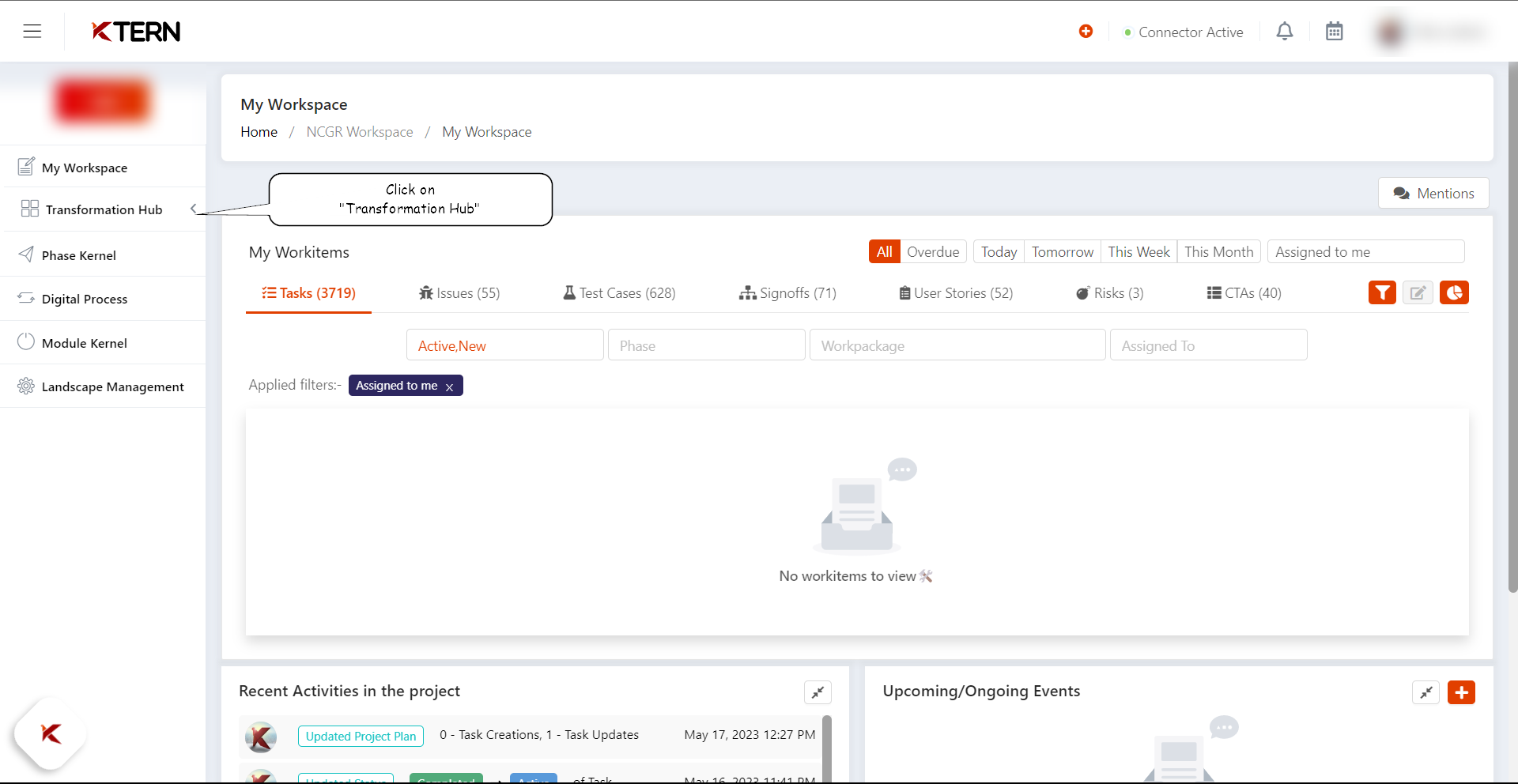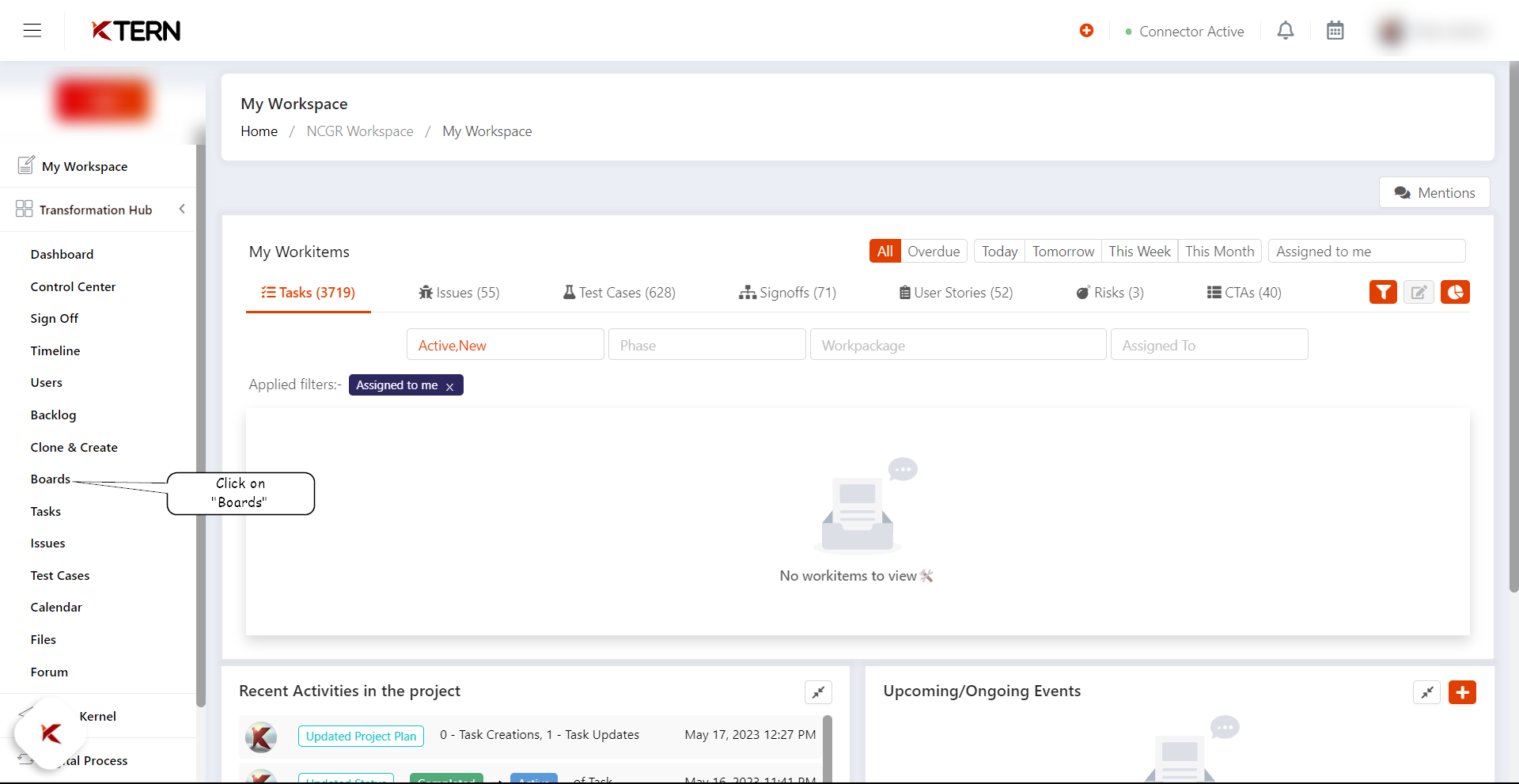How to create Custom Boards and tasks?
Custom Boards
Custom Boards facilitate the creation of personalized Boards with customized activities, which can be tailored to meet the specific requirements of the user.
Custom Boards allow the creation of individual tasks independently, without the need for integration with the project plan.
How to create Custom Boards and tasks?
The steps below outline the steps for creating “custom Boards” and tasks:
- Upon clicking you will be directed to the Custom Boards page in Digital Boards. Click on the “+” icon to create new Boards.
- A “custom Board” card appears. Enter an appropriate title in the “Board Title” column and click Save. The Custom Board is created.
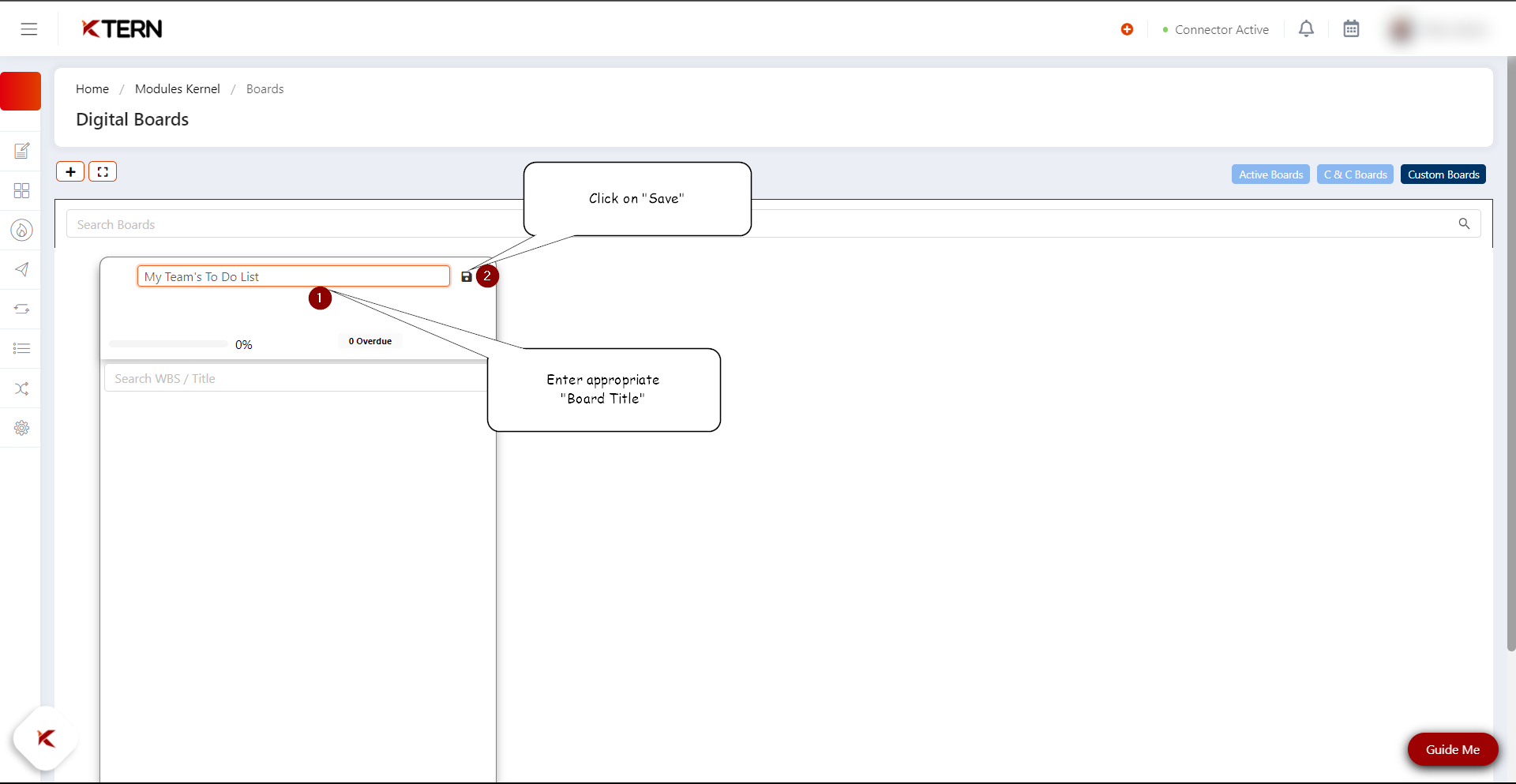
- To create tasks, click on the “+” icon in below the Board title.
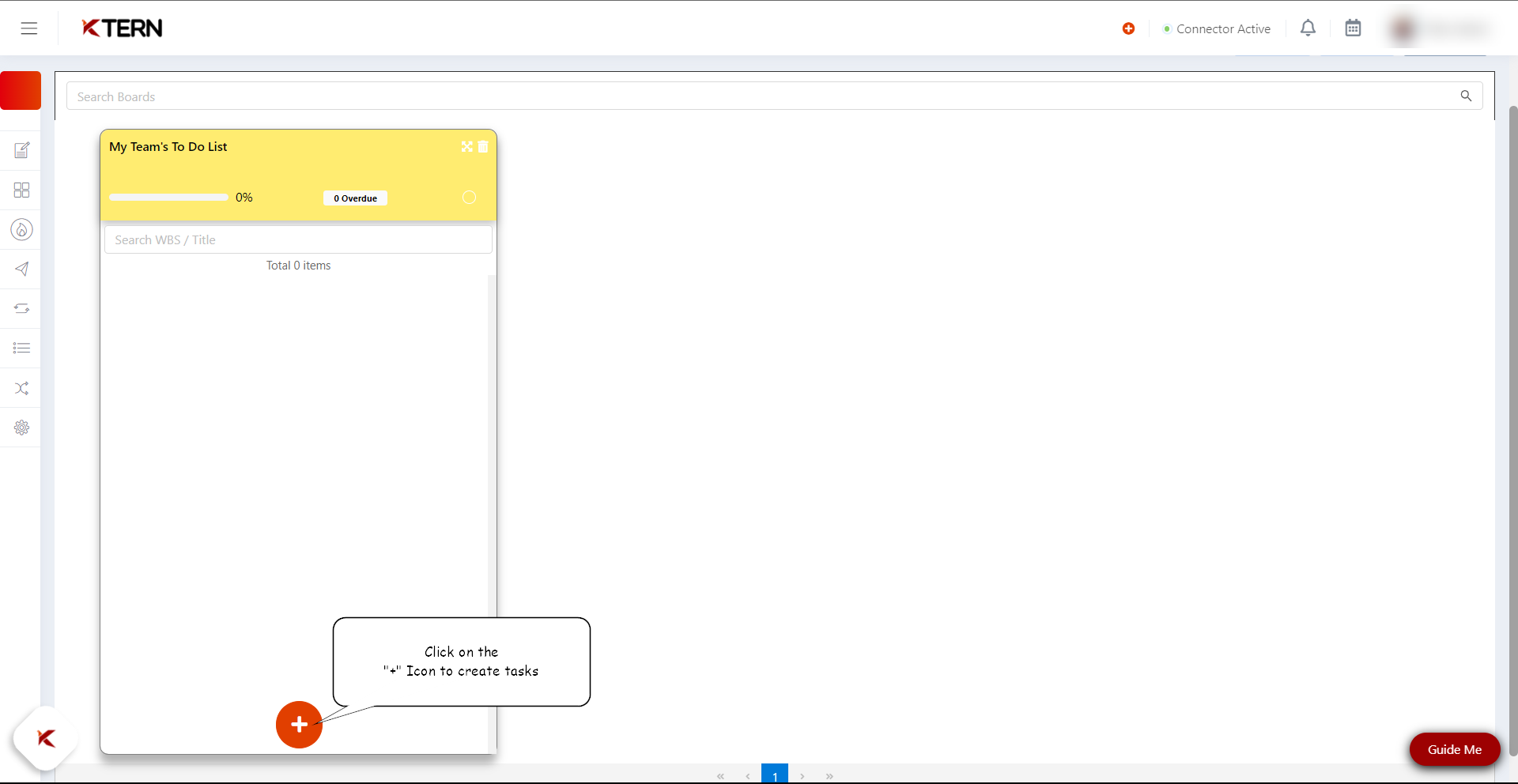
- Now Enter the Task Title. Below Task Title, enter the start date and end date of the task. set the status of the task. Assign the owner of the task.
Now click on the “Launch” icon to finish creating the Custom Board and the task beneath it.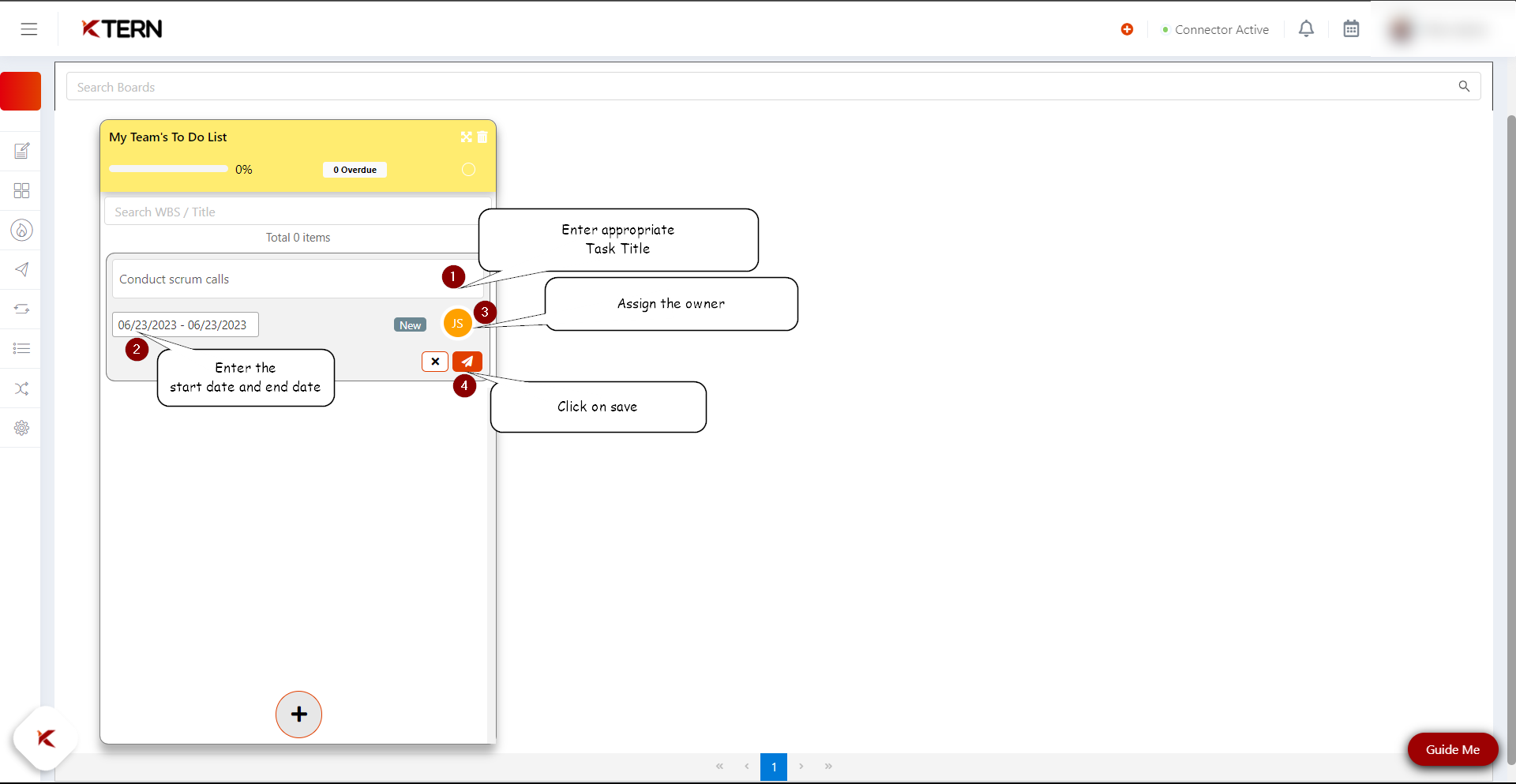
Related Articles
How to Clone and Create Signoffs in KTern?
The "Clone and Create" feature in KTern helps reduce time by streamlining the creation of signoffs, ensuring unique signoffs are created while linking the Project Plan and GSI (Global Scope Items). This structured method ensures smooth signoff ...In signoffs, how can custom filters be added, and how do you remove custom filters that are not required?
The filter for signoffs is available in the List View. Here, the user should apply the necessary filters and check whether the exact data is displayed as expected. Afterward, click on the filter icon, give a name to the filter, and click the "Add New ...What is Digital Boards and its benefits?
Overview Digital Boards is a collection of project activities displayed in the form of cards, which helps to comment and update activities more easily. Digital boards encompass a collection of tasks generated through two distinct processes: the Clone ...What are the "Features Of Digital Boards?"
Features of Digital Boards The Clone and Create method involves categorizing tasks based on global scope items and parent tasks. Subsequently, a board is automatically generated based on this categorization. The tasks under this can be seen under ...How to Create a new template?
Creating Templates: Streamlining Project Processes Templates in KTern enable you to create, update, and utilize predefined structures for efficient project management, particularly when using the “Clone and Create” feature. Here's a step-by-step ...