How To Approve Or Reject Sign Offs?
1. Click the "Sign offs" tab in "My Workspace" to view the list of sign offs pending for approval.
2. Click on the "Edit Info" icon of the sign off that you are reviewing to view more information. Once clicked, a drawer will pop up with the details of the sign off and an indicator will be provided if Files are uploaded.
3. Click the "Files" tab to view the uploaded files. You can "preview" or "download" the file by clicking on the icons as shown in the below image. If you have any queries on the sign off, click on the "Discussions" tab to post your query.
4. After previewing the file, click on the "Stakeholders" tab on the sign off and click on Approve/Reject based on your review. You can also mention your comments for rejecting a sign off, which will be notified to the sign off owner.
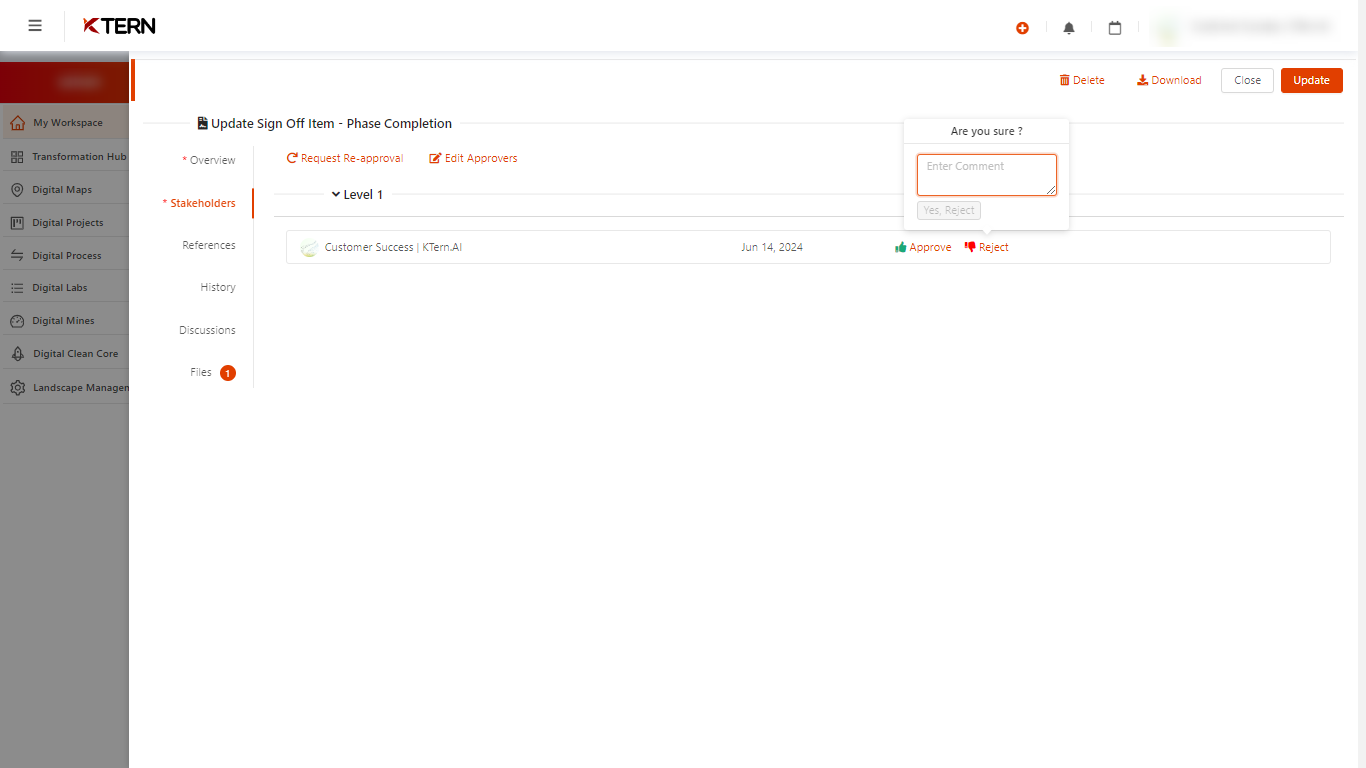
5. Once approved/rejected, the sign off status will be updated and the owner will be notified. To maintain the integrity of the sign off, KTern.AI will auto - stamp the documents (applicable only to .docx) uploaded as shown in the below images. Once approved, any further updates to the sign off will be automatically disabled by KTern.AI.
Related Articles
How to Setup a Signoff Matrix in KTern.AI using Tree View?
Login to KTern and navigate to the signoffs page under the Transformation Hub. Then, proceed to the "Tree View" tab in the sign-offs section. For creating a Sign Off Group: Use the List View tab or Explorer View tab. Locate the red "+" icon, provide ...How to Request Re-Approval for Sign offs in KTern?
Challenges in Obtaining Re-Approvals for Rejected or Reworked Sign Offs Obtaining re-approvals for rejected or reworked sign offs is one of the most challenging aspects of the project. Moreover, changes made to address the concerns of one rejected ...How can a child signoff be created under a parent signoff?
In the Explorer View, navigate to the necessary signoff item. Under the parent signoff item, the user should click on "+ Add Sign Off Item." Subsequently, a drawer will open, where the user must fill in the details in the Overview section. The ...How to view Sign-offs?
Introduction Sign-Offs is used to acknowledge project closure or, project delivery such as: 1. Project goals and their status 2. Project timeline KTern provides an interactive platform where the views can be altered and accessed according to the ease ...Is it possible to group the signoffs by role, team, and level?
Yes, it is possible to group the signoffs. In the "Tree View," the user can see a list of all signoffs present in the project. (i). Signoffs grouped based on the role of the approver: (ii). Signoffs grouped based on the team of the approver: (iii). ...