Best Practice Guide for SAP Digital Projects With KTern.AI
I. My Projects - Controlled Planning and Execution
1. Transformation Hub - Users
Empowering Project Management: Best Practices for User and Access Management in KTern
In today's dynamic project environments, efficient collaboration and streamlined communication are paramount for project success. KTern offers robust tools for user and access management, providing project teams with the means to effectively govern their projects. This guide not only outlines the steps for managing users and access levels but also highlights how these practices benefit users in their daily project management tasks.
Empowering Collaboration
Inviting Users
Efficiently invite team members and stakeholders to collaborate within KTern. Facilitates seamless communication and alignment among project members, ensuring everyone stays informed about project progress and updates.
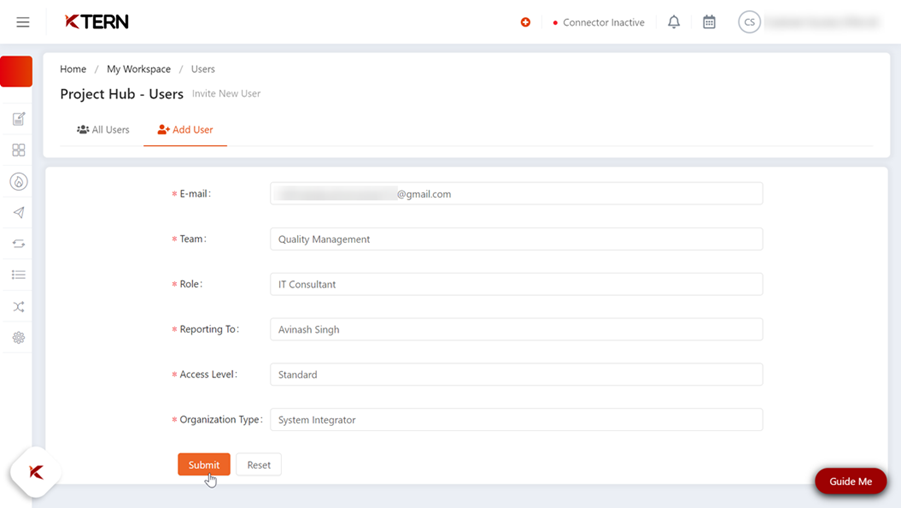
Defining Access Levels
Tailor access levels to match individual roles and responsibilities within the project. Enables granular control over project data and resources, ensuring that users have access to the information they need to perform their tasks effectively while maintaining data security and integrity.
Streamlining Workflow
Managing User Permissions
Regularly review and update user permissions to reflect changes in project dynamics. Promotes agility in project management by ensuring that team members have the right level of access to project resources, minimizing bottlenecks and delays.
Creating Project Hierarchies
Establish clear reporting structures and communication channels within the project. Enhances visibility and accountability by defining reporting relationships and escalation paths, facilitating smooth decision-making and issue resolution.
2. Project Timeline & Simulation
The Project Timeline within the Transformation Hub menu in KTern.AI serves as a central space for managing tasks within the project plan. Here, users can effortlessly add and edit tasks, establish dependencies between tasks, and link new tasks to their predecessors.
Updating Project Plan
Leverage Phase Kernel functionalities to establish project timelines, dependencies, and deliverables, facilitating effective project management and control. There are two options for updating the project plan – Workbook and Simulation.
a. Workbook
- The workbook view resembles an Excel sheet, presenting tasks categorized by phase, work package, status, and planned and actual dates. This user-friendly view facilitates easy task addition, assignment, and status updates.
- Users can access the project plan through the Timeline under Digital Projects, offering a comprehensive overview of the plan. The table view can be customized to display relevant columns, and filters can be applied to focus on specific information.
- Users can also add new task levels as needed, providing flexibility in project structuring. Additionally, users can generate customized reports for data analysis and easily export the plan for sharing.
- Also, you can save different versions of the data when different filters are applied.
Governing Projects with Weightage
Assigning weightage to phases, work packages, and tasks enables prioritization and informed decision-making in project management. Weightage calculations help track progress accurately and optimize resource allocation. The documentation provides step-by-step guidance on calculating and managing weightage in project planning using the KTern platform.
b. Simulation
- To access the "Timeline - Simulation," navigate to the "Transformation Hub," then select "Timeline," and finally choose "Simulation tab" from the menu.
- The Simulation feature allows users to simulate project tasks, modify durations and start dates, and compare planned versus actual progress.
- Users can visualize project progress in both high-level and detailed views, facilitating effective decision-making and risk assessment.
- Utilize insights generated from project simulations to optimize resource allocation and improve project outcomes.
Inline Editing and Visual Representations [Grid View & Gantt View]
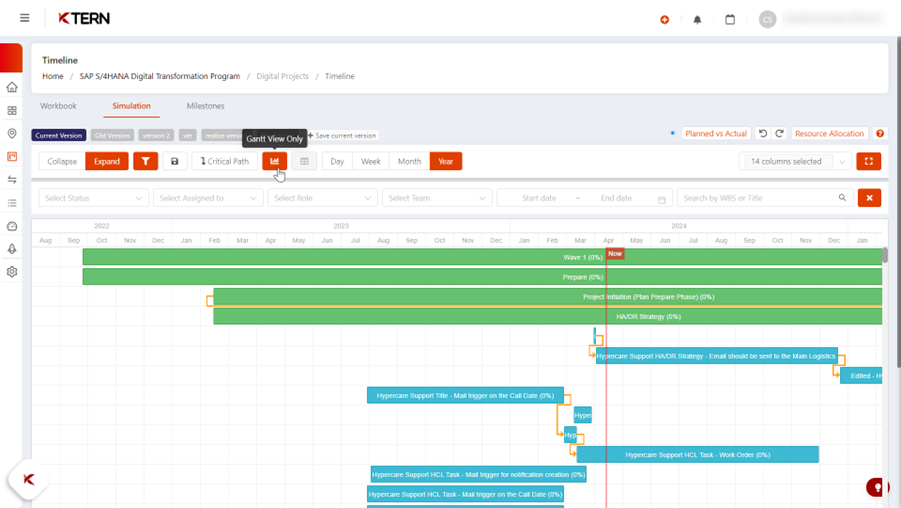
Users can conveniently edit task statuses inline and visualize project progress through Gantt and Grid views. The Gantt view offers a graphical representation of progress, while the Grid view provides a hierarchical overview of project components. Users can easily identify critical paths and make informed decisions based on real-time data.
Resource Allocation and Version Management
The Timeline feature includes a resource allocation section, offering insights into resource utilization and task assignments. Users can resize tables and customize workspaces for focused views. Additionally, version management allows users to save and track plan revisions seamlessly.
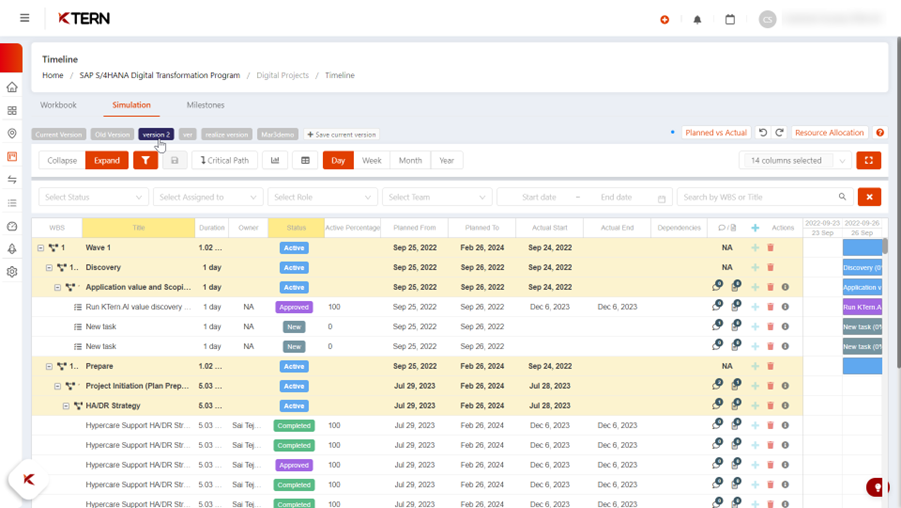
Managing Task Dependencies in the Planner
The Planner feature in KTern.AI allows you to simulate your project tasks by modifying the duration and start dates. Based on the Project Calendar, KTern automatically simulates your project. Additionally, within the Planner, you can:
- Add or delete new items by clicking on '+' to add a new item and 'X' to delete an item.
- Indent or outdent items by clicking and dragging them into the desired position.
- Establish dependencies between tasks, specifying the Work Breakdown Structure (WBS) of a task in the Dependencies column.
- Define different dependency types:
- Finish-to-Start (FS) (default): Task 1 must finish before Task 2 can start.
- Start-to-Start (SS): Task 1 and Task 2 must start at the same time.
- Finish-to-Finish (FF): Task 1 and Task 2 must finish at the same time.
- Start-to-Finish (SF): Task 2 cannot finish until the start of Task 1.
- Add multiple dependencies to a task item by comma-separated values.
- Introduce lead or lag time by specifying the day count:
- Lead time allows a successor activity to be advanced concerning a predecessor activity (e.g., 1.1.1FS-1).
- Lag time requires a successor activity to be delayed concerning a predecessor activity (e.g., 1.1.1FS+1).
- Remember to save your changes by clicking on the save button located in the top toolbar when editing the Plan.
c. Milestones
- Users can create milestones to mark significant project achievements, such as phase closures and signoffs. Milestones can be designated as billable or non-billable, providing clear markers of project progress.
- Leverage the Timeline Auto-Tracker feature to monitor project milestones and ensure alignment with project goals and deadlines.
Milestone Management
Creating, editing, and deleting milestones is streamlined within the Timeline interface. Users can easily create milestones, define their attributes, and associate them with relevant tasks. Milestones serve as important markers of project progress and enable effective project tracking and management.
By harnessing the capabilities of the Project Timeline in KTern.AI, users can streamline project planning, tracking, and decision-making processes, ultimately enhancing project efficiency and success.
3. Phase Cockpit (Phase kernel)
- The Phase Cockpit offers users a holistic perspective of the project, enabling them to understand the project's structure, including the number of phases and work packages within each phase.
- Utilize Phase Kernel (Phase Cockpit) features to track progress, monitor performance, and ensure alignment with project objectives and goals.
- Phase Kernel is the visual representation of all work items in a project categorized as per the different phases of SAP Activate methodology.
- Users can access detailed status information about individual tasks and sub-tasks, allowing them to track progress, identify bottlenecks, and prioritize tasks effectively.
- The Phase Cockpit provides information on task assignments, current status, priority levels, and planned durations, empowering users to manage tasks efficiently and ensure timely project delivery.
- Users can create tasks directly from the Phase Cockpit, eliminating the need to navigate through multiple screens. This saves time and enhances productivity, especially during scrum calls or meetings.
- The Phase Cockpit allows users to create tasks globally by simply referencing the Work Breakdown Structure (WBS) number. This seamless process enables users to quickly add tasks to the project without interruption, enhancing workflow efficiency.
4. My Workspace
Efficient Project Management with My Workspace
- My Workspace in KTern.AI offers a centralized platform for managing project-related information, tasks, and communications.
- It empowers project stakeholders to access essential data, collaborate effectively, and stay updated on project developments.
- By utilizing My Workspace functionalities, users can efficiently organize tasks, documents, and discussions.
- Features like task categorization, tagging, and priority settings streamline task management and ensure a structured approach to project activities.
- My Workspace supports seamless project coordination through tools for task assignment, progress tracking, and deadline monitoring.
- Task boards, calendars, and progress trackers facilitate synchronization of project activities, aligning them with project objectives.
- Additionally, My Workspace enables efficient management of Scrum calls, providing visibility into sprint progress and facilitating collaborative discussions during calls.
- Comprehensive tools for tracking day-to-day project activities and milestones, such as activity logs, status updates, and progress reports, empower users to monitor project progress, identify bottlenecks or issues, and take timely corrective actions.
- Timely communication and updates among project stakeholders are ensured through discussion forums, messaging tools, and notification systems.
Tracking Daily Activities and Enhancing Productivity
- The "Ways to track your daily activities" section provides users with effective tools to manage and track their daily tasks, ensuring timely completion and high-quality results.
- My Workitems feature offers a concentrated view of all tasks, enabling real-time collaboration and communication among team members.
- Users can utilize various filters and time frames to prioritize tasks and focus on what matters most.
- Bulk updating and inline editing streamline task management processes, saving time and effort.
- Additionally, sections like Issues, Test Cases, Signoffs, User Stories, Risks, and CTAs offer specialized functionalities to address specific project needs, enhancing productivity and ensuring efficient project execution.
- Recent activities, upcoming/ongoing events, and mentions further contribute to effective project management by providing visibility into project progress, reminders for important events, and notifications for relevant discussions.
- Overall, by leveraging these features and functionalities, users can optimize their daily workflows, improve collaboration, and drive project success.
5. Transformation Hub - Dashboard
a. Workitem Analysis
- The dashboard feature in KTern.AI empowers users to monitor project progress efficiently through comprehensive dashboards and reports.
- By navigating to the project dashboard via Project Hub -> Dashboard, users gain access to detailed analytics of work items such as tasks, issues, and test cases within the project.
- The dashboard provides insights into work item analysis based on various parameters such as phases, work packages, status, stakeholders, modules, and business processes.
- This enables project managers to have a clear understanding of project dynamics and identify any discrepancies or timeline lags.
- Additionally, KTern offers a Resource Utilization chart, which displays the status of stakeholders and their respective work items.
- The Work Item Tracker provides an interactive chart where users can view the status of work items, such as new, active, completed, and approved.
- The Work Item Tracker is a valuable one for project managers and team members as it offers real-time visibility into the progress of work items. By using the tracker, users can quickly identify bottlenecks and ensure that project milestones are met on time.
- Users can also view a summary of overdue work items by selecting "Overdue Data" from the top-right menu, allowing project managers to stay informed about potential risks and take proactive measures to address them.
b. General
- Providing users with a centralized location for accessing upcoming events, milestones, and project announcements is a best practice in project communication and collaboration.
- This feature enhances transparency and fosters effective communication among team members, ensuring everyone stays aligned with project goals and deadlines.
- By utilizing this functionality, users can streamline project coordination and facilitate seamless collaboration, ultimately improving project outcomes.
c. Project Pulse
- Project Pulse offers users valuable insights into key project metrics, including start and end dates, progress percentage, and resource utilization.
- By monitoring these metrics, project managers can proactively identify risks, address potential issues, and ensure project milestones are met on time.
- This proactive approach to project monitoring helps teams stay on track, mitigate risks, and optimize project performance, ultimately leading to successful project delivery.
d. Project Summary
- The Project Summary section provides users with a comprehensive overview of project status and work item distribution, serving as a best practice for project tracking and management.
- By leveraging this feature, project managers can quickly identify overdue tasks, unassigned work items, and potential risks, allowing them to take timely corrective actions and keep the project on schedule.
- Additionally, insights into test case statuses and signoff categorization further enhance project visibility and facilitate efficient decision-making, contributing to overall project success.
6. Transformation Hub – Calendar & Events
The Calendar and Events feature in KTern.AI offers a robust solution for managing project schedules, meetings, and collaboration, enhancing project efficiency and communication.
Project Calendar
Comprehensive View
The Calendar offers users a consolidated view of all project-related meetings, providing a holistic perspective on project progress and upcoming milestones. This saves time and offers clarity on project timelines.
Streamlined Organization
Users can easily create and manage events directly within KTern.AI, consolidating all project-related activities in one platform. This eliminates the need for multiple communication channels and enhances collaboration and productivity.
Flexible Viewing Options
With options to view schedules by month, week, or day, the Calendar provides flexibility tailored to users' preferences, enhancing usability and user experience.
Project Events
Effective Collaboration
Project Meetings facilitate effective collaboration among stakeholders, fostering discussions, decision-making, and issue resolution. Involving all relevant participants ensures quicker project delivery and alignment with project goals.
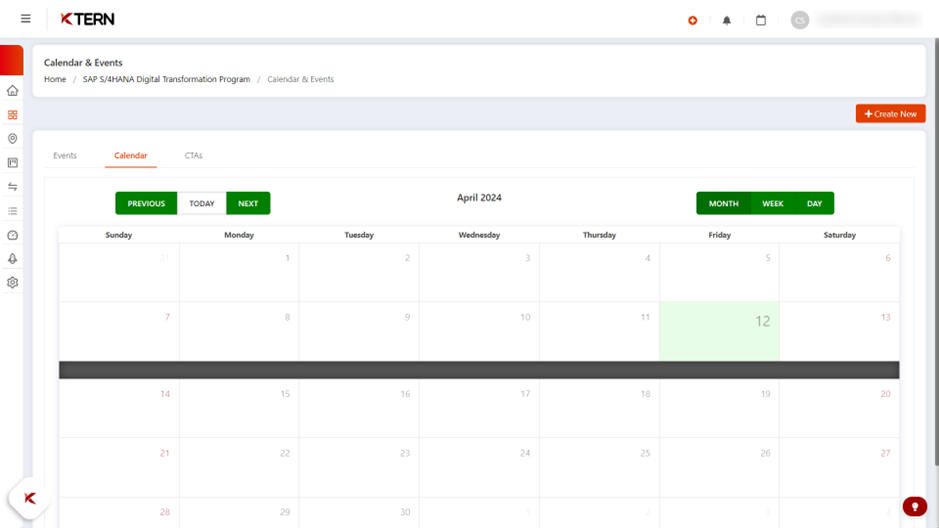
Seamless Integration
Events can be linked to specific project tasks or work packages, ensuring alignment between meetings and project objectives. This integration enhances transparency and accountability, improving project management efficiency.
Centralized Documentation
KTern.AI automates event documentation, providing detailed meeting reports and summaries. This centralized documentation ensures easy access to meeting outcomes, discussions, and action items, reducing manual effort and improving documentation accuracy.
Managing Events and CTAs
Efficient Governance
Users can efficiently govern events and meetings within KTern.AI, adding meeting notes, discussions, and files. This streamlined process enhances productivity and ensures well-documented meeting activities, simplifying event management. Additionally, attendance can be tracked for stakeholders.
CTA Creation and Tracking
The platform enables seamless creation and tracking of Call to Actions (CTAs), allowing users to assign tasks, set deadlines, and monitor progress. This feature enhances task management, promotes timely completion of action items, and drives overall project success.
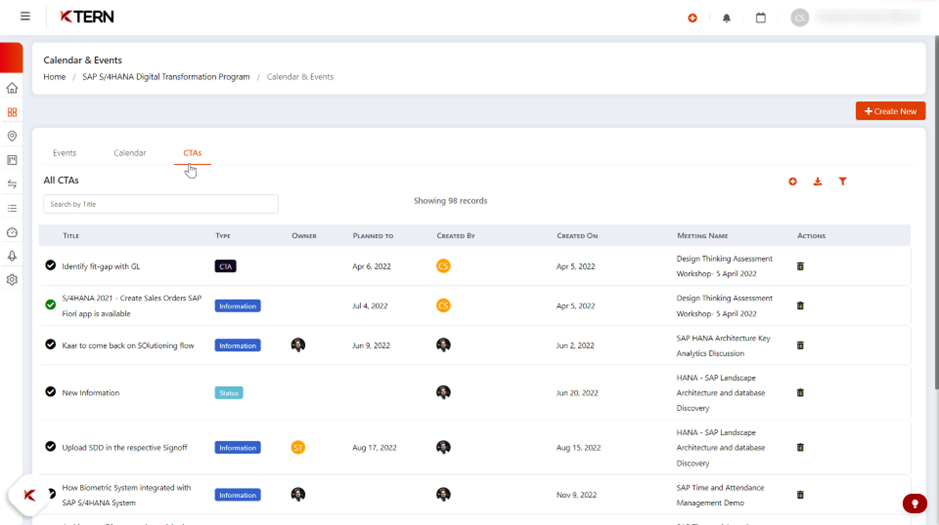
7. Transformation Hub - Smart Control Center
By leveraging the capabilities of the Project Control Center, users can streamline project management processes, mitigate risks, enhance communication, and effectively govern project activities, ultimately driving project success and delivering value to stakeholders.
Centralized Project Management
The Control Center offers project managers a centralized platform to oversee and manage all aspects of the project. This comprehensive view enables efficient monitoring of project health and facilitates informed decision-making, ultimately contributing to project success and timely delivery.
Holistic Project Insights
Through features such as the Smart project charter and Intelligent risk management, users gain valuable insights into project scope, risks, and communication protocols. This holistic understanding enhances project planning and execution, mitigates risks, and fosters effective communication among team members, driving project efficiency and alignment with objectives.
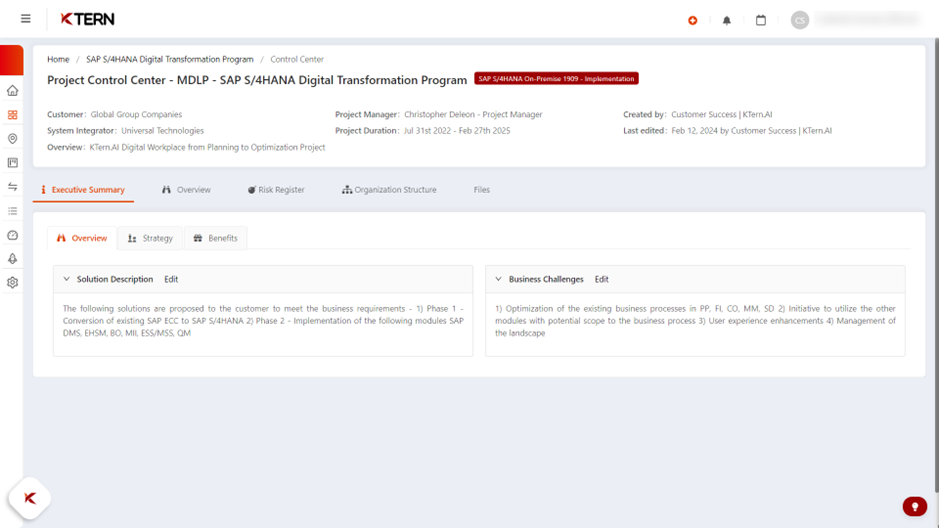
Utilize Project Charter
Utilize the Project Charter feature within KTern.AI's Smart Control Center to establish project goals, objectives, and scope, providing a clear direction for the project team and stakeholders.
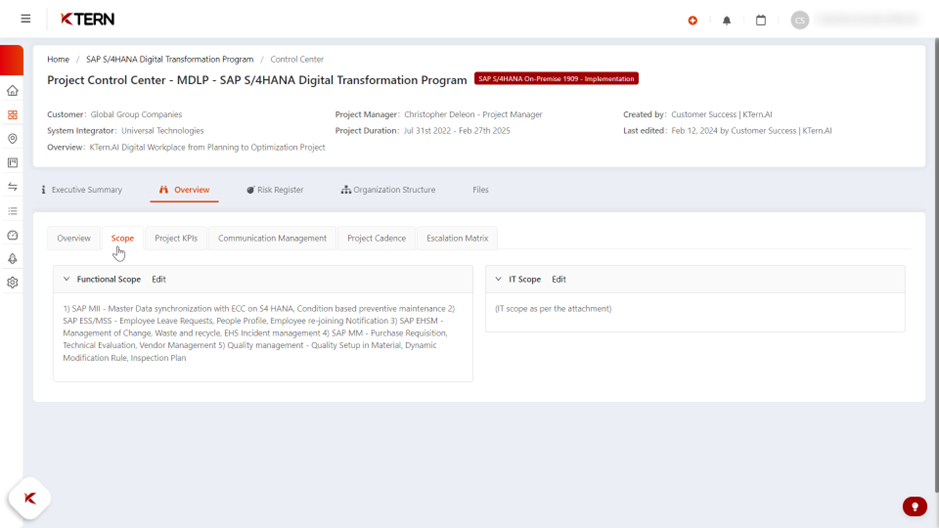
Employ Scope Control
Employ scope control functionalities to manage project scope effectively, aligning with stakeholder expectations and project objectives, thus minimizing scope creep and ensuring project deliverables meet requirements.
Enhanced Communication
The Intelligent communication matrix facilitates clear and consistent communication among project stakeholders. By defining communication protocols and maintaining an escalation matrix, users can ensure timely and effective communication, fostering collaboration and alignment across the project team. This enhanced communication framework promotes transparency, reduces misunderstandings, and accelerates decision-making, leading to improved project outcomes.
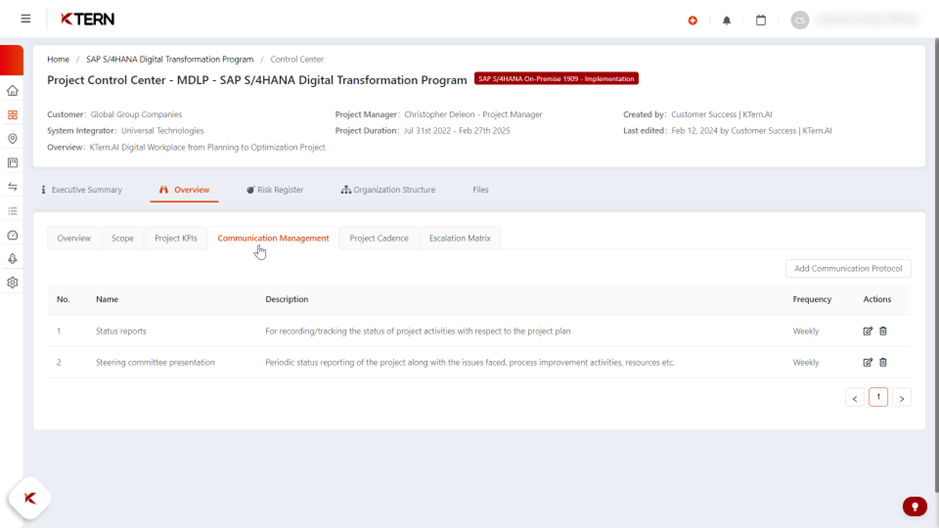
Efficient Governance
With tools like the Organization structure auto-formulator and Project Cadence maintenance, users can streamline project governance and ensure adherence to project timelines and milestones. This efficient governance structure promotes accountability, transparency, and collaboration, empowering project teams to achieve desired outcomes effectively.
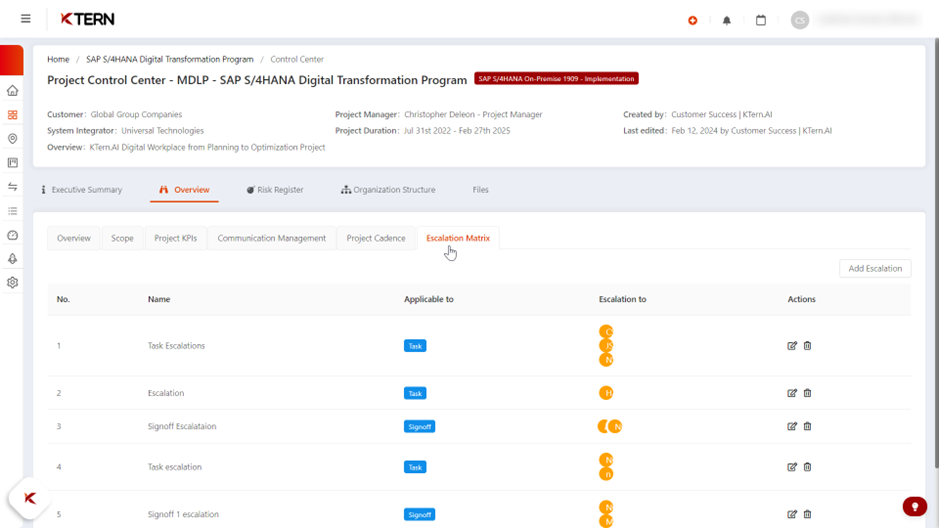
Risk Management
The Risk Register and Risk Response Log provide a systematic approach to identify, assess, and manage project risks. By documenting risks and corresponding action plans, users can proactively address potential challenges, minimizing disruptions and maximizing project resilience. This proactive risk management approach enhances project preparedness and reduces the likelihood of costly delays or failures.
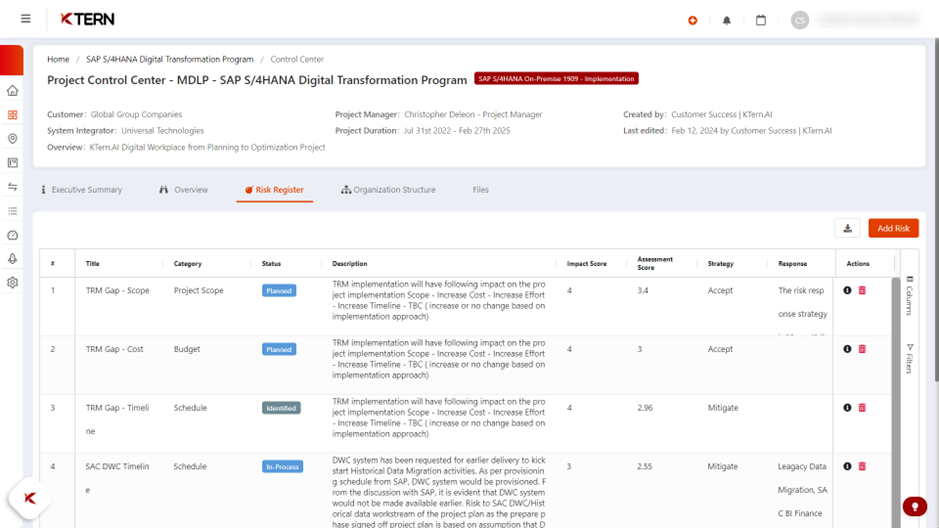
Leverage Intelligent Risk Management
Leverage intelligent risk management tools to identify, assess, and mitigate project risks, ensuring effective communication and collaboration, and safeguarding project success.
8. Transformation Hub - Signoff
Streamline Signoff Approval Processes with KTern.AI's Signoff Wizard
Efficient project management relies on the smooth operation of signoff approval processes. KTern.AI's Signoff Wizard automates and orchestrates these workflows, ensuring compliance with project requirements. By utilizing this tool, project teams can enhance collaboration, reduce administrative burden, and ensure timely approvals.
Notification of Approvals
KTern.AI's Signoff Wizard automates notification processes, ensuring stakeholders receive timely updates on the approval status of signoffs. Notifications include details such as acceptance or rejection comments and pending approvers. By providing clear communication channels, KTern.AI promotes transparency and enables stakeholders to stay informed and responsive to project developments.
Proactive Alerts and Notifications
The Signoff Wizard provides proactive alerts and notifications to stakeholders about critical project milestones, risks, and issues. These notifications enable timely intervention and decision-making, ensuring that project teams stay informed and responsive to project developments. By providing proactive alerts and notifications, KTern.AI keeps project stakeholders informed about project progress and critical issues, enabling them to take timely actions and mitigate risks effectively, thereby ensuring project success.
Overdue Signoffs
KTern.AI's Signoff Wizard facilitates the identification and management of overdue signoffs through intuitive filtering options. Project stakeholders can easily access overdue signoffs using quick filter functionalities, allowing them to prioritize actions and address pending approvals promptly. By enabling proactive management of overdue signoffs, KTern.AI helps prevent project delays and ensures timely completion of tasks.
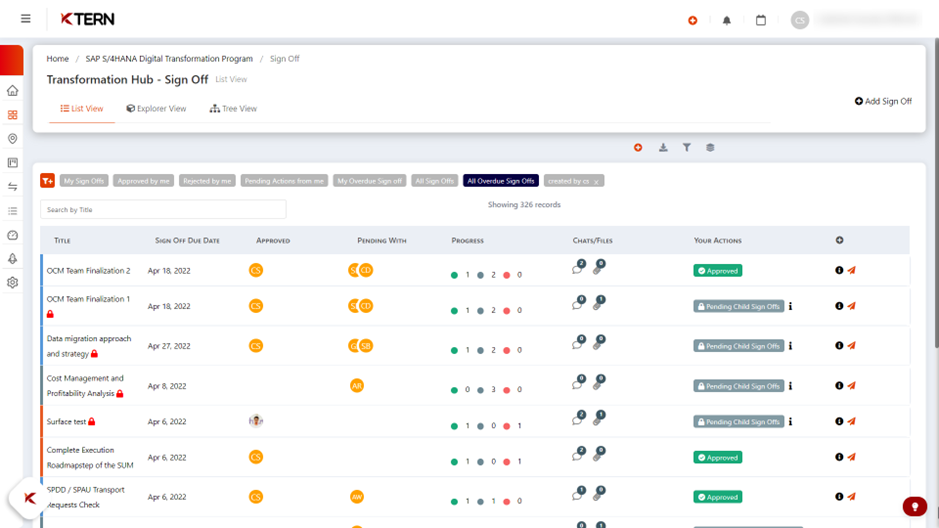
Linking Project Plan to Signoff
KTern.AI enables seamless integration between project plans and signoffs, enhancing traceability and alignment between project activities and deliverables. Users can link signoffs to project plans by referencing tasks, issues, test cases, or milestones. This integration provides stakeholders with visibility into the relationship between signoffs and project objectives, facilitating informed decision-making and ensuring project alignment.
Adding Files to Signoffs
KTern.AI's Signoff Wizard allows users to attach files directly to signoff items, providing supporting documentation and reference materials for stakeholders' review. Additionally, files can be uploaded to the file section associated with each signoff, ensuring accessibility and organization. By centralizing document management, KTern.AI enhances collaboration and simplifies approval processes, improving overall project efficiency.
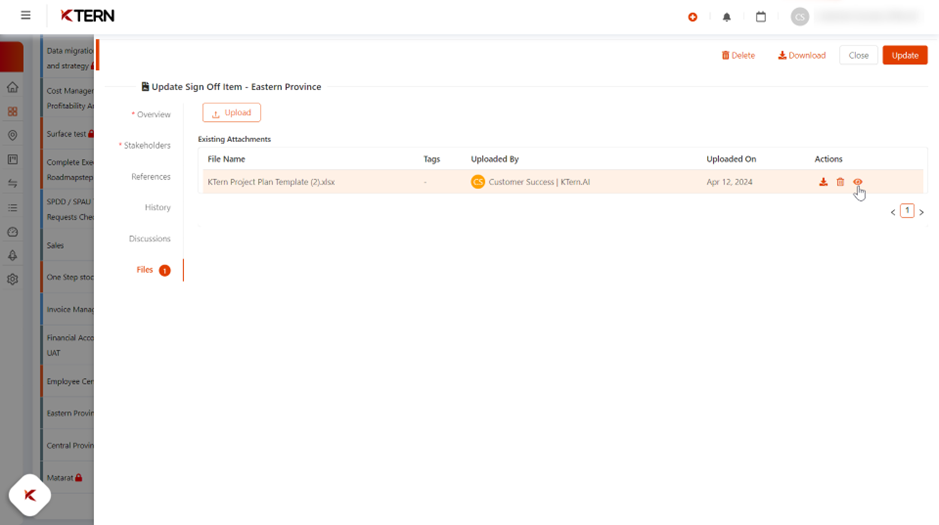
Multiple Stakeholder Levels Approving Signoffs
Supports multiple levels of stakeholder approval within the signoff process, enabling hierarchical approval workflows tailored to project requirements. Users can define approval matrices with multiple levels and assign approvers accordingly. Each level can have multiple stakeholders responsible for reviewing and approving signoffs, ensuring comprehensive evaluation and alignment with project objectives. By accommodating complex approval structures, KTern.AI promotes accountability and ensures thorough validation of project deliverables.
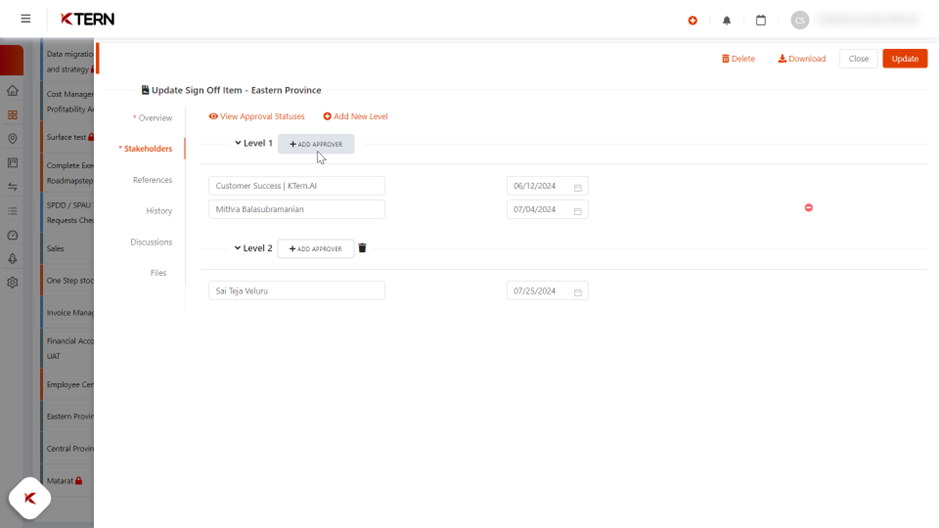
Integrating DocuSign with KTern.AI
Seamlessly integrates with DocuSign, a leading electronic signature solution, to streamline signoff approval workflows and enhance document management capabilities. Users can configure DocuSign integration within KTern.AI's platform, allowing for automated generation and tracking of electronic signatures for signoff items. This integration facilitates efficient approval processes, reduces administrative burden, and ensures compliance with regulatory requirements. By utilizing DocuSign integration, KTern.AI enables organizations to accelerate project delivery and improve overall productivity.
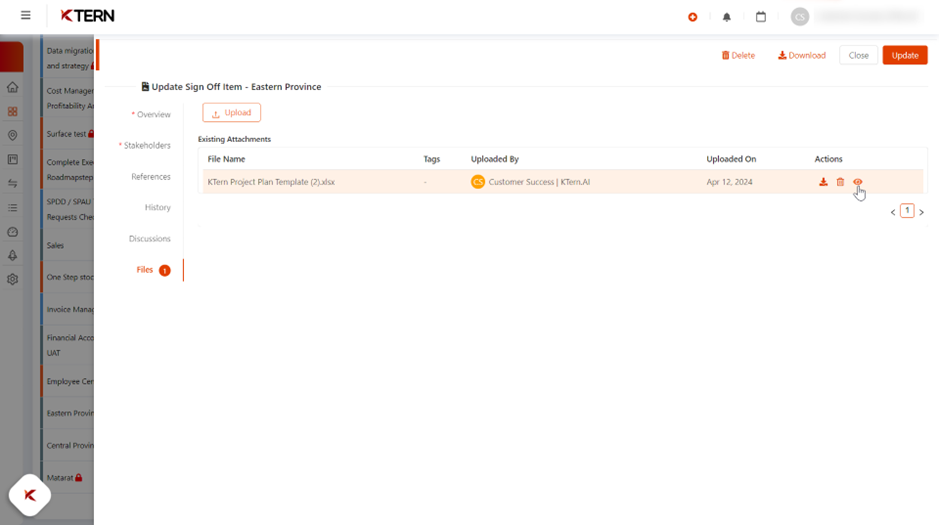
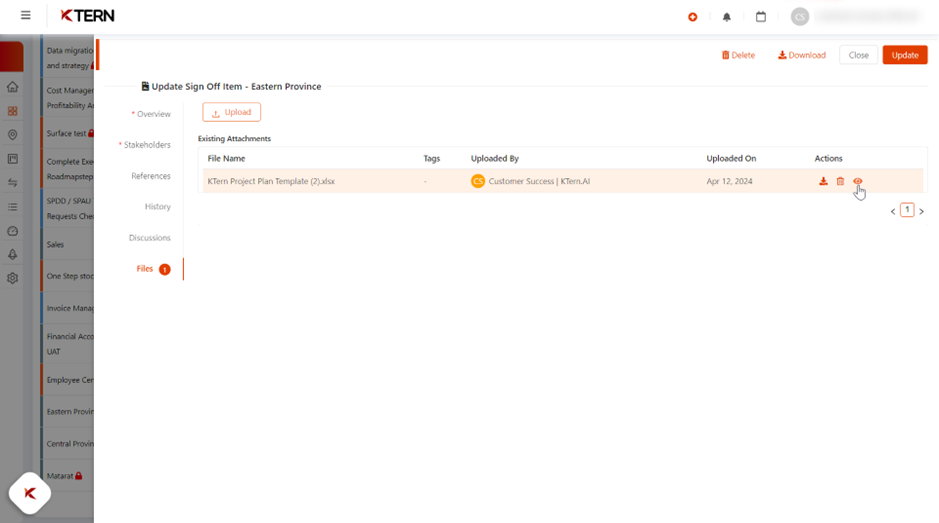
Automated Approval Workflows
The Signoff Wizard automates the approval process, reducing manual intervention and enhancing workflow efficiency. This automation ensures that signoffs progress smoothly through the approval hierarchy, enhancing project execution speed and agility. By automating approval workflows, KTern.AI reduces the time and effort required for signoff approvals, enabling project teams to focus on core project activities and meet project deadlines efficiently.
Q-Gate Auto-Integration
KTern.AI's Signoff Wizard integrates seamlessly with Q-Gate functionalities, facilitating seamless validation and compliance checks. This integration ensures that signoffs adhere to predefined quality standards and project requirements, minimizing rework and ensuring deliverable quality. By integrating with Q-Gate functionalities, KTern.AI ensures that signoffs undergo thorough validation and compliance checks, reducing the risk of errors and ensuring deliverables meet quality standards consistently.
Establish Accountability and Responsibility
Signoffs ensure accountability and responsibility for project deliverables by requiring approvals from relevant stakeholders. This promotes consistency and adherence to standards, fostering a culture of quality and excellence in project delivery.
Promote Consistency and Knowledge Transfer
By standardizing signoff processes and documentation, KTern.AI promotes consistency across projects and facilitates knowledge transfer among team members. This reduces knowledge gaps and enhances collaboration, ensuring smoother project execution.
Improve Document Quality
Signoffs serve as a mechanism for feedback and review, improving the quality of project documents and deliverables. By providing stakeholders with the opportunity to review and approve project assets, KTern.AI ensures that documents are accurate, up-to-date, and compliant with organizational standards.
Simplify Workflows and Reduce Administrative Burden
- KTern.AI's Signoff Wizard simplifies approval workflows, reducing the administrative burden on project teams. By automating approval processes and providing centralized visibility, KTern.AI enables project teams to focus on value-added activities, accelerating project delivery.
- Enhance Transparency and Traceability
- Signoffs create a clear record of who has reviewed and approved project assets, enhancing transparency and traceability. By providing stakeholders with visibility into approval status and history, KTern.AI promotes accountability and ensures project governance.
By utilizing KTern.AI's Signoff Wizard, project teams can effectively manage signoff approval processes, ensuring compliance with project requirements and enhancing collaboration among stakeholders. This not only accelerates project delivery but also improves project outcomes and stakeholder satisfaction.
9. Transformation Hub – Backlog
Utilizing the capabilities of the Backlog section, project teams can effectively manage user stories, streamline workflow processes, and enhance collaboration, ultimately driving project success and delivering value to stakeholders.
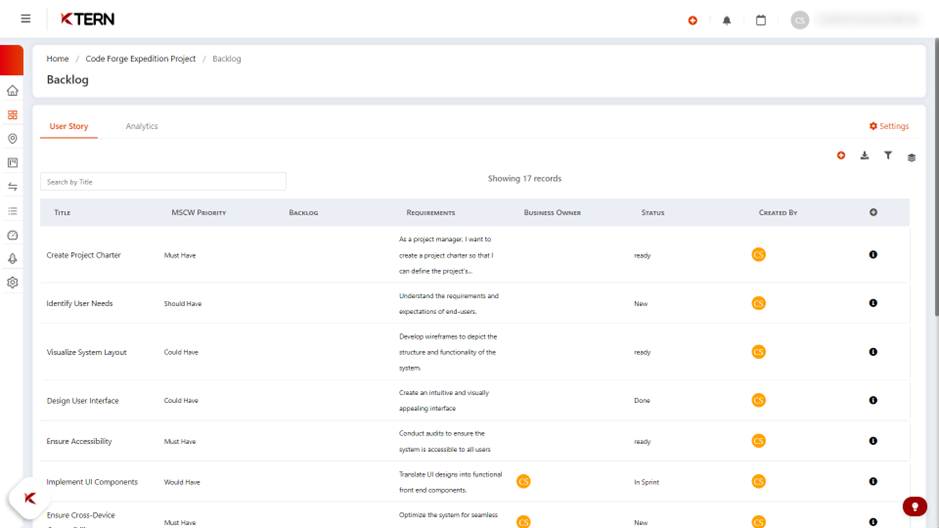
- Centralized User Story Management
The Backlog serves as a centralized repository for managing user stories, encompassing MSCW priority, requirements, sprint details, and status, among other key details. This centralized approach enhances visibility and accessibility, allowing project stakeholders to effectively track and manage user stories throughout the project lifecycle. - Efficient Navigation
Users can easily access the Backlog section through the intuitive navigation menu: “Project Hub > Backlog”. This streamlined navigation enhances user experience, enabling quick access to essential project information and facilitating efficient project management. - Seamless User Story Creation
Adding new user stories is simplified with the “+” icon functionality within the Backlog section. Users can effortlessly create and submit new user stories by entering the necessary details in the user story drawer, streamlining the process and saving time for project teams. - Advanced Filtering Options
The Backlog offers advanced filtering options, allowing users to refine and customize the list of user stories based on multiple conditions. This feature enables project stakeholders to focus on specific user stories, prioritize tasks, and optimize project planning and execution.
10. Transformation Hub - Clone & Create
Creation of process activities with Clone and Create
Efficient project management relies on the optimization of processes, including the creation of project activities. KTern's "clone and create" feature is a valuable tool that allows users to streamline the creation of process activities by linking the project plan and GSI (Global Scope Item). This significantly reduces time consumption by eliminating redundant tasks with identical names across different phases. Instead, users can generate tasks with unique names, improving clarity and organization within the project.
Time Savings and Reduced Redundancy
The main benefit of utilizing the "clone and create" feature is the significant reduction in time consumption associated with creating project activities. By eliminating the need to duplicate tasks with redundant names under different phases, users can save time and effort. This allows project managers and team members to focus on more critical aspects of project execution, ultimately improving productivity and efficiency in daily project management tasks.
Enhanced Clarity and Organization
By enabling users to create tasks with unique names, the "clone and create" feature enhances clarity and organization within the project. This helps prevent confusion and ensures that each task is clearly defined and distinguishable from others. As a result, project teams can easily track progress, identify dependencies, and allocate resources more effectively, leading to smoother project execution and improved outcomes.
Simplified Process for Creating Project Activities
The "clone and create" feature simplifies the process of creating project activities by providing a user-friendly interface and intuitive steps. Users can easily select items, choose simulation templates, and update simulated items with minimal effort. This streamlines the workflow and reduces the learning curve for new users, making it easier for project teams to adopt and integrate this functionality into their daily project management routines.
Flexibility and Customization
KTern's "clone and create" feature offers flexibility and customization options to meet the specific needs of different projects and teams. Users can choose from a variety of simulation templates or create new templates tailored to their requirements. Additionally, the feature allows users to apply rules and define parameters for the creation of project activities, enabling greater control and adaptability in managing project workflows.
Integration with Project Settings
The integration of the "clone and create" feature with project settings enhances user convenience and accessibility. Users can easily access and manage templates directly from the Project Hub, simplifying the configuration process and ensuring consistency across projects. This integration streamlines administrative tasks and promotes standardized practices, contributing to overall project success and stakeholder satisfaction.
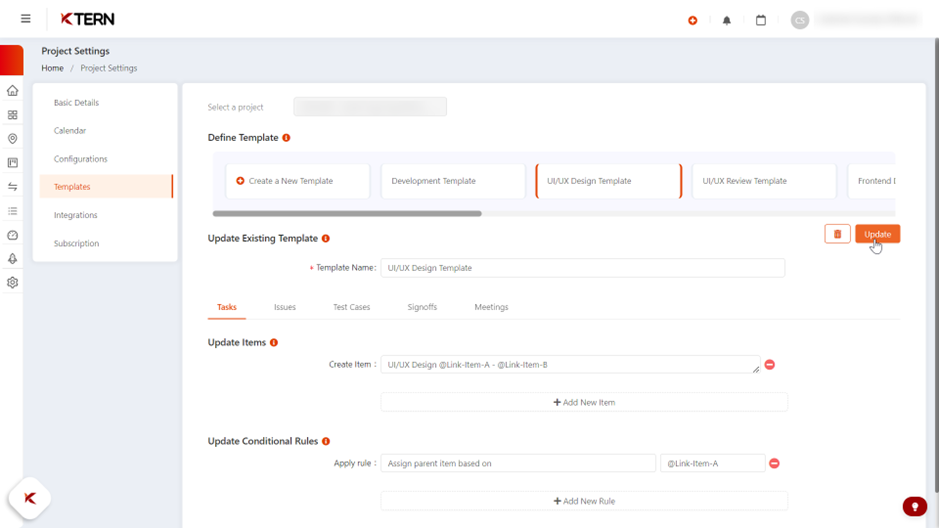
11. Transformation Hub - Boards
Optimizing Project Activities with Digital Boards
Digital boards serve as a cornerstone for efficient project activity management, offering a centralized platform to govern and update tasks effectively. By presenting project activities in a card format, digital boards streamline workflows, enhance collaboration, and improve overall project outcomes. This guide outlines best practices for leveraging digital boards to optimize project activities and drive project success. Digital boards come in three distinct types, each serving different purposes:
a. Active Boards
Active boards are currently in use and display tasks relevant to the ongoing sprint or phase of the project. They provide a snapshot of project activities and facilitate real-time monitoring of progress.
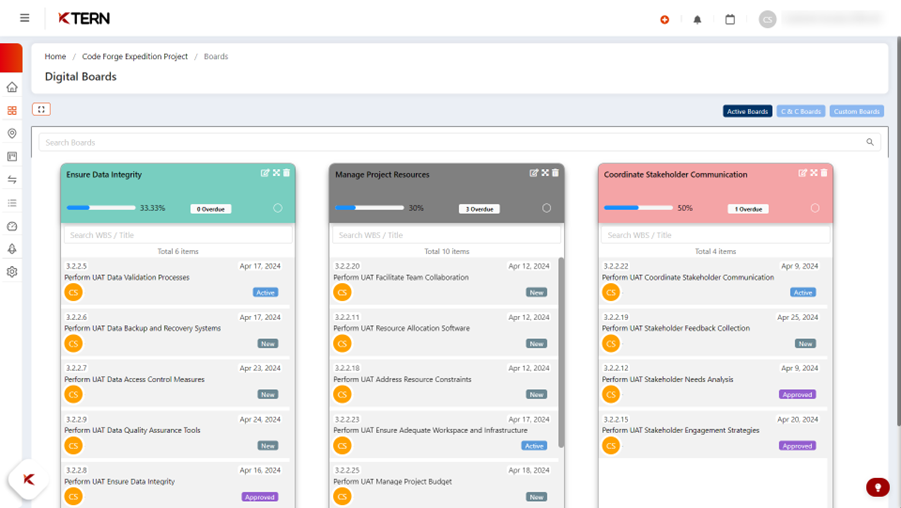
b. C & C Boards
C & C boards, or Clone and Create boards, contain tasks generated through the Clone and Create method. These boards streamline the creation of process activities and facilitate easy access to tasks created through this method.
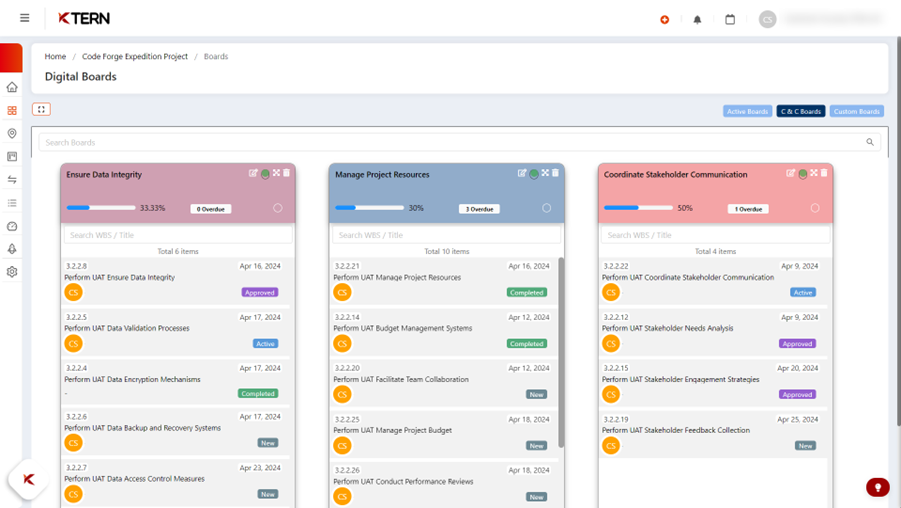
c. Custom Boards
Custom boards are personalized boards created by users to meet specific project requirements. These boards offer flexibility and customization options, allowing users to tailor them according to their unique needs and preferences. Custom boards offer users the flexibility to create personalized boards with customized activities, tailored to meet the specific requirements of their projects. These boards facilitate efficient task management and governance, empowering users to track progress, assign responsibilities, and ensure timely project delivery.
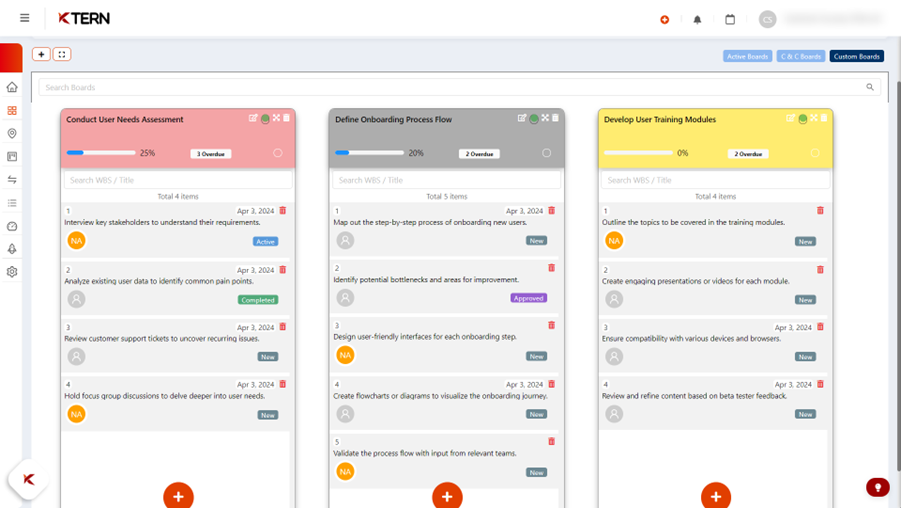
Child Boards in Timeline
In the workbook tab of the timeline, users can identify child boards associated with parent tasks. The indicator number in the Work Breakdown Structure (WBS) column represents the number of child boards created for each task. Clicking on the indicator number allows users to view and govern the process activities within these child boards, facilitating efficient management and oversight. Additionally, users can filter the tasks and update their status through inline editing, further enhancing the flexibility and usability of the digital boards for effective project management.
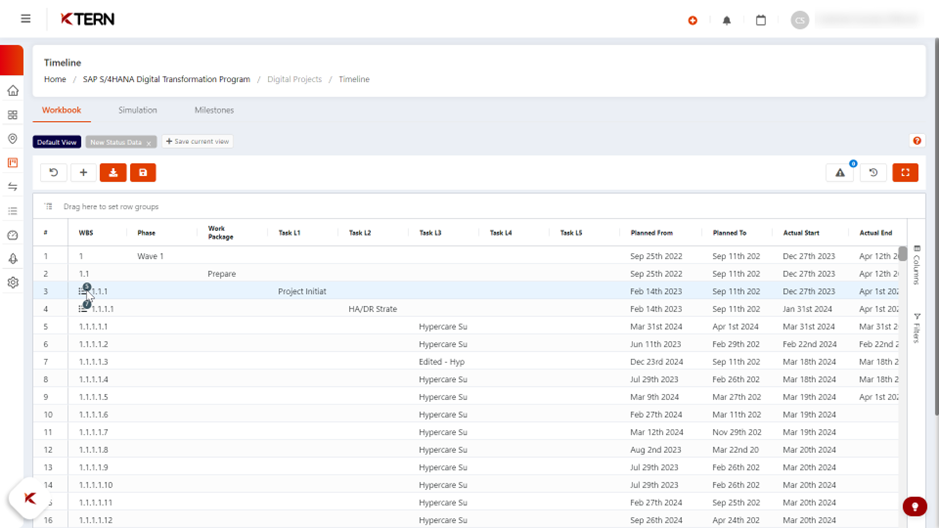
Efficient Task Management
Digital boards streamline task management by providing a user-friendly interface for viewing and organizing project activities. This allows teams to prioritize tasks effectively, ensuring timely completion of deliverables and improved project efficiency.
Enhanced Collaboration
By centralizing project activities in a card format, digital boards promote collaboration among project teams. Team members can easily track progress, identify dependencies, and communicate effectively, fostering a culture of collaboration and teamwork.
Customization and Flexibility
Digital boards offer customization options to meet the specific needs of different projects and teams. Users can create custom boards tailored to their requirements, allowing for personalized task management and governance.
Real-Time Visibility
Digital boards provide real-time updates on project progress, enabling stakeholders to have a comprehensive overview of the project's status. This visibility helps in identifying bottlenecks, tracking milestones, and making timely adjustments.
Effortless Task Creation
With digital boards, users can easily create new tasks and boards with minimal effort. The intuitive interface and user-friendly features streamline the task creation process, saving time and reducing administrative burden.
Facilitates Standardization
Digital boards promote standardization by offering predefined templates and workflows for task management. This ensures consistency across projects and enables teams to adhere to best practices, resulting in improved project execution and better outcomes.
By following these best practices, users can leverage digital boards to optimize project-process activities, enhance collaboration, and drive project success effectively.
12. Transformation Hub - Tasks
Efficient management of work item reports is vital for project oversight and decision-making. In the digital realm of project management, access to comprehensive task details, streamlined editing capabilities, and insightful analytics are crucial for project success. KTern's platform offers robust features to facilitate these tasks, empowering users to optimize their project management processes effectively.
Accessing Work Item Reports
To access work item reports, navigate to the "Project Hub" and select "Tasks" from the menu. Here, users can view comprehensive details of all tasks associated with the project, including their status, priority, deadline, assigned personnel, creator, phase, work package, and participants involved in each task.
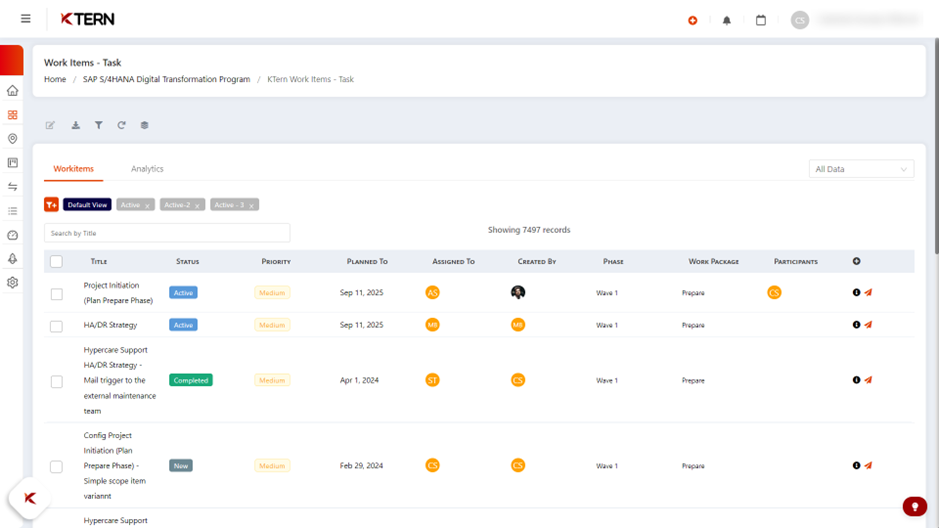
Efficient Editing and Filtering
Users can perform bulk editing by selecting at least two checkboxes corresponding to tasks requiring similar updates. Additionally, filtering options are available to streamline data visibility, allowing users to customize their view according to specific criteria. Filtered data can be saved as distinct reports for future reference. Moreover, tasks can be grouped based on status, parent task, assigned personnel, or work package, enhancing organization and clarity.
Analytics
Under the "Analytics" section, users can explore lists of tasks categorized by different statuses, providing valuable insights into project progress. Specifically, users can analyze overdue tasks, enabling proactive management and timely interventions to ensure project timelines are met.
Efficient Task Management
The ability to access detailed task histories, perform bulk edits, and apply various filters optimizes task management processes. This saves time and effort for users, allowing them to focus on critical project activities and deadlines.
Customized Reporting
By saving filtered data as reports, users can generate customized views tailored to their specific needs. This enhances data organization and accessibility, empowering users to make informed decisions and track project progress effectively.
Enhanced Visibility and Insights
Insightful analytics provide users with a comprehensive overview of project statuses and highlight areas requiring attention, such as overdue tasks. This visibility enables proactive decision-making and fosters a proactive approach to project management.
Improved Collaboration
Clear task assignments and transparent task statuses promote collaboration among project team members. With easy access to task details and analytics, teams can align their efforts, prioritize tasks, and ensure project success collectively.
13. Transformation Hub - Files
Optimizing Document Management: Utilizing Project Files in KTern.AI for Digital Projects
KTern.AI offers powerful tools for managing and storing files in your projects. With features like folder organization, easy file uploading, version history, and user permissions, KTern.AI makes handling documents easier and improves teamwork. By keeping all your project files in one place and making them easy to access, KTern.AI helps you manage your project documents effectively and succeed in your projects.
Centralizing Document Repository
Auto-organized Document Repository
All your project files are stored neatly in one place in KTern.AI. This makes it simple for everyone involved in the project to find the files they need, which helps collaboration and makes your team more efficient.
Automated File Management
KTern.AI automatically handles files related to tasks, issues, and other work items. This saves you time and ensures that your files are organized correctly, so you can trust the information you're working with.
Meeting Files Auto-Manager
KTern.AI also organizes files from your project meetings automatically. This makes it easier to keep track of meeting notes and decisions, improving transparency and accountability in your project.
Enhanced File Management
Transformation Hub - Files
You can access all your project files from the files page of the Transformation Hub menu in KTern.AI. This central location makes it easy to manage your files and ensures that everyone on your team is on the same page.
Viewing Files in KTern.AI
You can view your files directly within KTern.AI with just a click. This makes it quick and easy to see what's in your documents, helping you make better decisions and collaborate more effectively.
Work Item Drawer
When you're working on a specific task or issue or signoff, you can access the files related to that work item by opening the Work Item Drawer. This helps you focus on what you're working on and find the files you need without any difficulty.
13. Transformation Hub - Forum
Maximizing Collaboration: Harnessing the Enterprise Forum in KTern for Digital Projects
The Enterprise Forum in KTern serves as a central hub for project members to engage in discussions, share insights, and stay updated on project happenings. Like popular social media platforms like Facebook, the forum offers a range of features designed to foster collaboration and communication within project teams. This guide outlines how maximizing the Enterprise Forum can benefit users in their daily project management tasks.
Fostering Collaboration
Global Discussion Forum
Promotes open communication and collaboration among project members. Facilitates knowledge sharing, problem-solving, and idea exchange, enhancing team cohesion and productivity.
Work Item Conversations
Enables discussions directly within the context of specific work items or tasks. Streamlines communication by keeping discussions relevant to project deliverables, reducing the need for separate communication channels.
Auto Announcements and Posts
Automatically notifies project members about important announcements and updates. Ensures timely dissemination of critical information, keeping all stakeholders informed and aligned.
Automated Collaboration
Encourages continuous collaboration through automated notifications and updates. Improves responsiveness and agility in project management by keeping team members engaged and informed in real-time.
Streamlining Workflow
Posting a Discussion Thread in Forum
Provides a simple and intuitive process for creating new discussion threads. Streamlines communication by centralizing discussions within the Enterprise Forum, making it easy for project members to initiate and participate in conversations.
Viewing Threads
Allows users to easily access and view discussion threads within the Forum page. Enhances visibility and accessibility to project discussions, enabling users to stay informed about relevant topics and updates.
II. My Portfolios - Comprehensive Governance and Oversight
Portfolio Highlights
The Portfolio Highlights section offers users a comprehensive view of integrated dashboards within the portfolio. It provides insights into milestone completion and project progress, facilitating effective project management. Additionally, users can compare planned and actual completion percentages, aiding in decision-making. Visualizations of risks and issues help users address project challenges promptly, enhancing project oversight.
Portfolio Milestones
Users can track project milestones, including status, planned dates, and deadlines, in the Portfolio Milestones section. This feature enables users to monitor milestone achievements across integrated projects efficiently. By presenting milestone data visually, users can identify completed and upcoming milestones, ensuring timely project progress.
Project Summary
The Project Summary tab provides analytical insights into task statuses, upcoming events, and test case insights. Users can track task distribution and sign-off groups, facilitating resource management. Additionally, visualizations of overdue tasks and issues enable proactive risk mitigation and project management.
Project Pulse
Project Pulse offers real-time updates on project progress, task completion percentages, and milestone achievements. This feature highlights tasks behind schedule, aiding in project scope maintenance. By visualizing project metrics, users can identify bottlenecks and ensure project transparency and accountability.
Events Insights
Events Insights allows users to monitor session details, event statuses, and attendance percentages. This feature optimizes meeting schedules and improves collaboration by offering insights into session data. Visualizations facilitate efficient meeting management, enhancing project communication and productivity.
DSR Dashboard
The DSR Dashboard provides insights into program and wave-wise progress, phase completion statuses, and project roadmap. Users can visualize project milestones and progress metrics, enabling effective project tracking. Interactive features allow users to analyze current wave progress and make informed decisions based on real-time data.
Segment Dashboard
Segment Dashboard offers insights into project segments, including start and end dates, phase progress, and milestone achievements. This feature enhances project segment management and coordination by providing segment-wise statistics. Visualizations ensure project transparency and accountability.
CEO Dashboard
The CEO Dashboard offers higher-level stakeholders an overview of project status, progress percentages, and milestone achievements. By presenting key project metrics visually, this feature facilitates strategic decision-making and project success. Executive-level oversight is enhanced through the visualization of project data.
LoB Intelligence
LoB Intelligence provides insights into task statuses, upcoming events, and deliverable progress. This feature enables users to monitor project performance and identify improvement areas. Visualizations of test case statuses and deliverable progress enhance project transparency and accountability.
Task Performance
Task Performance offers historical data on project tasks, including total tasks, overdue tasks, and task statuses. By presenting task data visually, this feature enables users to track task progress effectively. Resource utilization metrics enhance project management efficiency.
Workforce Insights
Workforce Insights offers resource utilization information, including planned versus actual allocation for stakeholders. This feature optimizes resource allocation and improves project efficiency. Visualizations ensure project transparency and accountability.
GSI Insights
GSI Insights provides insights into stakeholder processes and GPI counts. By presenting process item data visually, this feature enhances project progress tracking. Visualizations ensure project transparency and accountability.
Signoff Trail
Signoff Trail offers insights into signoff statuses and approvals. This feature enables users to track signoff progress and identify potential delays. Visualizations enhance project transparency and accountability.
III. Use Cases
S/4HANA Conversion, Implementation, and Public Cloud
- For S/4HANA Conversion projects, leverage KTern.AI's configurable dashboards to monitor project progress and performance, ensuring successful migration to S/4HANA.
- Utilize calendar sync functionalities to synchronize project timelines and milestones with team calendars, facilitating efficient coordination and scheduling.
- Employ workflow engine features to automate and streamline project workflows, improving productivity and reducing manual effort.
Integration with 3rd party solutions
- Integrate third-party solutions such as Salesforce (SF), Ariba, DocuSign, SAP Cloud ALM and Fieldglass seamlessly into SAP projects using KTern.AI's integration capabilities, ensuring interoperability and data consistency.
- Leverage milestone tracker functionalities to track key project milestones related to third-party integrations, ensuring timely delivery and alignment with project objectives.
- Utilize risk register features to identify and mitigate risks associated with third-party integrations, ensuring smooth project execution and successful implementation.
Custom Projects
- For custom projects, utilize KTern.AI's RACI matrix to define roles and responsibilities within the project team, ensuring clarity and accountability.
- Leverage meeting rooms functionalities to facilitate virtual collaboration and communication among project stakeholders, enabling effective decision-making and problem-solving.
- Utilize proactive alerts and notifications to stay informed about project updates and developments, enabling timely action and response to emerging issues.
IV. Best Practices for Project Management Guides
Project Management Responsibilities Across Phases
- RACI charts to define project roles and responsibilities across different phases, ensuring clear accountability and alignment with project objectives.
- Utilize KTern.AI's organizational alignment features to establish clear communication channels and reporting structures within the project team, facilitating effective coordination and collaboration.
Project Lifecycle Management
- Leverage KTern.AI's project planning and forecasting tools to plan and forecast project activities, ensuring efficient resource allocation and timeline management.
- Utilize asset management functionalities to track and manage project resources effectively, optimizing resource utilization and minimizing project costs.
V. Leveraging SAP Activate Methodology with KTern.AI
Discover Phase
Utilize KTern.AI's business case development tools to analyze current business processes and plan future process architectures, ensuring alignment with project objectives and facilitating informed decision-making and planning.
Prepare Phase
Employ KTern.AI's project planning and preparation tools to define a detailed work breakdown structure (WBS) and personalize the SAP Activate framework to fit business needs, ensuring alignment with project goals and objectives. Utilize KTern.AI's risk management features to identify, assess, and mitigate project risks, ensuring effective risk management and compliance with project requirements.
Explore Phase
Utilize KTern.AI's process design and requirements gathering tools to model and design TO-BE architectures based on SAP best practices, ensuring alignment with business requirements and objectives. Leverage fit-gap analysis functionalities within KTern.AI to evaluate functional areas and prioritize backlog items, facilitating informed decision-making and backlog management.
Realize Phase
Utilize KTern.AI's process implementation and core configuration tools to configure business processes and execute testing, ensuring alignment with solution design and business requirements. Harness key user training and change management controls within KTern.AI to enable users to adopt new processes and systems effectively, ensuring successful implementation and user adoption.
Deploy Phase
Employ KTern.AI's cutover preparation and go-live readiness tools to approve and sign off on key deliverables, ensuring compliance with project requirements and readiness for system go-live. Utilize KTern.AI's knowledge transfer and enablement functionalities to facilitate continuous learning and improvement, ensuring long-term success and sustainability of project outcomes.
VI. Conclusion
By leveraging KTern.AI's digital transformation platform and incorporating best practices from SAP project management guides, organizations can streamline project execution, improve collaboration and communication, and ensure successful implementation of digital projects. With features tailored to specific project needs and use cases, KTern.AI empowers project managers to drive successful project outcomes and achieve their digital transformation goals.
Related Articles
Best Practice Guide For SAP Digital Labs With KTern.AI
I. Digital Labs Overview Digital Labs by KTern.AI offers a comprehensive solution for streamlining testing processes and ensuring successful outcomes in SAP Digital Transformations. This guide outlines best practices for leveraging Digital Labs to ...How Do You Configure WRICEF In KTern.AI?
To effectively govern WRICEF development, it's essential to understand the process of creating and maintaining these components within KTern. I. Transformation Hub - Backlog WRICEF Creation as Backlog To effectively govern the WRICEF development ...How to Govern Key User Training?
Key User Training After planning the learning plan, setting up key user training is essential. To streamline this process, KTern.AI offers a convenient method to schedule multiple training meetings simultaneously using Clone and Create and Events ...How Will You Manage The Issues Lifecycle?
I. Introduction In this section, we provide an overview of issue management in KTern.AI, highlighting its importance in project management and the benefits it brings to users. Overview of Issue Management in KTern.AI Issue management in KTern.AI ...How To Conduct A "Solution Walkthrough Session" During the Realize Phase?
I. Solution Configuration Solution configuration is a pivotal aspect of the Realize phase within the SAP Activate Methodology. This phase focuses on tailoring the SAP system to meet the specific business requirements and processes identified during ...